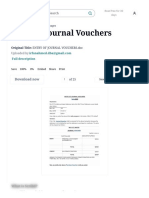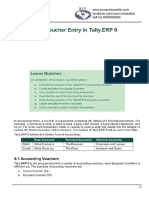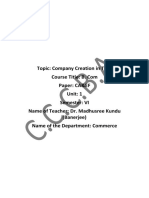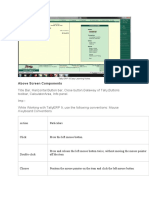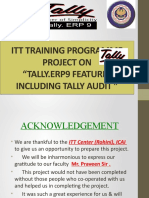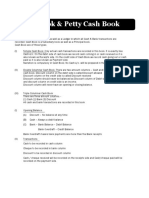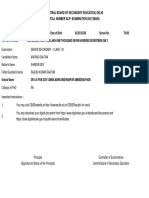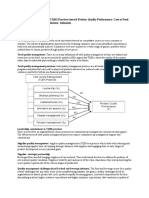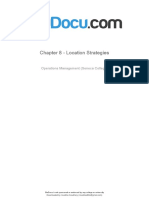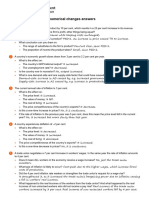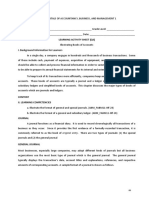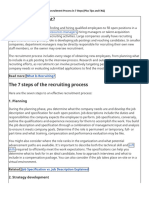0% found this document useful (0 votes)
98 views25 pagesVdocuments - MX Entry of Journal Vouchersdoc
The document describes how to record various business transactions in Tally ERP9. It includes creating a company and ledgers, and entering transactions through vouchers like a bank receipt for capital introduction and a contra voucher for funds withdrawal from the bank.
Uploaded by
Arman ArmanCopyright
© © All Rights Reserved
We take content rights seriously. If you suspect this is your content, claim it here.
Available Formats
Download as DOC, PDF, TXT or read online on Scribd
0% found this document useful (0 votes)
98 views25 pagesVdocuments - MX Entry of Journal Vouchersdoc
The document describes how to record various business transactions in Tally ERP9. It includes creating a company and ledgers, and entering transactions through vouchers like a bank receipt for capital introduction and a contra voucher for funds withdrawal from the bank.
Uploaded by
Arman ArmanCopyright
© © All Rights Reserved
We take content rights seriously. If you suspect this is your content, claim it here.
Available Formats
Download as DOC, PDF, TXT or read online on Scribd
/ 25