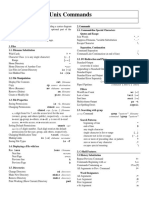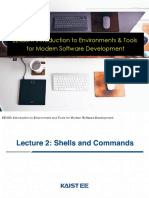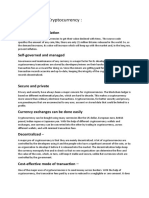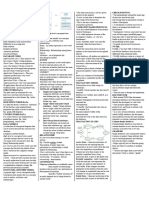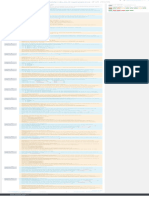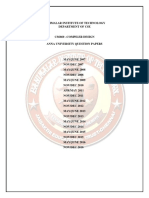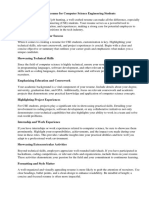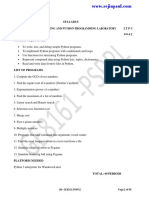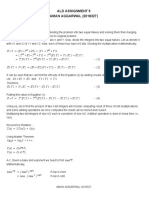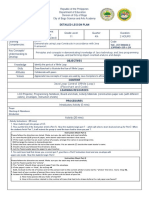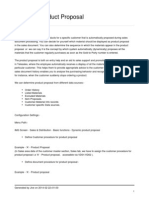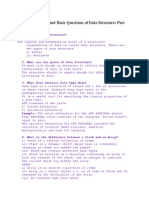0% found this document useful (0 votes)
111 views5 pagesLinux Lab3
The document provides instructions and examples for various scripting tasks in Linux/Bash including:
- Creating a script to make directories and files in a specific numbered format
- Storing command outputs in variables
- Writing a script to check if a given path is a file, directory, or invalid
- Examples of RPM package management commands
- An assignment with 10 questions to write Bash scripts for various system querying and file/permission management tasks
Uploaded by
Saket BandeCopyright
© © All Rights Reserved
We take content rights seriously. If you suspect this is your content, claim it here.
Available Formats
Download as TXT, PDF, TXT or read online on Scribd
0% found this document useful (0 votes)
111 views5 pagesLinux Lab3
The document provides instructions and examples for various scripting tasks in Linux/Bash including:
- Creating a script to make directories and files in a specific numbered format
- Storing command outputs in variables
- Writing a script to check if a given path is a file, directory, or invalid
- Examples of RPM package management commands
- An assignment with 10 questions to write Bash scripts for various system querying and file/permission management tasks
Uploaded by
Saket BandeCopyright
© © All Rights Reserved
We take content rights seriously. If you suspect this is your content, claim it here.
Available Formats
Download as TXT, PDF, TXT or read online on Scribd
/ 5