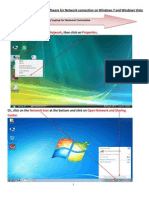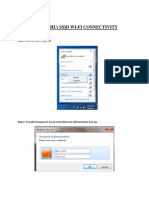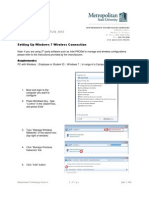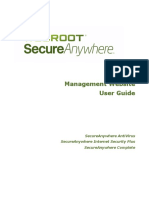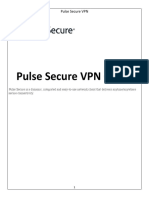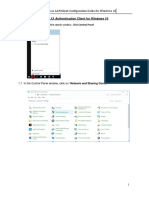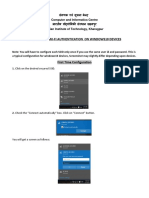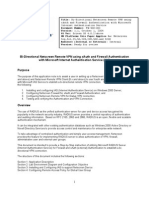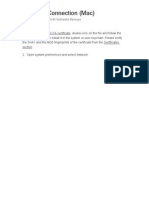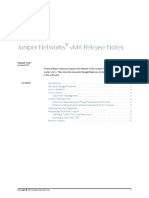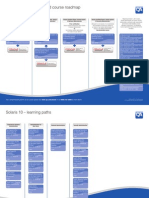0% found this document useful (0 votes)
314 views8 pagesIpass Reference Guide
iPass allows Lilly employees to securely connect to the corporate network from any location with Internet access using a two-step process. First, iPass connects to the Internet using access points around the world. Then, the Cisco VPN client creates an encrypted "tunnel" to the Lilly network, allowing access to resources. Key requirements include a Lilly laptop, remote access software, a SecurID card, and valid credentials. The guide provides step-by-step instructions for connecting from various locations using wired, wireless, and iPass-enabled wireless networks.
Uploaded by
magdy_gadoCopyright
© Attribution Non-Commercial (BY-NC)
We take content rights seriously. If you suspect this is your content, claim it here.
Available Formats
Download as PDF, TXT or read online on Scribd
0% found this document useful (0 votes)
314 views8 pagesIpass Reference Guide
iPass allows Lilly employees to securely connect to the corporate network from any location with Internet access using a two-step process. First, iPass connects to the Internet using access points around the world. Then, the Cisco VPN client creates an encrypted "tunnel" to the Lilly network, allowing access to resources. Key requirements include a Lilly laptop, remote access software, a SecurID card, and valid credentials. The guide provides step-by-step instructions for connecting from various locations using wired, wireless, and iPass-enabled wireless networks.
Uploaded by
magdy_gadoCopyright
© Attribution Non-Commercial (BY-NC)
We take content rights seriously. If you suspect this is your content, claim it here.
Available Formats
Download as PDF, TXT or read online on Scribd
/ 8