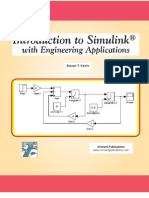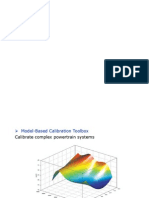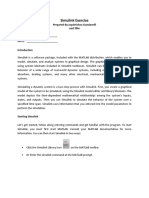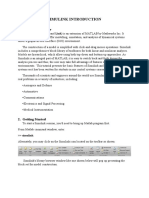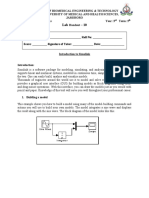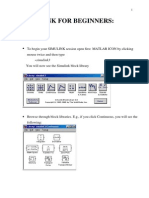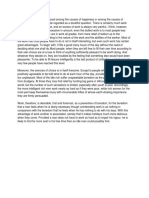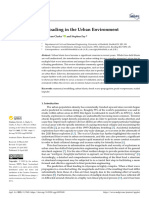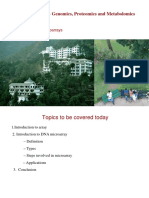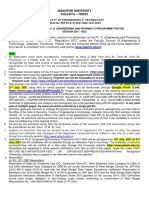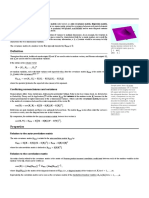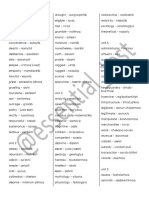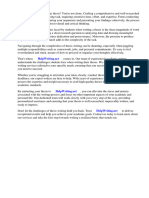0% found this document useful (0 votes)
199 views12 pages1 hMATLAB - Simulink - Tutorial
The document provides an overview of MATLAB and Simulink, which are tools for technical computing and simulations widely used in engineering. It describes the basic functionality of MATLAB as a programming language and Simulink as an environment for graphical model-based simulation. The document then demonstrates constructing and simulating a simple circuit model in Simulink to illustrate its capabilities. It shows how to build the model using blocks from the Simulink library, run the simulation, and view the output waveform.
Uploaded by
WasimCopyright
© © All Rights Reserved
We take content rights seriously. If you suspect this is your content, claim it here.
Available Formats
Download as PDF, TXT or read online on Scribd
0% found this document useful (0 votes)
199 views12 pages1 hMATLAB - Simulink - Tutorial
The document provides an overview of MATLAB and Simulink, which are tools for technical computing and simulations widely used in engineering. It describes the basic functionality of MATLAB as a programming language and Simulink as an environment for graphical model-based simulation. The document then demonstrates constructing and simulating a simple circuit model in Simulink to illustrate its capabilities. It shows how to build the model using blocks from the Simulink library, run the simulation, and view the output waveform.
Uploaded by
WasimCopyright
© © All Rights Reserved
We take content rights seriously. If you suspect this is your content, claim it here.
Available Formats
Download as PDF, TXT or read online on Scribd
/ 12