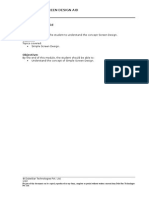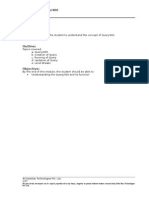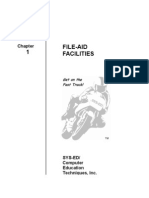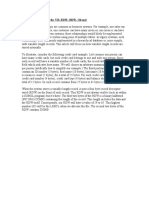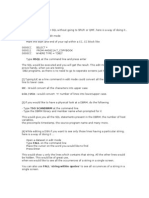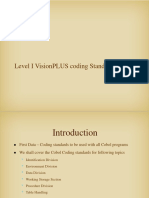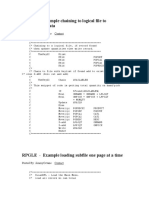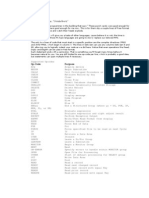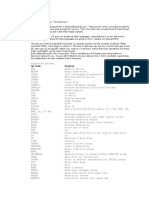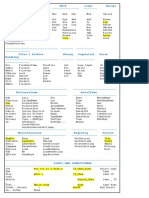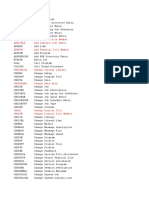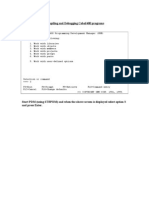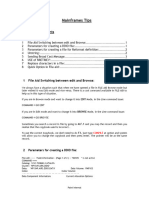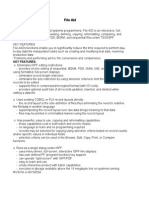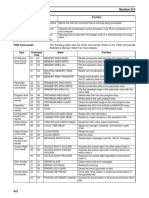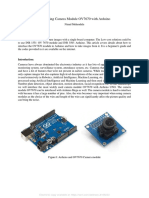4/2/22 15:25 AS400 Tutorial
TexAS400 Tutorial
Use selection 25 in PDM to search through source code.
There are a couple of ways to search through source code for information you are looking for (ie. program names, files, attributes, etc.).
The 1st way is to do a search on a single or multi-program file level through the work with members option, in which you search only
specific program(s) for your information. The other way is to do a search through an entire object such as QRPGLESRC or QDDSSRC.
In using the 1st method, start the Program Development Manager (STRPDM), and use option 3 to 'Work with members'.
You will see this screen pop up.
AS/400 Programming Development Manager (PDM)
Select one of the following:
1. Work with libraries
2. Work with objects
3. Work with members
4. Work with projects
5. Work with groups
6. Work with parts
9. Work with user-defined options
Selection or command
F3=Exit F4=Prompt F9=Retrieve F10=Command entry
F12=Cancel F18=Change defaults
Now type in the needed information for the file and library to which you want to
conduct the search.
Specify Members to Work With
Type choices, press Enter.
File . . . . . . . . . . QRPGLESRC Name, F4 for list
Library . . . . . . . . USER999 *LIBL, *CURLIB, name
Member:
Name . . . . . . . . . *ALL *ALL, name, *generic*
Type . . . . . . . . . *ALL *ALL, type, *generic*, *BLANK
From here, type in 25 in the Opt space of the Member you would like to do the search on.
If you would like to check all the programs listed on this members screen, simple hit
F13 (Shift F1) and you will see that 25 is filled in on all the options.
Work with Members Using PDM S103C160
File . . . . . . QRPGLESRC
Library . . . . USER999 Position to . . . . .
Type options, press Enter.
2=Edit 3=Copy 4=Delete 5=Display 6=Print 7=Rename
8=Display description 9=Save 13=Change text 14=Compile 15=Create module..
Opt Member Type Text
25 ABC101 RPGLE Add all ABC customers
25 ABC102 RPGLE Add CSBTN to customer file
25 ABC400 RPGLE SUBFILE for ABC pgm
25 SAM001 RPGLE Parse leads for Sample pgm
25 SAM002 RPGLE 1 time program to populate ADDR field
25 SAM003 RPGLE Subfile maintenance for Sample pgm Leads
25 SAM004 RPGLE Dup check leads Sample pgm
More...
www.texas400.com/tutsel25.html 1/3
�4/2/22 15:25 AS400 Tutorial
Parameters or command
===>
F3=Exit F4=Prompt F5=Refresh F6=Create
F9=Retrieve F10=Command entry F23=More options F24=More keys
Now hit Enter, and you will see the Find String screen. In the blank to the right of "Find",
type in the information you are seeking and press enter. In this example we are looking for
all the programs that use the Physical File ABP001.
Find String
Type choices, press Enter.
Find . . . . . . . . . . . . . . ABP001___________________
From column number . . . . . . 1 1 - *RCDLEN
To column number . . . . . . . *RCDLEN 1 - *RCDLEN
Kind of match . . . . . . . . 2 1=Same case, 2=Ignore case
Option . . . . . . . . . . . . . 2 *NONE, Valid option
Prompt . . . . . . . . . . . . N Y=Yes, N=No
Print list . . . . . . . . . . . N Y=Yes, N=No
Print records . . . . . . . . . N Y=Yes, N=No
Number to find . . . . . . . . *ALL *ALL, number
Print format . . . . . . . . . *CHAR *CHAR, *HEX, *ALTHEX
Mark record . . . . . . . . . Y Y=Yes, N=No
Record overflow . . . . . . . 1 1=Fold, 2=Truncate
Find string in batch . . . . . . N Y=Yes, N=No
Parameters . . . . . . . . . . .
F3=Exit F5=Refresh F12=Cancel F16=User options
F18=Change defaults
You can see now that the search found the PF in program ABC102. Hit Enter to continue the
search, and it will look through all the files you have chosen and will pop up the screen
when it finds the PF once again.
Columns . . . : 6 76 Edit USER999/QRPGLESRC
SEU==> ABC102
FMT FX FFilename++IPEASF.....L.....A.Device+.Keywords+++++++++++++++++++++++++
*************** Beginning of data *************************************
0001.00 FABP001 IF E DISK
0002.00 FBT O E DISK
0003.00 *---------------------------------------------------------------------
0004.00 C DoW *In90 = *Off
0005.00 C Read ABD001 90
0006.00 C If *In90 = *Off and
0007.00 C ABCRNTO = *Zero and
0008.00 C ABBTN > 2000000000
0009.00 C Eval BTBTN = CSBTN
0010.00 C Write ABDREC
0011.00 C EndIf
0012.00 C EndDo
0013.00 C Eval *Inlr = *On
0014.00 C Return
0015.00 *---------------------------------------------------------------------
0016.00 *---------------------------------------------------------------------
F3=Exit F4=Prompt F5=Refresh F9=Retrieve F10=Cursor F11=Toggle
F16=Repeat find F17=Repeat change F24=More keys
Another method to conduct the search is through Option 2 of the PDM. Here is where
you work with objects. Once again, type in your Library name, and for Object name, type in Q*.
This will list all of the Q objects, such as QDDSSRC, QRPGSRC, etc...
Specify Objects to Work With
Type choices, press Enter.
Library . . . . . . . . . . USER999 *CURLIB, name
Object:
Name . . . . . . . . . . . Q* *ALL, name, *generic*
Type . . . . . . . . . . . *ALL *ALL, *type
Attribute . . . . . . . . *ALL *ALL, attribute, *generic*,
www.texas400.com/tutsel25.html 2/3
�4/2/22 15:25 AS400 Tutorial
*BLANK
The next screen you see will contain the specified objects. Now all you need to do is type
in 25 in the object you want to do the search in, and it will search through all files/programs
associated with that object.
Work with Objects Using PDM S103C160
Library . . . . . USER999 Position to . . . . . . . .
Position to type . . . . .
Type options, press Enter.
2=Change 3=Copy 4=Delete 5=Display 7=Rename
8=Display description 9=Save 10=Restore 11=Move ...
Opt Object Type Attribute Text
__ QCLSRC *FILE PF-SRC
__ QCMDSRC *FILE PF-SRC
__ QDDSSRC *FILE PF-SRC
25 QRPGLESRC *FILE PF-SRC
__ QRPGSRC *FILE PF-SRC
Bottom
Parameters or command
===>
F3=Exit F4=Prompt F5=Refresh F6=Create
F9=Retrieve F10=Command entry F23=More options F24=More keys
Now hit Enter, and the search will begin through all the members associated with the object you
have chosen to search. You will notice the same result as above was located in the search.
So there you have it, 2 different ways of conducting a search for information using Option 25 in
PDM.
Back to Table of Contents | Main Page
www.texas400.com/tutsel25.html 3/3