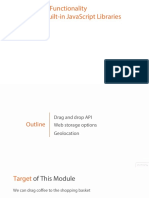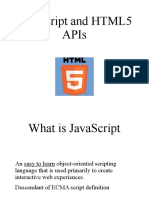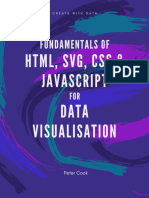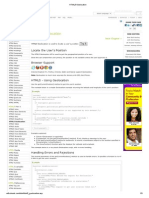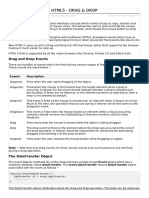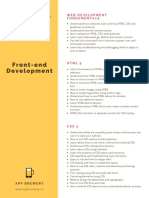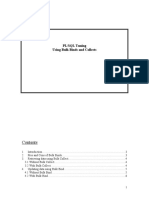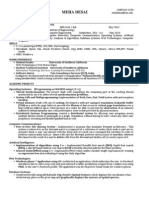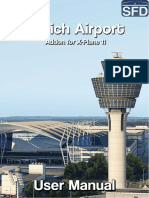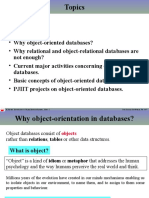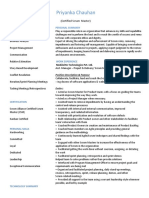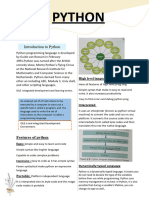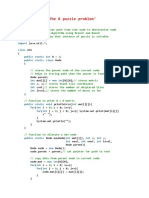0% found this document useful (0 votes)
145 views23 pagesHTML5 L2
SVG allows defining vector-based graphics for the web. It uses XML tags to draw paths, boxes, circles, text and images. Browsers display SVG images scaled to any size without loss of quality. The <svg> element embeds SVG images in HTML. Common shapes like circles, rectangles, stars can be drawn using SVG code. Canvas draws 2D graphics pixel-by-pixel so images are resolution dependent, while SVG images are resolution independent. SVG images are scalable vector graphics, remembered as objects that can be re-rendered if attributes change.
Uploaded by
SUSHRUT MOHTURECopyright
© © All Rights Reserved
We take content rights seriously. If you suspect this is your content, claim it here.
Available Formats
Download as DOCX, PDF, TXT or read online on Scribd
0% found this document useful (0 votes)
145 views23 pagesHTML5 L2
SVG allows defining vector-based graphics for the web. It uses XML tags to draw paths, boxes, circles, text and images. Browsers display SVG images scaled to any size without loss of quality. The <svg> element embeds SVG images in HTML. Common shapes like circles, rectangles, stars can be drawn using SVG code. Canvas draws 2D graphics pixel-by-pixel so images are resolution dependent, while SVG images are resolution independent. SVG images are scalable vector graphics, remembered as objects that can be re-rendered if attributes change.
Uploaded by
SUSHRUT MOHTURECopyright
© © All Rights Reserved
We take content rights seriously. If you suspect this is your content, claim it here.
Available Formats
Download as DOCX, PDF, TXT or read online on Scribd
/ 23