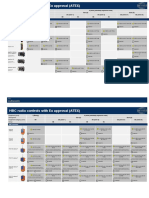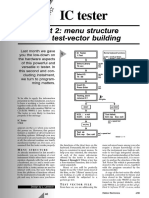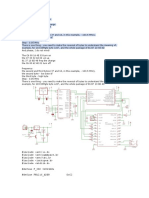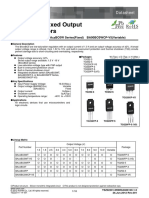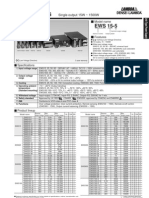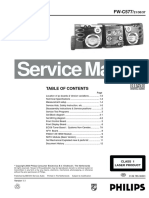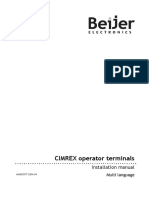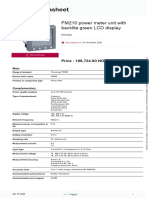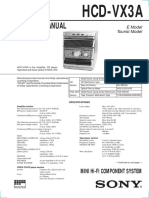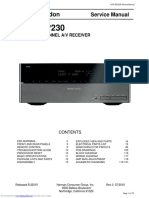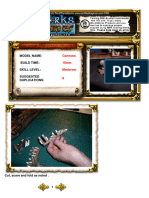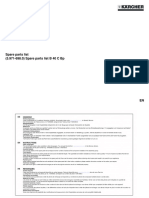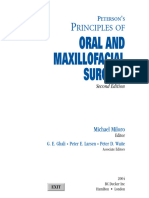0% found this document useful (0 votes)
414 views4 pagesUce-Ct220S Fault Locator: HOW TO Update Tutorial
This document provides instructions for updating the firmware of the UCE-CT220S fault locator. It describes downloading the latest firmware file from the manufacturer's website, connecting the device to a computer as a USB drive to copy over the firmware file, and then resetting the device to initiate the firmware update process, which can be monitored through the device's LED indicators. The update completes with the firmware file being deleted and the device needing to be reset.
Uploaded by
Wawan sahiriCopyright
© © All Rights Reserved
We take content rights seriously. If you suspect this is your content, claim it here.
Available Formats
Download as PDF, TXT or read online on Scribd
0% found this document useful (0 votes)
414 views4 pagesUce-Ct220S Fault Locator: HOW TO Update Tutorial
This document provides instructions for updating the firmware of the UCE-CT220S fault locator. It describes downloading the latest firmware file from the manufacturer's website, connecting the device to a computer as a USB drive to copy over the firmware file, and then resetting the device to initiate the firmware update process, which can be monitored through the device's LED indicators. The update completes with the firmware file being deleted and the device needing to be reset.
Uploaded by
Wawan sahiriCopyright
© © All Rights Reserved
We take content rights seriously. If you suspect this is your content, claim it here.
Available Formats
Download as PDF, TXT or read online on Scribd
/ 4