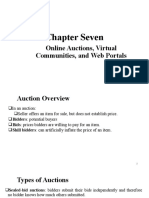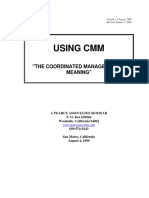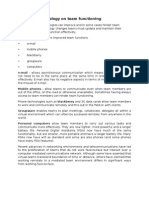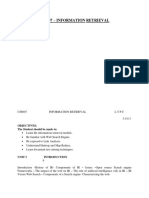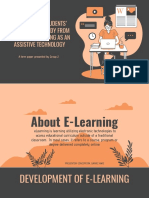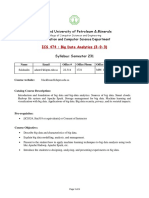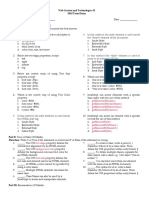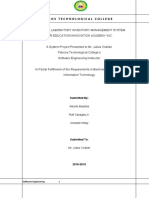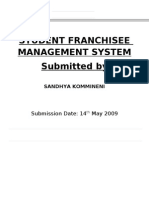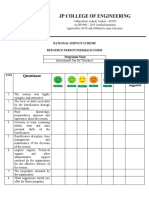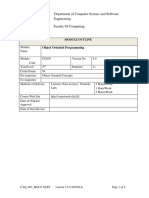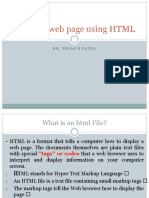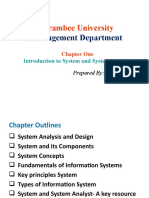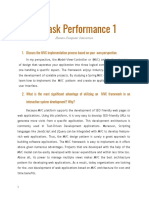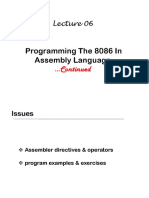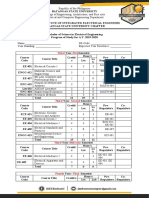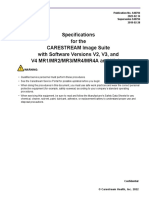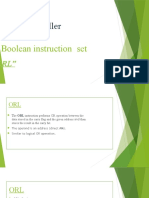0% found this document useful (0 votes)
307 views2 pagesMoodle Guide for Students
The document provides instructions for students on how to log in to and navigate the Moodle online learning platform. It explains how to access course content and materials, submit assignments, take quizzes, participate in discussion forums, and find technical support. The document covers logging in, locating content in courses, submitting files and text for assignments, taking quizzes within availability windows, creating new discussion posts and replies, and downloading course documents and resources. It also addresses common issues like missing or inaccessible courses, login problems, and email notification settings.
Uploaded by
Aires FortesCopyright
© © All Rights Reserved
We take content rights seriously. If you suspect this is your content, claim it here.
Available Formats
Download as PDF, TXT or read online on Scribd
0% found this document useful (0 votes)
307 views2 pagesMoodle Guide for Students
The document provides instructions for students on how to log in to and navigate the Moodle online learning platform. It explains how to access course content and materials, submit assignments, take quizzes, participate in discussion forums, and find technical support. The document covers logging in, locating content in courses, submitting files and text for assignments, taking quizzes within availability windows, creating new discussion posts and replies, and downloading course documents and resources. It also addresses common issues like missing or inaccessible courses, login problems, and email notification settings.
Uploaded by
Aires FortesCopyright
© © All Rights Reserved
We take content rights seriously. If you suspect this is your content, claim it here.
Available Formats
Download as PDF, TXT or read online on Scribd
/ 2