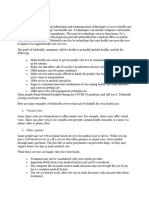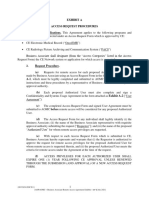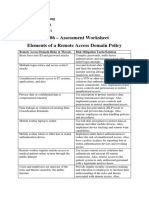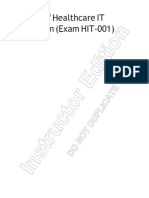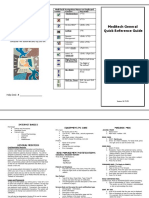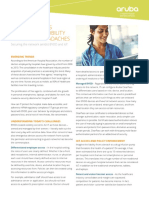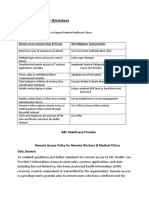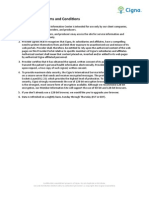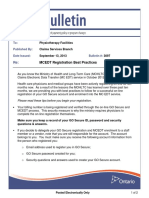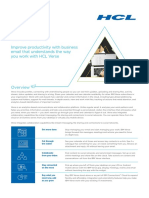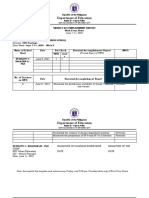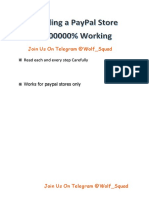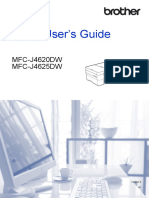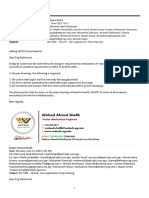0% found this document useful (0 votes)
96 views11 pagesDigital Health Remote Access Guide
The Remote Access User Guide provides instructions for authorized users to access Digital Health services via a secured VPN, detailing the requirements and authentication methods for both Shared Health managed and non-managed devices. Users must submit a Remote Access Service Request Form for access, and the guide outlines potential factors that may affect the remote access experience. It includes step-by-step connection and log-off instructions for various services, troubleshooting tips, and best practices for secure remote work.
Uploaded by
HUESOS MANIACopyright
© © All Rights Reserved
We take content rights seriously. If you suspect this is your content, claim it here.
Available Formats
Download as PDF, TXT or read online on Scribd
0% found this document useful (0 votes)
96 views11 pagesDigital Health Remote Access Guide
The Remote Access User Guide provides instructions for authorized users to access Digital Health services via a secured VPN, detailing the requirements and authentication methods for both Shared Health managed and non-managed devices. Users must submit a Remote Access Service Request Form for access, and the guide outlines potential factors that may affect the remote access experience. It includes step-by-step connection and log-off instructions for various services, troubleshooting tips, and best practices for secure remote work.
Uploaded by
HUESOS MANIACopyright
© © All Rights Reserved
We take content rights seriously. If you suspect this is your content, claim it here.
Available Formats
Download as PDF, TXT or read online on Scribd
/ 11