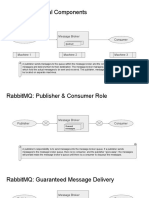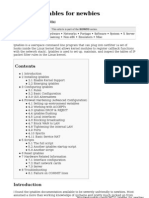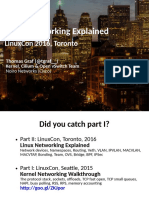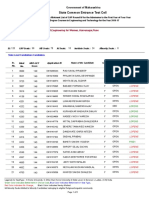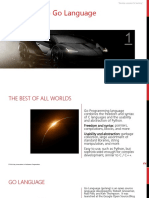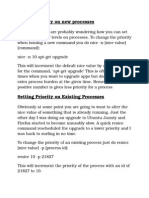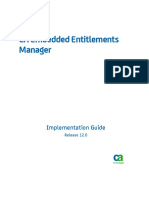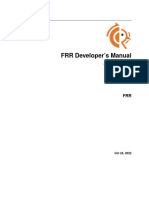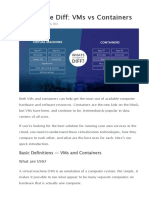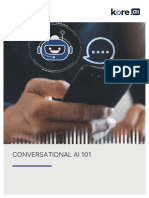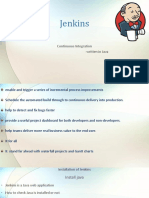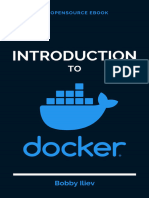0 ratings0% found this document useful (0 votes)
108 views65 pagesIntroduction To Docker
un proceso de creación de un Docker, pero en Ingles
Uploaded by
LamedgerCopyright
© © All Rights Reserved
We take content rights seriously. If you suspect this is your content, claim it here.
Available Formats
Download as PDF or read online on Scribd
0 ratings0% found this document useful (0 votes)
108 views65 pagesIntroduction To Docker
un proceso de creación de un Docker, pero en Ingles
Uploaded by
LamedgerCopyright
© © All Rights Reserved
We take content rights seriously. If you suspect this is your content, claim it here.
Available Formats
Download as PDF or read online on Scribd
You are on page 1/ 65
AN OPENSOURCE EBOOK
INTRODUCTION
TO
Se
docker
Bobby Iliev
Table of Contents
About the BOOK... ccc essseesnesneesneesneen
About the author
SPONSOFS vcsesserestnsntese
Ebook PDF Generation Tool ..
BOOK COVEF viesssesssessesssessnessessnesnnesneesnessnesnieen
LICENSE coessesssessssssesssessnsssessessnessnsanessneesneaneesy
Introduction to Docker .......ccsssssseseesenssssee
What is a container? ...cscstsssssessesees
What is a Docker image? ..vascssstessistes
What is Docker Hub?
Installing Docker
Working with Docker containers
Pulling an image from Docker Hub .
Stopping and restarting a Docker Container
Accessing a running container
Deleting a container ....scssssseseensestste
What are Docker Images .......:csessssssnse
Working with Docker images uses
Modifying images ad-hoc
Pushing images to Docker Hub .
Modifying images with Dockerfile
Docker images Knowledge Check
11
13
14
15
16
25
28
29
31
. 33
. 36
37
What is a Dockerfile .
Dockerfile example
Docker build .
Dockerfile Knowledge Check sissies sveusestnteseees 4
Docker Network 0.0.0... scsesusessanesesssenesseneessanenseneavansenseseesen 45
Creating a Docker netWork ws... sostsnoetstseietseeeetne 46
Inspecting a Docker netWOrk vsesessssesssssseesecesssescesssesssssnsnsnsnsnnns 47
Attaching containers to a netWOrk vs... 2 48
What is Docker Swarm mode ....scsssstsststseiststseeeesn 50
Docket Services ..istssssisiseieistssissistsistseeistneietatseesse 51
Building a Swarm 52
Managing the cluster 55
Promote a worker to MaNagef ...cussssstsn escststiseiatstseeetatse 57
Using Services
Scaling a service
Deleting a service .......
Docker Swarm Knowledge C CHECK cestesssstststeetststnstnsseeetsee 63
Conclusion ....
Other eBooks ..
About the book
+ This version was published on October 27 2021
This is an open-source introduction to Docker guide that will help you
learn the basics of Docker and how to start using containers for your
‘SysOps, DevOps, and Dev projects. No matter if you are a
DevOps/SysOps engineer, developer, or just a Linux enthusiast, you will
most likely have to use Docker at some point in your career,
The guide is suitable for anyone working as a developer, system
administrator, or a DevOps engineer and wants to learn the basics of
Docker.
About the author
My name is Bobby lliev, and | have been working as a Linux DevOps
Engineer since 2014. | am an avid Linux lover and supporter of the
open-source movement philosophy. | am always doing that which |
cannot do in order that | may learn how to do it, and | believe in sharing
knowledge.
I think it's essential always to keep professional and surround yourself
with good people, work hard, and be nice to everyone. You have to
perform at a consistently higher level than others. That's the mark of a
true professional
For more information, please visit my blog at https://bobbyiliev.com,
follow me on Twitter @bobbyiliev_ and YouTube
Sponsors
This book is made possible thanks to these fantastic companies!
Materialize
The Streaming Database for Real-time Analytics.
Materialize is a reactive database that delivers incremental view
updates, Materialize helps developers easily build with streaming data
using standard SQL
Digitalocean
DigitalOcean is a cloud services platform delivering the simplicity
developers love and businesses trust to run production applications at
scale
It provides highly available, secure, and scalable compute, storage, and
networking solutions that help developers build great software faster.
Founded in 2012 with offices in New York and Cambridge, MA,
DigitalOcean offers transparent and affordable pricing, an elegant user
interface, and one of the largest libraries of open source resources
available.
For more information, please visit https://www.digitalocean,com or
follow @digitalocean on Twitter.
If you are new to DigitalOcean, you can get a free $100 credit and spin
up your own servers via this referral link here
Ere it For DigitalOcean
DevDojo
The DevDojo is a resource to learn all things web development and web
design. Learn on your lunch break or wake up and enjoy a cup of coffee
with us to learn something new.
Join this developer community, and we can all learn together, build
together, and grow together.
loin DevDojo
For more information, please visit https://www.devdojo.com or follow
@thedevdojo on Twitter.
Ebook PDF Generation Tool
This ebook was generated by Ibis developed by Mohamed Said.
Ibis is a PHP tool that helps you write eBooks in markdown.
Book Cover
The cover for this ebook was created with Canva.com.
If you ever need to create a graphic, poster, invitation, logo,
presentation - or anything that looks good — give Canva a go.
License
MIT License
Copyright (c) 2020 Bobby lliev
Permission is hereby granted, free of charge, to any person obtaining a
copy of this software and associated documentation files (the
Software"), to deal in the Software without restriction, including
without limitation the rights to use, copy, modify, merge, publish,
distribute, sublicense, and/or sell copies of the Software, and to permit
persons to whom the Software is furnished to do so, subject to the
following conditions:
The above copyright notice and this permission notice shall be included
in all copies or substantial portions of the Software.
THE SOFTWARE IS PROVIDED "AS |S", WITHOUT WARRANTY OF ANY
KIND, EXPRESS OR IMPLIED, INCLUDING BUT NOT LIMITED TO THE
WARRANTIES OF MERCHANTABILITY, FITNESS FOR A PARTICULAR
PURPOSE AND NONINFRINGEMENT. IN NO EVENT SHALL THE AUTHORS
OR COPYRIGHT HOLDERS BE LIABLE FOR ANY CLAIM, DAMAGES OR
OTHER LIABILITY, WHETHER IN AN ACTION OF CONTRACT, TORT OR
OTHERWISE, ARISING FROM, OUT OF OR IN CONNECTION WITH THE
SOFTWARE OR THE USE OR OTHER DEALINGS IN THE SOFTWARE.
10
Introduction to Docker
It is more likely than not that Docker and containers are going to be
part of your IT career in one way or another.
After reading this eBook, you will have a good understanding of the
following:
+ What is Docker
+ What are containers
+ What are Docker Images
+ What is Docker Hub
+ How to installing Docker
+ How to work with Docker containers
+ How to work with Docker images
+ What is a Dockerfile
+ How to deploy a Dockerized app
+ Docker networking
+ What is Docker Swarm
+ How to deploy and manage a Docker Swarm Cluster
I'll be using DigitalOcean for all of the demos, so | would strongly
encourage you to create a |Ocean account to follow along. You
would learn more by doing!
To make things even better you can use my referral link to get a free
$100 credit that you could use to deploy your virtual machines and test
the guide yourself on a few DigitalOcean servers:
Di
alOcean $100 Free Credit
Once you have your account here's how to deploy your first
11
Droplet/server:
https://www.digitalocean.com/docs/droplets/ho'
create;
I'll be using Ubuntu 21.04 so | would recommend that you stick to the
same so you could follow along.
However you can run Docker on almost any operating system including
Linux, Windows, Mac, BSD and etc
12
What is a container?
According to the official definition from the docker.com website, a
container is a standard unit of software that packages up code and all
its dependencies so the application runs quickly and reliably from one
computing environment to another. A Docker container image is a
lightweight, standalone, executable package of software that includes
everything needed to run an application: code, runtime, system tools,
system libraries, and settings.
Container images become containers at runtime and in the case of
Docker containers - images become containers when they run on
Docker Engine. Available for both Linux and Windows-based
applications, containerized software will always run the same,
regardless of the infrastructure. Containers isolate software from its
environment and ensure that it works uniformly despite differences for
instance between development and staging.
‘D Operating system (>)
13
What is a Docker image?
A Docker Image is just a template used to build a running Docker
Container, similar to the ISO files and Virtual Machines. The containers
are essentially the running instance of an image. Images are used to
share containerized applications. Collections of images are stored in
registries like DockerHub or private registries.
Tare Container
Dockerfile Docker Image Docker Container
14
What is Docker Hub?
DockerHub is the default Docker image registry where we can store
our Docker images. You can think of it as GitHub for Git projects.
Here's a link to the Docker Hub:
https://hub.docker.com
You can sign up for a free account. That way you could push your
Docker images from your local machine to DockerHub.
15
Installing Docker
Nowadays you can run Docker on Windows, Mac and of course Linux. |
will only be going through the Docker installation for Linux as this is my
operating system of choice.
I'll deploy an Ubuntu server on DigitalOcean so feel free to go ahead
and do the same
Create a Droplet DigitalOcean
Once your server is up and running, SSH to the Droplet and follow
along!
If you are not sure how to SSH, you can follow the steps here:
https://www.digitalocean.com/docs/droplets/how-to/connect-with-sshy
The installation is really straight forward, you could just run the
following command, it should work on all major Linux distros:
wget -q0- https://get.docker.com | sh
It would do everything that's needed to install Docker on your Linux
machine.
After that, set up Docker so that you could run it as a non-root user with
the following command:
sudo usermod -aG docker ${USER}
16
To test Docker run the following:
docker version
To get some more information about your Docker Engine, you can run
the following command:
docker info
With the docker info command, we can see how many running
containers that we've got and some server information.
The output that you would get from the docker version command
should look something like this:
17
a ee EY
Peta ata hes aed
wre R sre Toes
Brrr
eons
mete cary
Eee
Reet eg
pao 1.41 (minimum version 1.12)
eo amen)
eer eRe nan rr eee)
Built: eee eR Eo We ze
Coyne) Bray
eee ee
eee
Vesta Beem Toe BBE
GitComit:
Version:
oot
Ceara
eet
GitComit:
In case you would like to install Docker on your Windows PC or on your
Mac, you could visit the official Docker documentation here:
https://docs,docker.com/docker-for-windows/install
And
https://docs.docker.com/docker-for-mac/install
That is pretty much it! Now you have Docker running on your machine!
Now we are ready to start working with containers! We will pull a
Docker image from the DockerHub, we will run a container, stop it,
destroy it and more!
18
Working with Docker
containers
Once you have your Ubuntu Droplet ready, ssh to the server and
follow along!
So let's run our first Docker container! To do that you just need to run
the following command:
docker run hello-world
You will get the following output:
19
Ce Leaner nat ee arts
oar ene ee te Reet
iE Perea:
ronments rane ts
ut to the D
Se en
i as
We just ran a container based on the hello-world Docker Image, as
we did not have the image locally, docker pulled the image from the
DockerHub and then used that image to run the container. All that
happened was: the container ran, printed some text on the screen
and then exited
Then to see some information about the running and the stopped
containers run:
docker ps -a
You will see the following information for your hello-world container
that you just ran:
20
root@docker: ker ps -a
CONTAINER ID IMAGE COMMAND
CREATED STATUS PORTS
NAMES
62436020708 hello-world "shello" 5
minutes ago Exited (0) 5 minutes ago
focused_cartwright
In order to list the locally available Docker images on your host run the
following command:
docker images
21
Pulling an image from Docker Hub
Let's run a more useful container like an Apache container for
example
First, we can pull the image from the docker hub with the docker pull
command:
docker pull webdevops/php-apache
You will see the following output:
Then we can get the image ID with the docker images command:
docker images
The output would look like this:
22
Note, you do not necessarily need to pull the image, this is just for
demo purposes. When running the docker run command, if the image
is not available locally, it will automatically be pulled from Docker Hub.
After that we can use the docker run command to spin up a new
container:
docker run -d -p 80:80 IMAGE_ID
Quick rundown of the arguments that I've used:
+ -d: it specifies that I want to run the container in the background
That way when you close your terminal the container would remain
running.
+ -p 80:80: this means that the traffic from the host on port 80
would be forwarded to the container. That way you could access
the Apache instance which is running inside your docker container
directly via your browser.
With the docker info command now we can see that we have 1 running
container,
And with the docker ps command we could see some useful
information about the container like the container ID, when the
container was started, etc. :
23
root@docker:~# docker ps
CONTAINER ID IMAGE COMMAND
CREATED STATUS. PORTS
NAMES
Tdd1d512b56e fd4f7e58efab “/entrypoint supervi.."
About a minute ago Up About a minute 443/tcp
©.0.0.:80->80/tcp, 9000/tcp pedantic_murdock
24
Stopping and restarting a Docker Container
Then you can stop the running container with the docker stop command
followed by the container ID:
docker stop CONTAINER ID
If you need to, you can start the container again:
docker start CONTAINER_ID
In order to restart the container you can use the following:
docker restart CONTAINER _ID
25
Accessing a running container
If you need to attach to the container and run some commands inside
the container use the docker exec command:
docker exec -it CONTAINER ID /bin/bash
That way you will get to a bash shell in the container and execute
some commands inside the container itself
Then, to detach from the interactive shell, press CTRL+PQ. That way you
will not stop the container but just detach it from the interactive shell
d1d512b
Caan oats
nee
26
Deleting a container
To delete the container, first make sure that the container is not
running and then run:
docker rm CONTAINER_ID
If you would like to delete the container and the image all together, just
run:
docker rmi IMAGE_ID
With that you now know how to pull Docker images from the Docker
Hub, run, stop, start and even attach to Docker containers!
We are ready to learn how to work with Docker images!
27
What are Docker Images
A Docker Image is just a template used to build a running Docker
Container, similar to the ISO files and Virtual Machines. The containers
are essentially the running instance of an image. Images are used to
share containerized applications. Collections of images are stored in
registries like DockerHub or private registries.
28
Working with Docker images
The docker run command downloads and runs images at the same
time, But we could also only download images if we wanted to with the
docker pull command. For example:
docker pull ubuntu
Or if you want to get a specific version you could also do that with
docker pull ubuntu:14.04
Then to list all of your images use the docker images command:
docker images
You would get a similar output to
The images are stored locally on your docker host machine.
To take a look a the docker hub, go to: https://hub.docker.com and you
would be able to see where the images were just downloaded from.
For example, here's a link to the Ubuntu image that we've just
downloaded:
29
There you could find some useful information.
As Ubuntu 14.04 is really outdated, to delete the image use the docker
rmi command:
docker rmi ubuntu:14.04
30
Modifying images ad-hoc
One of the ways of modifying images is with ad-hoc commands, For
example just start your ubuntu container.
docker run -d -p 80:80 IMAGE_ID
After that to attach to your running container you can run:
docker exec -it container_name /bin/bash
Install whatever packages needed then exit the container just press
CTRL+P+Q,
To save your changes run the following
docker container commit ID_HERE
Then list your images and note your image ID
docker images 1s
The process would look as follows:
31
TIC ae
As you would notice your newly created image would not have a name
nor a tag, so in order to tag your image run:
docker tag IMAGE_ID YOUR_TAG
Now if you list your images you would see the following output:
Pas
32
Pushing images to Docker Hub
Now that we have our new image locally, let's see how we could push
that new image to DockerHub.
For that you would need a Docker Hub account first. Then once you
have your account ready, in order to authenticate, run the following
command:
docker login
Then push your image to the Docker Hub:
docker push your-docker-user/name-of-image-here
The output would look like this:
33
Se ee a cmt
iiss aA arc IMAGE ID
cal rag
aware)
i rere)
vn
re
from
ie
eee
oe
: Mounted from webdevops
ees ean
eee (ae
Waiting
Waiting
pe cresta
Drea
Waiting
acres
After that you should be able to see your docker image in your docker
hub account, in my case it would be here:
https://cloud, docker.com/repository/docker/bobbyiliev/php-apache
34
© bobbyiliev/ php-apache cae commans
35
Modifying images with Dockerfile
We will go the Dockerfile a bit more in depth in the next blog post, for
this demo we will only use a simple Dockerfile just as an example
Create a file called Dockerfile and add the following content:
FROM alpine
RUN apk update
All that this Dockerfile does is to update the base Alpine image.
To build the image run
docker image build -t alpine-updated:v@.1 .
Then you could again list your image and push the new image to the
Docker Hub!
36
Docker images Knowledge Check
Once you've read this post, make sure to test your knowledge with this
Docker Images Quiz:
https://quizapi.io/predefined-quizzes/common-docker-images-questions
Now that you know how to pull, modify, and push Docker images, we
are ready to learn more about the Dockerfile and how to use it!
37
What is a Dockerfile
A Dockerfile is basically a text file that contains all of the required
commands to build a certain Docker image.
The Dockerfile reference page:
https://docs.docker.com/engine/reference/builder/
It lists the various commands and format details for Dockerfiles.
38
Dockerfile example
Here's a really basic example of how to create a Dockerfile and add
our source code to an image.
First, | have a simple Hello world index. htm! file in my current directory
that | would add to the container with the following content:
Hello World - Bobby TlievAnd | also have a Dockerfile with the following content: FROM webdevops/php-apache-dev MAINTAINER Bobby I. COPY . /var/www/html WORKDIR /var/www/htmt EXPOSE 8080 Here is a screenshot of my current directory and the content of the files: 39 root@docker: ~/demo# 1 Tee ee Preeti ae é Lae 35 Aug 17 16 Slate ean Gece ced ens) Reece outeez ees Rosas cuteec id root@docker:~/demo# cat index.html Beaten cial Re. named Rese ceeded root@docker: ~/demo# ee xe lot Meee ae elo Clas eee eee Pe OS LALA aa Less Alle Ae 1c ata Eeeten yo cage i Pete de cage eter Eaters oe ete eared ets Here is a quick rundown of the Dockerfile: + FROM: The image that we would use as a ground : : The person who would be maintaining the image + COPY: Copy some files in the image : The directory where you want to run your commands on 40 start + EXPOSE: Specify a port that you would like to access the container on 41 Docker build Now in order to build a new image from our Dockerfile, we need to use the docker build command. The syntax of the docker build command is the following: docker build [OPTIONS] PATH | URL | The exact command that we need to run is this one: docker build -f Dockerfile -t your_user_name/php-apache-dev After the built is complete you can list your images with the docker images command and also run it: docker run -d -p 8080:80 your_user_name/php-apache-dev And again just like we did in the last step, we can go ahead and publish our image docker login docker push your-docker-user/name-of-image-here Then you will be able to see your new image in your Docker Hub account (https://hub.docker.com) you can pull from the hub directly docker pull your-docker-user/name-of-image-here For more information on the docker build make sure to check out the 42 official documentation here: https://docs.docker.com/engine/reference/commandline/build, 43 Dockerfile Knowledge Check Once you've read this post, make sure to test your knowledge with this Dockerfile quiz: https://quizapi.io/predefined-quizzes/basic-dockerfile-quiz This is a really basic example, you could go above and beyond with your Dockerfiles! Now you know how to write a Dockerfile, how to build a new image from a Dockerfile using the docker build command! In the next step we will learn how to set up and work with the Docker Swarm mode! 44 Docker Network Docker comes with a pluggable networking system. There are multiple plugins that you could use by default: + bridge: The default Docker network driver. This is sutable for standalone containers that need to communicate with each other. + host: This driver removes the network isolation between the container and the host. This is suatable for standalone containers which use the host network directly. + overlay: Overlay allows you to connect multiple Docker daemons. This enables you to run Docker swarm services by allowing them to communicate with each other. + none: Disables all networking In order to list the currently available Docker networks you can use the following command: docker network List You would get the following output: NETWORK ID NAME DRIVER SCOPE 3194399146e4 bridge bridge Local cf7#50175106 host host Local 590fb3abcOel none null Local As you can see, we have 3 networks available out of the box already with 3 of the network drivers that we've discussed above. 45 Creating a Docker network To create a new Docker network with the default bridge driver you can run the following command: docker network create myNewNetwork The above command would create a new network with the name of myNewNetwork. You can also specify a different driver by adding the -- driver=DRIVER_NAME flag. If you want to create a Docker network with a specific range, you can do that by adding the --subnet= flag followed by the subnet that you want to use. 46 Inspecting a Docker network In order to get some information for an existing Docker network like the driver that is being used, the subnet, the containers attached to that network, you can use the docker network inspect command as follows: docker network inspect myNewNetwork The output of the command would be in JSON by default. You can use the docker inspect command to inspect other Docker objects like containers, images and etc 47 Attaching containers to a network To practice what you've just learned, let's create two containers and add them to a Docker network so that they could communicate with each other using their container names Here is a quick example of a bridge network: a3} + First start by creating two containers: docker run -d --name webl 0 eboraas/apache- php docker run -d --name web2 :80 eboraas/apache-php It is very important to explicitly specify a name with --name for your containers otherwise I've noticed that it would not work with the random names that Docker assigns to your containers. * Once the two containers are up and running, create a new network: 48 docker network create myNetwork + After that connect your containers to the network: docker network connect myNetwork webl docker network connect myNetwork web2 + Check if your containers are part of the new network: docker network inspect myNetwork + Then test the connection: docker exec -ti web] ping web2 Again, keep in mind that it is quite important to explicitly specify names for your containers otherwise this would not work. | figured this out after spending a few hours trying to figure it out. For more informaiton about the power of the Docker network, make sure to check the official documentation here. 49 What is Docker Swarm mode According to the official Docker docs, a swarm is a group of machines that are running Docker and joined into a cluster. If you are running a Docker swarm your commands would be executed on a cluster by a swarm manager. The machines in a swarm can be physical or virtual. After joining a swarm, they are referred to as nodes. | would do a quick demo shortly on my DigitalOcean account! The Docker Swarm consists of manager nodes and worker nodes. The manager nodes dispatch tasks to the worker nodes and on the other side Worker nodes just execute those tasks. For High Availability, it is recommended to have 3 or 5 manager nodes, 50 Docker Services To deploy an application image when Docker Engine is in swarm mode, you have create a service. A service is a group of containers of the same image: tag. Services make it simple to scale your application. In order to have Docker services, you must first have your Docker swarm and nodes ready. task container . '¢nginx.1 | nginx:latest service available node 3 nginx replicas avai swarm manager available node 51 Building a Swarm I'll do a really quick demo on how to build a Docker swarm with 3 managers and 3 workers. For that I'm going to deploy 6 droplets on DigitalOcean: 0 woner93 acer © werent © managerot Then once you've got that ready, install docker just as we did in the Intre ‘tion to Docker Part 1 and then just follow the steps here: Step1 Initialize the docker swarm on your first manager node: docker swarm init --advertise-addr your_dorplet_ip_here Step 2 Then to get the command that you need to join the rest of the managers simply run this: docker swarm join-token manager Note: This would provide you with the exact command that you need to run on the rest of the swarm manager nodes. Example: Step 3 To get the command that you need for joining workers just run docker swarm join-token worker The command for workers would be pretty similar to the command for join managers but the token would be a bit different. The output that you would get when joining a manager would look like this: nec Nt me ree ee ce es OTe ee ukwsuijutf9 206.189.49.51:237 Dee ae: Se Ta ete a4 53 Step 4 Then once you have your join commands, ssh to the rest of your nodes and join them as workers and managers accordingly. 54 Managing the cluster After you've run the join commands on all of your workers and managers, in order to get some information for your cluster status you could use these commands: + To list all of the available nodes run: docker node Ls Note: This command can only be run from a swarm manager! Output + To get information for the current state run: docker info Output; 55 Peete ee aati Pe emo corer ee ane CO coe) Sea ee) rar Pee Cate an tse Semon Raa eet male Cgroup Driver: fanny Snir Pecan a iH ee ree ee local ean) Subnetsiz: Rete eter cat) eC] cage Carre Cone a REx] card oman Ce) CoB Scie ar SROiaans ee Team ee ace eee eae eae Ce eae Cee rire ice acne tase ets SORORITIES ret 56 Promote a worker to manager To promote a worker to a manager run the following from one of your manager nodes: docker node promote node_id_here Also note that each manager also acts as a worker, so from your docker info output you should see 6 workers and 3 manager nodes. 57 Using Services In order to create a service you need to use the following command docker service create --name bobby-web -p 80:80 --replicas 5 bobbyiliev/php-apache Note that | already have my bobbyiliev/php-apache image pushed to the Docker hub as described in the previous blog posts. To get a list of your services run: docker service ls Output: Then in order to get a list of the running containers you need to use the following command: docker services ps name_of_your_service_here Output: 58 Then you can visit the IP address of any of your nodes and you should be able to see the service! We can basically visit any node from the swarm and we will still get the to service. 59 Scaling a service We could try shutting down one of the nodes and see how the swarm would automatically spin up a new process on another node so that it, matches the desired state of 5 replicas To do that go to your DigitalOcean control panel and hit the power off button for one of your Droplets. Then head back to your terminal and run: docker services ps name_of_your_service_here Output: In the screenshot above, you can see how I've shutdown the droplet called worker-2 and how the replica bobby-web.2 was instantly started again on another node called worker-01 to match the desired state of 5 replicas. To add more replicas run: docker service scale name_of_your_service_here=7 Output: 60 This would automatically spin up 2 more containers, you can check this with the docker service ps command: docker service ps name_of_your_service_here Then as a test try starting the node that we've shutdown and check if it picked up any tasks? Tip: Bringing new nodes to the cluster does not automatically distribute running tasks. 61 Deleting a service In order to delete a service, all you need to do is to run the following command: docker service rm name_of_your_service ete! ees ae see Now you know how to initialize and scale a docker swarm cluster! For more information make sure to go through the official Docker documentation here. 62 Docker Swarm Knowledge Check Once you've read this post, make sure to test your knowledge with this Docker Swarm Quiz: https://quizapi.io/predefined-quizzes/common-docker-swarm-interview-q uestions 63 Conclusion Congratulations! You have just completed the Docker basics eBook! | hope that it was helpful and you've managed to learn some cool new things about Docker! If you found this helpful, be sure to star the project on GitHub! If you have any suggestions for improvements, make sure to contribute pull requests or open issues. In this introduction to Docker eBook, we just covered the basics, but you still have enough under your belt to start working with Docker containers and images! As a next step make sure to spin up a few servers, install Docker and play around with all of the commands that you've learnt from this eBook! In case that this eBook inspired you to contribute to some fantastic open-source project, make sure to tweet about it and tag @bobbyiliev_ so that we could check it out! Congrats again on completing this eBook! 64 Other eBooks ‘Some other opensource eBooks that you might find helpful are: + Introduction to Git and GitHub + Introduction to Bash Scripting + Introduction to SQL 65You might also like
- Measure Wireless Network Performance Using Testing Tool Iperf PDFNo ratings yetMeasure Wireless Network Performance Using Testing Tool Iperf PDF7 pages
- Messaging With RabbitMQ - Logical Link Diagram100% (1)Messaging With RabbitMQ - Logical Link Diagram11 pages
- Introducing GitHub 1st Edition Peter Bell DownloadNo ratings yetIntroducing GitHub 1st Edition Peter Bell Download131 pages
- Python Playground Geeky Projects For The Curious Programmer 2nd Edition Mahesh Venkitachalam Instant DownloadNo ratings yetPython Playground Geeky Projects For The Curious Programmer 2nd Edition Mahesh Venkitachalam Instant Download108 pages
- Cloud Computing Lab Manual Jan-Jun 2025No ratings yetCloud Computing Lab Manual Jan-Jun 202556 pages
- Deploying and Managing Windows and Hyper-V ContainersNo ratings yetDeploying and Managing Windows and Hyper-V Containers23 pages
- State Common Entrance Test Cell: 6276 MKSSS's Cummins College of Engineering For Women, Karvenagar, PuneNo ratings yetState Common Entrance Test Cell: 6276 MKSSS's Cummins College of Engineering For Women, Karvenagar, Pune30 pages
- GitHub For Dummies 2nd Edition Sarah Guthals Online PDFNo ratings yetGitHub For Dummies 2nd Edition Sarah Guthals Online PDF130 pages
- GCP Fund Module 5 Containers in The CloudNo ratings yetGCP Fund Module 5 Containers in The Cloud62 pages
- Setting Up Your Windows Workstation As A Development EnvironmentNo ratings yetSetting Up Your Windows Workstation As A Development Environment18 pages
- CI - CD With Jenkins Pipelines, Part 1 - .NET Core Application Deployments On AWS ECS - by Alexander Savchuk - Xero DeveloperNo ratings yetCI - CD With Jenkins Pipelines, Part 1 - .NET Core Application Deployments On AWS ECS - by Alexander Savchuk - Xero Developer12 pages
- How To Install and Use The Linux Bash Shell On Windows 10No ratings yetHow To Install and Use The Linux Bash Shell On Windows 1017 pages
- QN: What Is Difference Between Symbolic AI and ML? AnsNo ratings yetQN: What Is Difference Between Symbolic AI and ML? Ans2 pages
- Linux Training for Government OfficialsNo ratings yetLinux Training for Government Officials45 pages
- Introduction To NodeJS and ExpressupdatedNo ratings yetIntroduction To NodeJS and Expressupdated106 pages
- Jenkins: Continuous Integration - Written in JavaNo ratings yetJenkins: Continuous Integration - Written in Java54 pages