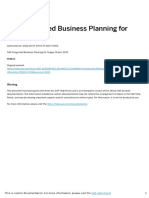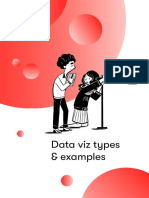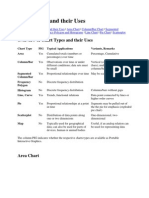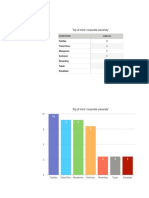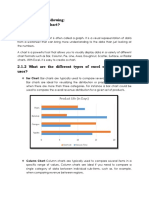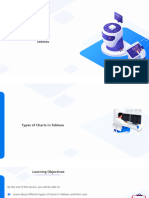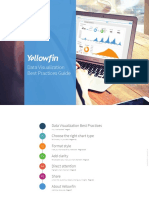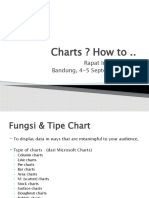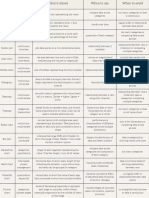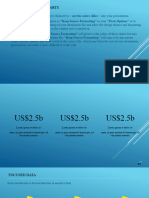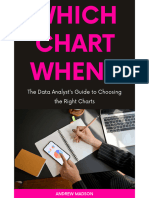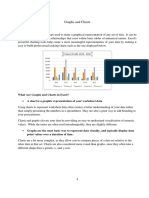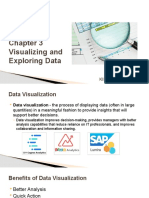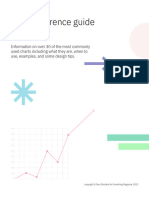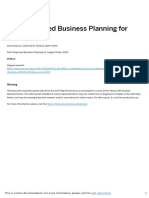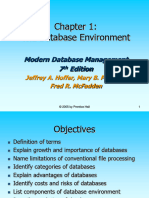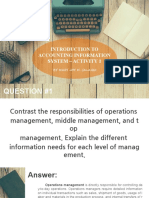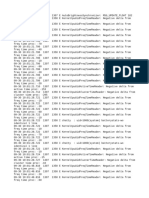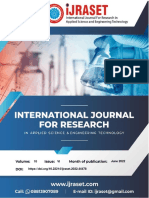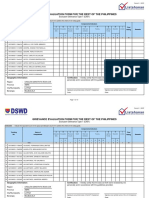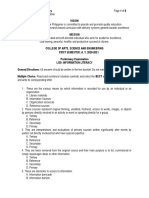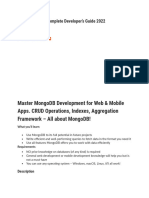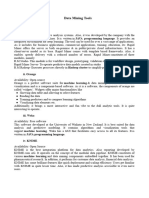5/7/2022
SAP Integrated Business Planning for
Supply Chain
Generated on: 2022-05-07 05:15:53 GMT+0000
SAP Integrated Business Planning for Supply Chain | 2205
PUBLIC
Original content:
https://help.sap.com/docs/SAP_INTEGRATED_BUSINESS_PLANNING/feae3cea3cc549aaa9d9de7d363a83e6?locale=en-
US&state=PRODUCTION&version=2205
Warning
This document has been generated from the SAP Help Portal and is an incomplete version of the official SAP product
documentation. The information included in custom documentation may not re ect the arrangement of topics in the SAP Help
Portal, and may be missing important aspects and/or correlations to other topics. For this reason, it is not for productive use.
For more information, please visit the https://help.sap.com/docs/disclaimer.
This is custom documentation. For more information, please visit the SAP Help Portal 1
� 5/7/2022
Chart Types
Different sets of data are suited to a speci c analytics chart type.
Chart Type Table
The following table describes the Analytics - Advanced chart types from the Comparison, Trend, Distribution, and Geographic
categories. The following table also describes use cases for each chart type:
Chart Types
Analysis Type Chart Type Chart Description Purpose Color Options
Comparison A bar chart illustrates Use this chart when you
Bar
comparisons along have one or more data
individual items. series to plot and you
Categories are organized want to compare data for
along the vertical axis, multiple categories. Data
and values are displayed contains positive,
along the horizontal axis. negative, and zero
values.
Comparison A column chart Use this chart when you
Column
illustrates comparisons have one or more data
along individual items. series to plot and you
Categories are organized want to compare data for
along the horizontal axis, multiple categories. Data
and values are displayed contains positive,
along the vertical axis. negative, and zero
values.
Comparison A dual x-axis bar chart Use this chart to
Dual X-Axis Bar
allows you to compare compare trends or
data sets that have relationships between
different scales of two variables (for
measurement. example, more than two
key gures), which may
have different
magnitudes and scales
of measurement.
Comparison Dual Y-Axis Column A dual y-axis column Use this chart to
allows you to compare compare related sets of
data sets that have values when they are
different scales of associated with different
measurement. magnitudes and scales
of measurement
Comparison The heatmap is a two- Use a heatmap if the
Heatmap
dimensional categories you’re
representation of data comparing contain many
where values are items, and you’re just
represented only by interested in showing
colors. approximate values.
Comparison A table represents data Use a table to display
Table
in an ordered multiple records in a
arrangement of rows and table format.
columns,
This is custom documentation. For more information, please visit the SAP Help Portal 2
� 5/7/2022
Analysis Type Chart Type Chart Description Purpose Color Options
Comparison Vertical Waterfall A waterfall chart Use this chart to see the The color option cannot
illustrates the cumulative cumulative increase, be used with this chart
Horizontal Waterfall
increase, decrease and decrease and total result type. The qualitative
total result for a set of of key gures. palette is used by
key gures along a default.
vertical or along a
horizontal axis.
Key gure values can be
inverted and reordered.
The last key gure can
be set as the total (for
example, net pro t).
Comparison Waterfall with Time This waterfall chart Use this chart to analyze The color option cannot
Dimension illustrates the cumulative sequential data by be used with this chart
evolution of key gure seeing how an initial type. The qualitative
values over time. value, impacted by palette is used by
Key gure values can be intermediate positive or default.
inverted from positive to negative values, results
negative or from negative in a nal value over time.
to positive, and
reordered.
Trend A line chart displays Use this chart to do the
Line
information as a series of following:
data points connected
Display trends
by straight lines.
over time where
the focus is on
the trend, not
individual values
View
dependencies
between two or
more variables
Show higher and
lower values (like
prices or
workloads)
Trend A Dual Y-Axis Line chart This chart type is useful
Dual Y-Axis Line
allows you to compare when you want to quickly
trends or relationships establish the relationship
between two variables between two variables.
(for example, key
gures), which may have
different magnitudes and
scales of measurement
This is custom documentation. For more information, please visit the SAP Help Portal 3
� 5/7/2022
Analysis Type Chart Type Chart Description Purpose Color Options
Trend This chart combines the A combination of bars
Combination
features of the bar chart and lines in the same
and the line chart. The visualization can be
combination chart useful when comparing
displays the data using a values in different
number of bars and/or categories to get a clear
lines, each of which view of which category is
represent a particular higher or lower.
category.
For example, you can
show daily inventory as
bars with a line across
the bars to represent
demand.
Trend Dual Y-Axis Combination This is a combination
Use this chart to
chart on two Y axes.
compare values that
Each category follows
have a different order of
one of the axes and can
magnitude.
be represented by a bar
or line.
Trend Dual X-Axis Combination This is a combination Use this chart to
chart on two X axes. Each compare values that
category will follow one have different order of
of the axes and can be magnitude and when you
represented by a bar or want to combine bars
line. and lines to plot your
data.
Distribution A pie chart displays data Use a pie chart to
Pie
as proportions on a group and
circular shape. compare data as
proportions (for example,
the percentage of
consumption for an
asset).
Distribution A donut chart displays Use a donut chart to
Donut
data as proportions on a group and
donut shape. compare data as
proportions (for
example, the percentage
of consumption for an
asset).
Distribution Stacked Column A stacked column chart Use stacked column or Manually changing colors
displays data as a series stacked bar charts to is not supported for this
of vertical bars. This represent two or more chart type. However, you
type of chart is best series of data and to can choose a different
Stacked Bar suited for representing split the distribution into color palette instead of
two or more series of multiple parts. using the default
data, each series qualitive palette.
represented by a color
stacked in a single bar.
A stacked bar is similar,
only displayed as
horizontal bars.
This is custom documentation. For more information, please visit the SAP Help Portal 4
� 5/7/2022
Analysis Type Chart Type Chart Description Purpose Color Options
Distribution Dual Stacked Column The dual stacked bar or Use this chart to Manually changing colors
column charts are similar represent two or more is not supported for this
to a stacked chart, but series of data and to chart type. However, you
with the option to choose split the distribution into can choose a different
Dual Stacked Bar which key gure goes multiple parts. color palette instead of
with which axis, as there using the default
are two vertical or qualitive palette.
horizontal axes.
Distribution 100% Stacked Column A 100% stacked column Use this chart type to Manually changing colors
chart shows the relative show changes of multiple is not supported for this
percentage of multiple categories and data chart type. However, you
data series in stacked series in a compact can choose a different
100% Stacked Bar
columns, where the total space. color palette instead of
(cumulative) of each using the default
stacked bar always qualitive palette.
equals to 100%. This
type of chart doesn’t
have different heights
and doesn't represent
any absolute values
A stacked bar chart is
similar, only displayed
as horizontal bars.
Distribution 100% Dual Stacked The 100% dual stacked Use this chart type to Manually changing colors
column or bar charts show changes of multiple is not supported for this
Column
are similar to a 100% categories and data chart type. However, you
stacked chart. These series with two axis in a can choose a different
100% Dual Stacked Bar
charts have the option to compact space. color palette instead of
choose which key gure using the default
goes with which axis, as qualitive palette.
there are two vertical or
horizontal axes.
Distribution A chart that displays Use this chart to show Manually changing colors
Scatter
values for a set of data. the correlation between is not supported for this
The data is displayed as two sets of numerical chart type. However, you
a collection of points, values and how they can choose a different
each having the value of relate to each other. color palette instead of
one variable determining using the default
the position on the qualitive palette.
horizontal axis and the
value of the other
variable determining the
position on the vertical
axis.
Geographic A geographic world map Use this chart to view Manually changing colors
Choropleth
where data is displayed your data on a map. is not supported for this
on a map and Thresholds values can be chart type. However, you
represented as colored used to associate a can choose a different
circles of the same size. certain color for a value color palette instead of
The intensity of the color range. using the default
depends on the value of qualitive palette.
the key gure
represented.
This is custom documentation. For more information, please visit the SAP Help Portal 5
� 5/7/2022
Analysis Type Chart Type Chart Description Purpose Color Options
Geographic A geographic world map Use a geo pie chart to Manually changing colors
Geo Pie
where data is group and is not supported for this
represented by location. compare data as chart type. However, you
Data is presented as a proportions and to view can choose a different
colored proportion on a your data by location on color palette instead of
circular pie chart. a geographic map. using the default
qualitive palette.
Geographic A geographic world map Use this chart to display Manually changing colors
Geo Bubble
where data is your key gures and their is not supported for this
represented by location. values on a map. chart type. However, you
Data is shown as a can choose a different
bubble, where the size of color palette instead of
the bubble indicates the using the default
value of the key gure in qualitive palette.
comparison to the other
data.
Unsupported Color Options for Chart Types
Using colors in your charts is not supported when the Group By as Series is set. In this case, the colors are set automatically by
the system and the system uses the qualitive palette.
Chart Types Showing Minimum Number of Measures and Dimensions
The following table shows the minimum requirements to use each chart type.
Minimum Measures and Dimensions
Chart Type Group By Key Figures Axis Additional
Requirements
0 or more 1 or more 1 -
Bar
0 or more 1 or more 1 -
Column
0 or more 2 or more 2 -
Dual X-Axis Bar
Dual Y-Axis Column 0 or more 2 or more 2 -
1 or more 1 0 -
Heatmap
- 1 or more 0 -
Table
Vertical Waterfall None 2 or more 1 Set last key gure as
total
Horizontal Waterfall
Waterfall with Time 1 2 or more 1 Only group by a time
Dimension attribute.
This is custom documentation. For more information, please visit the SAP Help Portal 6
� 5/7/2022
Chart Type Group By Key Figures Axis Additional
Requirements
0 or more 1 or more 1 -
Line
0 or more 2 or more 2
Dual Y-Axis Line
0 or more 2 or more 1 Key gures combine bar
Combination
and line
Dual Y-Axis Combination 0 or more 2 or more 2 Key gures represented
as bars or lines
Dual X-Axis Combination 0 or more 2 or more 2 Key gures represented
as bars or lines
0 or more 1 0 -
Pie
0 or more 1 0 -
Donut
Stacked Column 0 or more 1 or more 1 -
Stacked Bar
Dual Stacked Column 0 or more 2 or more 1 -
Dual Stacked Bar
100% Stacked Column 0 or more 1 or more 1 -
100% Stacked Bar
100% Dual Stacked 0 or more 2 2 -
Column
100% Dual Stacked Bar
0 or more 2 1 -
Scatter
1 (location) 1 or more 0 Latitudes and longitudes
Choropleth
have to be associated to
First main key gure is
your master data
used for thresholds
location
This is custom documentation. For more information, please visit the SAP Help Portal 7
� 5/7/2022
Chart Type Group By Key Figures Axis Additional
Requirements
2 or more (location and 1 0 Latitudes and longitudes
Geo Pie
segmentation) have to be associated to
your master data
location
1 (location) 1 0 Latitudes and longitudes
Geo Bubble
have to be associated to
your master data
location
This is custom documentation. For more information, please visit the SAP Help Portal 8