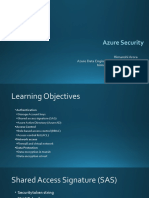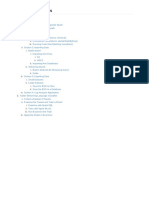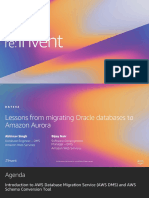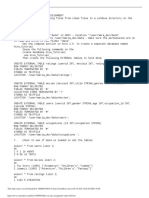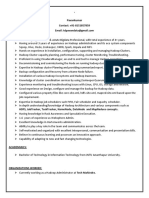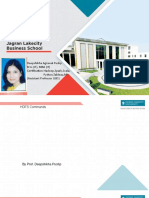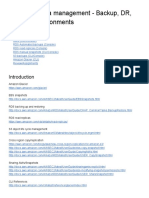100% found this document useful (1 vote)
148 views14 pagesAmazon Redshift-Lab
Amazon Redshift is a fully managed petabyte-scale data warehouse service. Users can launch an Amazon Redshift cluster to provision computing resources and upload data for analysis. Key steps to use Redshift include creating a cluster, configuring IAM roles and users to access the cluster, connecting to databases, and running queries to analyze data.
Uploaded by
Deepasarathi MCopyright
© © All Rights Reserved
We take content rights seriously. If you suspect this is your content, claim it here.
Available Formats
Download as DOCX, PDF, TXT or read online on Scribd
100% found this document useful (1 vote)
148 views14 pagesAmazon Redshift-Lab
Amazon Redshift is a fully managed petabyte-scale data warehouse service. Users can launch an Amazon Redshift cluster to provision computing resources and upload data for analysis. Key steps to use Redshift include creating a cluster, configuring IAM roles and users to access the cluster, connecting to databases, and running queries to analyze data.
Uploaded by
Deepasarathi MCopyright
© © All Rights Reserved
We take content rights seriously. If you suspect this is your content, claim it here.
Available Formats
Download as DOCX, PDF, TXT or read online on Scribd
/ 14