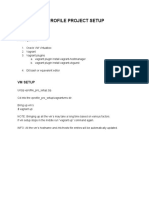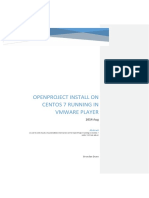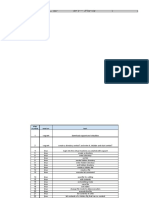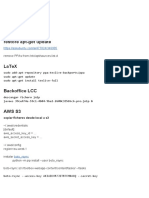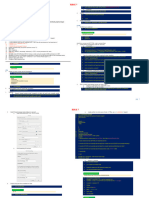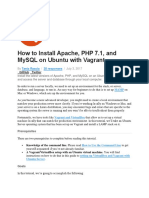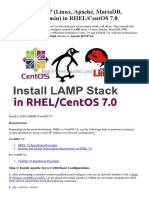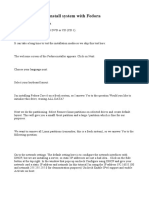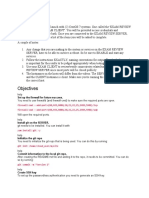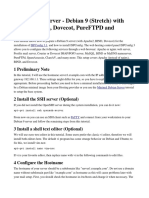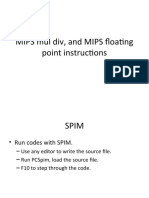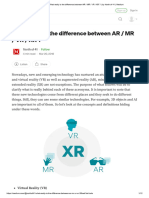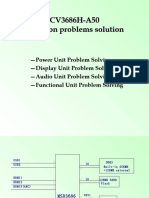0% found this document useful (0 votes)
121 views12 pagesVprofile Project Setup: Prerequisite
This document provides instructions for setting up the prerequisite software and provisioning various virtual machines (VMs) to deploy a sample web application. It describes how to install and configure Oracle VM VirtualBox, Vagrant, Git, MySQL, Memcache, RabbitMQ, Tomcat, Nginx and set up firewall rules to allow communication between the VMs. The VMs will be automatically provisioned and the application deployed to provide a working demo environment.
Uploaded by
Erezina Odomero OyegwaCopyright
© © All Rights Reserved
We take content rights seriously. If you suspect this is your content, claim it here.
Available Formats
Download as PDF, TXT or read online on Scribd
0% found this document useful (0 votes)
121 views12 pagesVprofile Project Setup: Prerequisite
This document provides instructions for setting up the prerequisite software and provisioning various virtual machines (VMs) to deploy a sample web application. It describes how to install and configure Oracle VM VirtualBox, Vagrant, Git, MySQL, Memcache, RabbitMQ, Tomcat, Nginx and set up firewall rules to allow communication between the VMs. The VMs will be automatically provisioned and the application deployed to provide a working demo environment.
Uploaded by
Erezina Odomero OyegwaCopyright
© © All Rights Reserved
We take content rights seriously. If you suspect this is your content, claim it here.
Available Formats
Download as PDF, TXT or read online on Scribd
/ 12