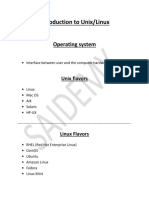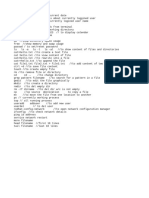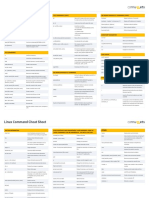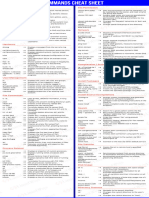0% found this document useful (0 votes)
37 views3 pages2.1 Basic Command Lab
The document shows various Linux commands being used to navigate directories, manage files and folders, set system time/date, and view system information. It contains a series of commands demonstrating cd, ls, pwd, mkdir, cp, mv, rm, cal, date, timedatectl, hostnamectl, uname, and history.
Uploaded by
Aman TiwariCopyright
© © All Rights Reserved
We take content rights seriously. If you suspect this is your content, claim it here.
Available Formats
Download as PDF, TXT or read online on Scribd
0% found this document useful (0 votes)
37 views3 pages2.1 Basic Command Lab
The document shows various Linux commands being used to navigate directories, manage files and folders, set system time/date, and view system information. It contains a series of commands demonstrating cd, ls, pwd, mkdir, cp, mv, rm, cal, date, timedatectl, hostnamectl, uname, and history.
Uploaded by
Aman TiwariCopyright
© © All Rights Reserved
We take content rights seriously. If you suspect this is your content, claim it here.
Available Formats
Download as PDF, TXT or read online on Scribd
/ 3