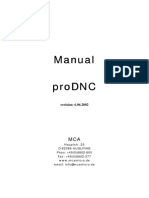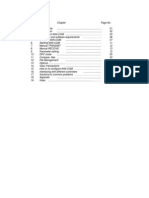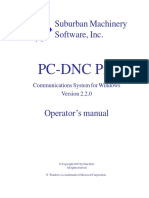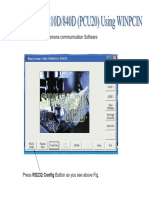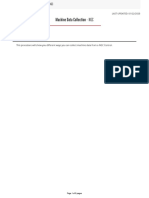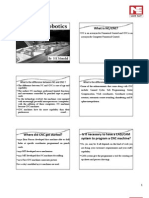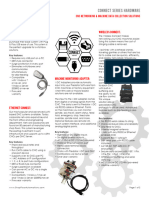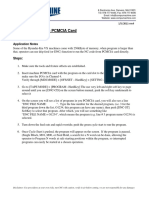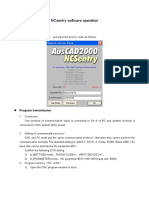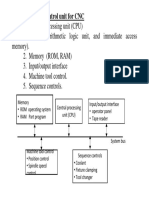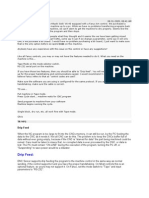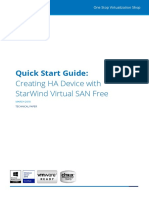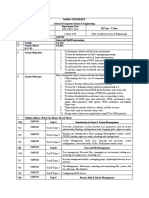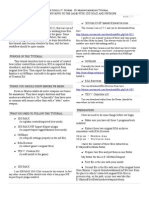PC - Machine Communication Remote DNC (DNC2006)
1. What is Remote DNC?
Remote DNC enables you to LOAD (READ) programs from the CNC machine(s) without having to do anything on the PC. The PC which is connected to the machine(s), called the "HOST PC", can be used for other purposes, e.g. to create parts with cncKad.
2. How can Remote DNC help you?
The machine operator can READ (Data In) NC programs whenever he needs them, without having to go to the HOST PC (sometimes located up to 100m from the machine). The HOST PC is usually used for creation of new parts, and the engineer is not interrupted every time a new NC program is needed. If the engineer is not on duty (e.g. on night shifts), the office with the HOST PC can be locked for the night.
3. Installation
Before attempting Remote DNC, you should make sure that the normal DNC is working properly. Run DNC2006, select Settings->Machine Settings. For Machine No. 1, set a Machine Name (e.g. PEGA 244 or TRUMPF 500) and assign the correct parameters (Port, Baud etc.) and select "Apply". Select Machine No. 2, give it a Machine Name and so on. Note: Your Key (HASP Plug) should support the number of Machines you plan to connect. To make sure, run: Start->Programs->Metalix->Options. Look at: "Incr. Number of DNC Machines" For example, you have: Machine No. 1 Name: PEGA 244 Port: COM1 Machine No. 2 Name: ARIES 245 Port: COM2 To each HOST PC you can connect up to 16 machines directly (to COM1 up to COM16). Normally the PC is equipped with COM1 and COM2 for connecting two machines. If you are using a new PC, the mouse has it's own connector. If it is an older PC, you can install a Bus
�Mouse. (We recommend Logitech Bus Mouse) If you need to connect more that two machines, install more COM ports or use a Switch Box (refer to section 9). Once you have the correct Configuration, try Receiving a Program from the machine: On the HOST PC, from DNC2006 select Receive (Machine->PC), select a name: TEST1.CNC <Enter> Now the PC is ready to receive a CNC program from the machine. Then on the machine, for example, with FANUC Controller, type: O2416 and then press on "PUNCH" button.
Then try Sending a Program to the machine: On the HOST PC, from DNC2006 select, Send (PC->Machine), and select a name: TEST2.CNC <Enter> Now the PC is ready to send a CNC program to the machine. Then on the machine, for example, with FANUC Controller, type: O2331 and then press on "READ" button.
If both sending and receiving work properly, you are ready to test "Remote DNC". Select the machine for which you want to test Remote DNC, and press on the button "Remote DNC" The HOST PC is now in "Remote DNC" mode, waiting for requests. You can see the active Machine, COM port, and the Baud, e.g.: Machine: PEGA 244 Port: COM2 Baud: 4800
Note: Each "Instance" of DNC2006 can handle ONE Machine in Remote Mode. Select a machine, and then select "Remote DNC" - now you have Remote for this Machine. If you want Remote for a second Machine, run DNC2006 again, (for example by: Start->Programs->Metalix->DNC2006) select the second machine, and press "Remote DNC". And so on for each machine.
�You can also prepare Icons to start DNC2006 in Remote for any machine as explained in Section 7.
4. READ Operation
4.1 Create a "Request Program" In the machine, you must first create a "Request Program". You can also create this "Request Program" on the PC (using Edit NC in DNC2006) and then send the program to the machine. A "Read Request" looks like this: O0001; (X-) BMW/ 223571A (.CNC); Explanation: XBMW/223571A.CNC Means that a READ is requested The File Name of the NC program that you want to read. Use slash / instead of back-slash \ Put EOB at the end of File Name. Parenthesis ( ) can be used freely, and are ignored. Refer to section 5 regarding File Name problems.
Note 1: Use Relative File Names. DNC2006 will automatically look in the PARTS PATH as defined in cncKad Machine Settings (Normally C:\Metalix\P) So in the above example, DNC2006 will look for: C:\Metalix\P\BMW\223571A.CNC Note 2: You can use long names, e.g. MERCEDEZ-BENZ/2234-1126-514A.PNC however, blanks (spaces) are NOT allowed! 4.2 Send the Request to the HOST PC This you do simply by PUNCHing the Request Program. e.g., on a FANUC controller, simply press <RESET>, and then: O1 <PUNCH> on an AMADAN controller, send O1 to paper-tape, on SIEMENS controller, send O1 to Data-Out 4.3 Perform a READ operation On a FANUC controller, press <RESET> , and then <READ> on an AMADAN controller, read the program from Tape to Memory on SIEMENS controller, perform Data-In. 4.4 You did it!
�If you want to read more programs, repeat from 4.1 (simply edit the "Request Program", PUNCH it again, and READ again).
5. File Name Problems
Some machines do not have all the letters on their keyboards. If you have the following sub-directories: BMW, PHILIPS, SIEMENS and you can not type these names on your machine, you have two options: Option 1: Rename your sub-directories to numeric codes e.g. BMW - 001 PHILIPS - 002 SIEMENS - 003 Option 2: Prepare in cncKad using Edit, the following "Request Programs": Program 10.CNC % O0010 X-(BMW/)1234(.CNC) Program 11.CNC % O0011 X-(PHILIPS/)1234(.CNC) Program 12.CNC % O0012 X-(SIEMENS/)1234(.CNC) Note: If you are using another ID character for this machine, you must use it. ID character is 'A', use ANC and not CNC If the
Now SEND the three programs (10.CNC, 11.CNC, and 12.CNC ) to the machine. If you want to do a Remote Read of program 22431.CNC of customer PHILIPS, edit program O0011 on the machine by placing the cursor on the file name ("1234"), typing 22341 and pressing <ALTER> Make sure not to delete the Requesting Programs in the machine.
6. Error Messages
There are three Error Messages that can be received at the machine:
�No Such File: The file you wanted to READ does not exist. O0002 (NO SUCH FILE.) (SEND A NEW REQUEST) (DELETE THIS PROGRAM, O0002) G50 No Valid Request Received: You pressed <READ> without first sending a valid request O0002 (NO VALID REQUEST RECEIVED.) (SEND A NEW REQUEST) (DELETE THIS PROGRAM, O0002) G50 Last Request was a PUNCH Request: You requested a PUNCH (P- ...) but then performed READ instead of PUNCH. O0002 (LAST REQUEST WAS A PUNCH REQUEST) (SEND A NEW REQUEST) (DELETE THIS PROGRAM, O0002) G50 Note: 1. All these Error Messages are stored as ANS files in the \Metalix\DNC2006.85 directory. Their names are: NO_FILE.ANS, NO_REQ.ANS, and PUN_REQ.ANS. 2. After receiving such an Error Message at the machine, make sure to delete it at the machine, so if you have another such error, you can receive the message again. In FANUC controllers, delete O2, in AMADAN delete the name you gave when doing the READ.
7. Command line parameters
Duplicate the DNC2006 Icon, and then go to its properties (by Right clicking it) In the Target field you will see: C:\Metalix\DNC2006\DNC2000.exe Edit this line by adding /m1 /r or /m2 /r and so on. For example, to start DNC2006 in Remote for machine number 3: C:\Metalix\DNC2006\DNC2000.exe /m3 /r To set default folder for NC files (Send Dialog) type: /f=folder_path. For example: C:\Metalix\DNC2006\DNC2000.exe /f=C:\Metalix\files or if a path includes spaces C:\Metalix\DNC2006\DNC2000.exe /f="C:\Metalix\NC Files"
�You can place this Icon in the StartUp directory so DNC2006 will Auto-Start each time you turn on the PC. You can duplicate this Icon for every machine you want to run in Remote.
8. PUNCH operation.
Sometime, you make some changes on the machine control, and you want to store those changes back to the PC. Warning: the file you send back to the PC overrides the existing file on the PC! Normally, it is NOT advisable to make changes on the machine, because then the drawing (DFT) of the part does NOT match the NC. You should correct the part in cncKad, generate a new NC file, and re-send it to the machine. The procedure is similar to READ: 8.1 Create a "Request Program". In the machine, you must first create a "Punch Request". O0001; (P-) BMW/ 223571A (.CNC); Explanation: PBMW/223571A.CNC Means that a PUNCH is requested The File Name that you want to PUNCH (file name in the PC). Use slash / instead of back-slash \ Put EOB at the end of File Name. Parenthesis ( ) can be used freely, and are ignored. Refer to section 6 regarding File Name problems.
Warning: If the file already exists on the PC, it will be over-written! 8.2 Send the Request to the HOST PC Exactly as in 4.2 8.3 Perform a second PUNCH operation This time for the program you want to send to the PC. 8.4 You did it! If you want to punch more programs, repeat from 8.1 (simply edit the "Request Program", PUNCH it again, and PUNCH the program).
9. Connecting more then two machines
If you have few machines working with the same DNC configuration, you can place a switch box at the shop floor, and connect few machines to the switch, and the switch to one of the COM
�ports. Then, before READing a program, the operator must turn the switch to his machine.
10. HDR and END (from version 3.31)
If you place in the Part Path a file named DNC_HDR.?NC (?=ID-Char, e.g. DNC_HDR.CNC) it will be sent before the NC. If you place in the Part Path a file named DNC_END.?NC (?=ID-Char, e.g. DNC_END.CNC) it will be sent after the NC.
11. File Name in HDR (from version 5.25)
If you write in the DNC_HDR: ( @FNAME ) It will be replaced by the File Name of the NC file you are sending.
12. New Modes for Remote (from V9.0)
In DNC.INI, (which resides in the Windows Folder), use the Key: RemoteDNCMode=0
0 normal Remote Operation 2 The Request Program has 2 lines:
The first line contains the Folder name The second line contains several File names, e.g.: X-Project1 X-File1 File2 ABC123 776811679 If Parts Path is: X:\NCFile\ and IDChar = T The following files will be sent: X:\NCFile\ Project1\ File1.TNC X:\NCFile\ Project1\ File2.TNC X:\NCFile\ Project1\ ABC123.TNC X:\NCFile\ Project1\776811679.TNC You can set a different File Extension by using the Key: NCExt=NC NCExt=TAP
�3 The Request Program has 3 lines: The first 2 are the same as in mode=2,
The third line is the Cell Number for FinnPower TP3020 / TP3025 / etc. (X-Folder223) (X-2233 3335 5588 5577) (X-7) Place the NC starting from Cell 7, so into 7,8,9,10
4 Burny Remote DNC, when using the Communication Enhancement Option
In this mode, the Operator at the Burny, types the Program Number it can be only digits up to 8 digits. The Burny sends the following string to Metalix DNC: DOWNLOAD PROGRAM:12345678<CR><LF> In response, MetalixDNC will look for 12345678.TNC in the Parts Path and send it to Burny. If the file can NOT be found, MetalixDNC will send NO_FILE.ANS from the MetalixDNC EXE Path. This file should be just one 0x04 (Ctrl-D). Use the file: NO_FILE_BURNY.ANS and rename it to NO_FILE.ANS
13. Padding NULL Characters
In DNC.INI, (which resides in the Windows Folder), use the Key:
FIFO_Char=1
to pad 1 NULL character after each transmitted character. (you can use 2 or any other value)
FIFO_Line=10
to pad 10 NULL characters after each transmitted line.