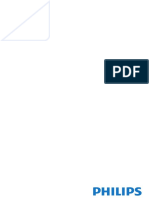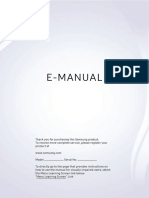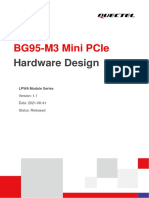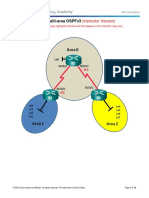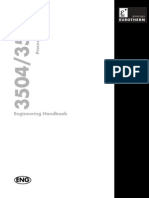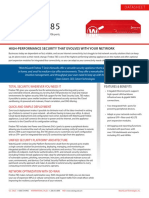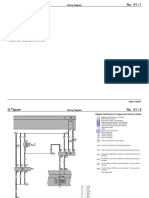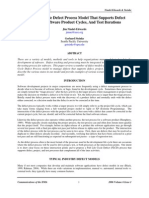0% found this document useful (0 votes)
1K views8 pagesFaq For Intex Smart TV
The document provides answers to frequently asked questions about an INTEX SMART TV. It covers questions about connecting to WiFi or Ethernet, using the smart functions like apps and streaming services, installing and uninstalling apps, connecting mobile devices to the TV, and troubleshooting issues. The document provides step-by-step instructions for tasks like connecting to the internet, using apps like YouTube and the browser, and casting or mirroring from a mobile phone to the TV.
Uploaded by
aabodCopyright
© © All Rights Reserved
We take content rights seriously. If you suspect this is your content, claim it here.
0% found this document useful (0 votes)
1K views8 pagesFaq For Intex Smart TV
The document provides answers to frequently asked questions about an INTEX SMART TV. It covers questions about connecting to WiFi or Ethernet, using the smart functions like apps and streaming services, installing and uninstalling apps, connecting mobile devices to the TV, and troubleshooting issues. The document provides step-by-step instructions for tasks like connecting to the internet, using apps like YouTube and the browser, and casting or mirroring from a mobile phone to the TV.
Uploaded by
aabodCopyright
© © All Rights Reserved
We take content rights seriously. If you suspect this is your content, claim it here.
/ 8