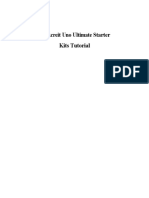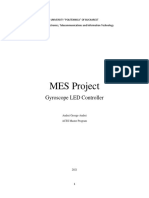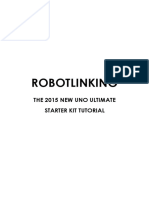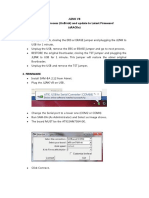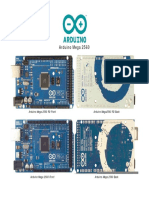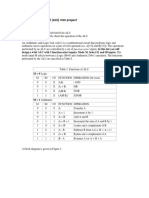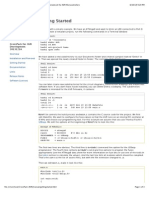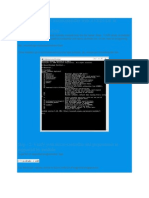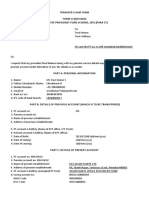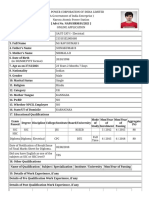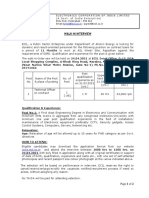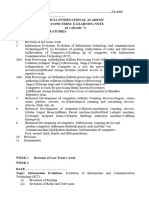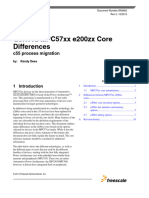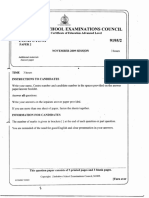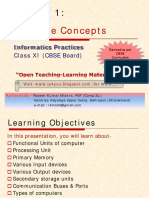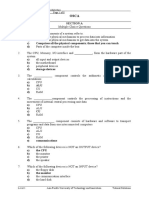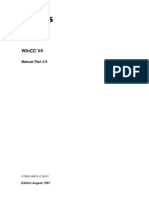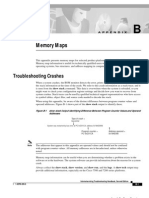Programming The Microchip Atmega328P in C
Uploaded by
sravikumar sProgramming The Microchip Atmega328P in C
Uploaded by
sravikumar sMing Hsieh Department of Electrical and Computer Engineering
EE 459Lx - Embedded Systems Design Laboratory
Programming the Microchip ATmega328P in C
(for AVR-gcc V4)
by
Allan G. Weber
1 Introduction
This document discusses the use of the avr-gcc tool chain for programming the Microchip ATmega328P
microcontroller in C. Students can install the software on their Mac or Windows systems by downloading it
from a couple of web sites. The software needed for this has been installed on the MacMini systems in the
OHE 240 lab and on the iMac systems in the VHE 205 classroom.
The programming environment described below is command-line based using the Mac’s Terminal program
or the Windows Command Prompt. If you are not comfortable using that type of programming environment,
you’ll have to find some other way to program the chips.
Much if this document is generic and applies to any processor in the ATmega or ATtiny family. However
parts that discuss things like memory layout are specific to the ATmega328P. If the avr-gcc compiler is used
for other processors the information in these areas will have to be adjusted to match the other processor.
Note: The ATmega328P microcontroller used to be made by Atmel until Atmel was acquired by Microchip
Technology in 2016. Some documents on the EE459 web site may still refer to it as Atmel ATmega328P,
but it’s the same microcontroller and only the company name has changed.
2 Installing the Development Software
2.1 Mac OS X Installation
Note: This section describes installing the avr-gcc software on Macs using an installation package that
was put together a few years ago and still seems to work. For the more adventurous, there is a alternative
installation method that requires doing some command line operations, but results in a slightly more up-to-
date version of the avr-gcc software installed on the system. If you wish to try this method see the web page
http://ee-classes.usc.edu/ee459/library/toolchain/ for installation instructions.
The avr-gcc software for use on a Mac can be obtained from the instructor or downloaded from a couple
of web sites. It should run on any Intel-based Mac OS X system. The Apple Xcode developer tools are not
required in order to run the avr-gcc software, and if it has been installed it should not affect running the
avr-gcc software.
To install the avr-gcc software:
1. The avr-gcc software can be downloaded from “http://www.obdev.at/products/crosspack”. Obtain
the file “CrossPack-AVR-20131216.dmg” or a more recent one. Double click on it to open the disk
image and double click on the “CrossPack-AVR.pkg” file and follow the instructions to install the cross
compiler software.
2. Open a Terminal window and type the command “printenv PATH” to show the search path used for
finding executable programs. It should contain the directory “/usr/local/CrossPack-AVR/bin”.
EE 459Lx, Rev. 1/31/19 1
3. Check that the software that downloads the programs to the Arduino has been installed by typing the
command “avrdude -?”. If the program is working it should print out a bunch of stuff and at the end
give the version number of the program. Probably something like “avrdude version 6.0.1”.
You should now be ready to run the avr-gcc development software to program a microcontroller.
2.2 Windows Installation
The avr-gcc software for use on a Windows system can be obtained from the instructor or downloaded from
a couple of web sites. It has been run on Windows 10 systems and probably runs on other versions.
To install the avr-gcc software:
1. The avr-gcc software can be downloaded from “http://sourceforge.net/projects/winavr/”.
Download the file “WinAVR-20100110-install.exe” or a more recent one. Double click on it to start
the installation. Follow the instructions and use the default settings and locations.
2. Download the Arduino IDE software from “http://arduino.cc/en/main/software”. We won’t be using
this to program the microcontroller, but it is handy to have installed since it usually also installs the
USB drivers that are needed to communicate with the microcontroller. Install the package using the
default options. At some point it may ask you to install the USB driver. Choose "Install". When
done, you can click "Complete".
3. Open a Command Prompt window (Windows button . . . search for “Command Prompt”) and type the
command “path” to show the search path used for finding executable programs. It should contain the
directories “C:\WinAVR-20100110\bin” and “C:\WinAVR-20100110\utils.
4. Check that the software that downloads the programs to the Arduino has been installed by typing the
command “avrdude -?”. If the program is working it should print out a bunch of stuff and at the end
give the version number of the program. Probably something like “avrdude version 5.10”.
You should now be ready to run the avr-gcc development software to program a microcontroller.
Note: For a variety of reasons the author of this document has very little actual experience working with
the avr-gcc software on Windows systems, so the above instructions may be incomplete or wrong. Feel free
to send him any corrections, improvements or other recommended changes that would clarify the situation
and benefit students in EE 459.
2.3 Linux Installation
For Debian and Ubuntu Linux the following packages need to be installed.
gcc - avr
binutils - avr
gdb - avr
avr - libc
avrdude
The installation can be done with the command
sudo apt - get install gcc - avr binutils - avr gdb - avr avr - libc avrdude
This may also cause several other packages to be installed. Check to see if the “make” program is present
on the system. If not also do “sudo apt-get install make” to install it.
Some Linux systems refuse to program the chips due to protections on the device file that the downloading
program has to open to access the USBtiny programmer module. We have been able to fix this problem by
adding a file to the /etc/udev/rules.d directory to correctly set the protection whenever the USBtiny is
plugged in. Create a text file with a name like 43-usbtiny.rules that contains the following lines.
# USBtiny
SUBSYSTEMS ==" usb " , ATTRS { idVendor }=="1781" , ATTRS { idProduct }=="0 c9f " , MODE :="0666"
EE 459Lx, Rev. 1/31/19 2
The file name does not have to match that shown above but needs to end in “.rules”. After adding (or
changing) the rule, either reboot or run the following command to make it take effect.
udevadm control -- reload - rules
3 Editing Files
In order to edit the text files associated with your project you will need a text editing program on your
system. The main requirement is that it be able to edit a file of plain text characters and not turn it into
something like an RTF (Rich Text Format) file or some other word processing document type. There are a
large number of these available for free and it’s pretty much personal preference as to which one to use.
For Unix-type systems (Mac OS X, Linux, FreeBSD, etc.) the most common command-line interface text
editors are probably “emacs”, “vi” or “vim” (improved vi). All are available in various forms from several
Internet sites. There are also numerous GUI type text editors like TextWranger and Aquamacs that will
also work.
For Windows, the easiest one to find is probably “Notepad++”. One requirement of editing text files on
Windows is that the editor be able to save files without adding a filename extension like “.txt”. If the editor
insists on adding the extension it is usually necessary to then use a Command Prompt window to rename
the file and remove the extension.
4 Starting a New Project
The easiest way to create a new project is to start with a couple of template files from the class web site.
Create a new folder with a name for the new project.
Note: It is strongly recommended that folder and file names do not contain spaces in them.
You may use underscores if you wish (e.g. lab_3). Names with spaces are great when
navigating folders in a GUI, but not so great (i.e. very painful) when using command line
interfaces.
From the class web sites download the files “Makefile” and one of the sample AVR programs and put them
both in the project folder.
The C file can be edited to create your program. The Makefile will also have to be edited to make sure
the correct steps are done when building the project.
5 The Makefile
Programs can be compiled in several ways but one simple and efficient method is to use a utility program
called “make”. This program is run from a command line interface and will do all the necessary compiling of
the source code and linking of the object files to create the executable binary file. The make program does its
work on the basis of information in the text file “Makefile” and this file is the key to correct compiling and
downloading of the programs. It contains all the information and commands needed to compile the program
and produce binary data that can be downloaded into the ATmega328P processor on the project board.
One purpose of the Makefile is to describe “dependencies” between the various parts of the project.
By knowing which program modules are dependent on other files, and examining the modification times of
the various components, the make program only compiles the components of the program that need to be
compiled. For a simple project this seems like more trouble than it’s worth, but for a complex project that
might have hundreds of source code files, the make program is invaluable and well worth learning how to use.
Once the proper information is in the Makefile, all the required program modules can be compiled and
linked together by just typing the command “make”. If a Makefile is copied from an existing project to
a new one, only a a few lines at the top may have to be changed in order for the compiling, linking and
downloading to work properly. Most of the remaining information in it can usually be left unchanged.
It’s important to note that the name of the file must be “Makefile” (or “makefile”). On occasion your
Mac or Windows machine may try to add an extension to the file and call it something like “Makefile.txt”.
EE 459Lx, Rev. 1/31/19 3
This will prevent the make program from working. Some systems will add the extension, and then make the
extension invisible so from the GUI the file looks like its name is Makefile but it’s really not.
If the make command returns an error message about no Makefile found, use a Terminal or Command
Prompt window to go to the project folder and the ls (Mac or Linux) or dir (Windows) command should
list the files showing the full names. If necessary use the following command to fix the name.
rename makefile . txt makefile <-- on Windows
mv Makefile . txt Makefile <-- on Mac or Linux
Using your text editor, open the Makefile and look at the five lines at the top. These provide information
on what type of processor is being used, how to program it, and what files need to be compiled to build
the executable program. Regardless of where the Makefile came from, it’s very important to make sure the
correct information is at the top.
DEVICE = atmega328p
CLOCK = 9830400
PROGRAMMER = -c usbtiny -P usb
OBJECTS = myprogram . o myfunctions . o
FUSES = -U hfuse : w :0 xd9 : m -U lfuse : w :0 xe0 : m
The DEVICE line contains the name of the microcontroller and must be correct for the program to compile
correctly. For the ATmega328P this should be “atmega328p”.
The CLOCK line tells the frequency of the clock being used in Hertz. This needs to be correct so any calls to
delay functions will work and also for the communication between the your computer and the microcontroller.
The PROGRAMMER line contains parameters used by the program that downloads the data to the micro-
controller. This information is the same on all type of systems (Mac, Windows or Linux), but will differ
depending on the type of programmer being used. For the USBtiny programmers in the black plastic boxes
with clear tops this should be “-c usbtiny -P usb”. For the blue AVRISP MkII programmers should be “-c
avrispmkii -P usb”.
The OBJECTS line lists all object modules that need to be linked together. If the program has been divided
into several source files this line will contain more entries.
The FUSE line give the parameters used to program the high and low fuse bytes (see Sec. 6.16). These
control various aspects of the microcontroller, such as the type of clock source. For programming individual
328P’s on protoboards, the settings above should be used.
Use the text editor to make any modifications to the Makefile that are needed and make sure that when
it’s saved the OS didn’t add a “.txt” or other extension to it.
6 Writing Code
Writing C code to be run on a microcontroller requires you to manage some of the low-level details of the
system since a microcontroller has no operating system. Not only are you writing the application to be run on
the system but also the essential portions of OS code. The low-level details you must manage include reading
and writing internal registers, writing assembly routines, registering interrupt service routines, dealing with
memory addressing issues, and some basic optimization issues.
6.1 Program Initialization
The avr-gcc software automatically includes in the project the start-up code to do things like initialize global
variables and set up the processor stack. Other initialization tasks are determined by the programmable
fuse settings. The programmer can just start their program and assume all the housekeeping tasks related
to the microcontroller have been done.
6.2 Program Termination
Unlike writing a program on a larger computer, the microcontroller does not have an operating system that
can take over control once the program is finished and exits. This means the program should never exit. It
EE 459Lx, Rev. 1/31/19 4
should always be doing something, such as running in an endless loop.
while (1) {
}
6.3 Declaring Variables
In most cases memory can be allocated the same as it would with any C program. However the microcon-
trollers have much less memory than is available for C programs on a general purpose computer so it is
important to make efficient use it. Fixed-point variables, as opposed to floating point variables, should be
used whenever possible since they take up less space in memory. The 328P processor does not have internal
floating point hardware so using floating point can slow down execution speed and increase program size.
The native size for operating on data in the microcontroller is 8 bits. Whenever possible variables should
be declared as 8-bit values in order to reduce both the amount of RAM memory used and the amount of
code generated to operate on the variables. Unless a values being stored in a variable are known to exceed
the limits of 8-bits, variables (and functions) should be declared as “unsigned char” for unsigned 0 to 255
values, or “signed char” for -128 to +127 values.
Using the smallest variable type necessary is also important for improving execution times in the program.
Since the processor can only operate on 8-bit (single byte) quantities, whenever it has to add two or four
bytes quantities this requires multiple instructions. Using a two or four byte variable for something like a
loop index can cause the loop to run much slower than expected due to the amount of work that has to be
done each time the index is incremented.
Table 1 summarizes the sizes and ranges of the fixed-point variables.
Traditional name Portable name # Bytes Min Max
signed char int8_t 1 -128 +127
unsigned char uint8_t 1 0 255
signed int int16_t 2 -32768 32767
unsigned int uint16_t 2 0 65535
signed long int32_t 4 -2147483648 2147483647
unsigned long uint32_t 4 0 4294967295
Table 1: Fixed-Point Variable Ranges
6.4 Using RAM Memory
RAM space on the 328P is very limited, only 2k bytes, and not all of it is available for use by your program.
As shown in Fig. 1, the RAM occupies addresses from 0x0100 to 0x08FF in the addressing space.
The compiler assigns global variables to the RAM area starting at the bottom and growing upwards
towards higher addresses. Stack space (see Sec 6.5) starts at the top of memory and grows downwards
towards the global variable area.
6.5 Stack Space
The "stack" is a portion of memory used by the processor and programs to store temporary data. The
amount of memory available for the stack is limited and misuse of the stack space on the 328P is one of
the more common reasons that programs do not execute as expected. As can be seen from Fig. 1 the stack
starts at location 0x08FF, and as data and addresses are pushed onto the stack, it grows downward towards
the area where global variables are stored. If too many variables are pushed on the stack it is very likely
that the stack will grow downward too much and eventually overwrite the contents of the global variables.
Note that there is no mechanism in the 328P to prevent putting too much data on the stack. The stack data
can overwrite global variables, and writing to global variables can overwrite stack data, either of which can
cause big problems for the program.
EE 459Lx, Rev. 1/31/19 5
Address
0x0900
0x08FF
Stack area
RAM
(2k bytes)
0x0100 Global variable area
I/O registers
0x0020
0x0000 General purpose registers
Figure 1: Memory Map of 328P RAM
When writing code, the programmer should be aware of roughly how much stack space they are using.
Each time a function is called several things happen. First, all of the arguments to the function are pushed
onto the stack. If a function has arguments of four 16-bit “int” values, this causes eight bytes to go on the
stack. Next the processor pushes the two bytes for the return address on the stack. Lastly, space is allocated
on the stack for all the local variables that are declared in the function. The combination of these actions
can cause a significant amount of stack space to be consumed each time a function is called. The space is
recovered when the function exits and control returns to the calling function. However if one function calls
another, which calls another, etc., the amount of stack space used can grow beyond what is available.
When writing code, the following guidelines can help to avoid stack problems.
• Avoid allocating large amounts of local variables. For example, if your functions need a tempo-
rary buffer of 80 bytes in order to do some task, do not declare an array of 80 unsigned bytes in the
function since these will all be allocated on the stack. Instead consider using a global variable array
of 80 bytes, perhaps one that can be shared with some other functions that is not called at the same
time. Even though good programming practice suggests not using global variables, the use of global
variables is often the best way to prevent problems with the stack.
• Avoid passing a data structure by value to a function. If the “struct” is passed by value, then
the calling routine puts all the values in the structure on the stack before jumping to the start of
the function. A better way is probably to pass the structure by reference by passing a pointer to the
structure rather than the values.
• Do not write programs that use recursion. Recursion is when a function calls itself and this
practice can lead to excessive use of stack memory. If you think your program needs to operate
recursively, try to find another way to implement the program.
EE 459Lx, Rev. 1/31/19 6
6.6 Using Program Memory (ROM)
Constant values such as arrays containing character strings that will not be modified can be allocated in
either RAM or ROM. Since RAM space is very limited, it’s normally a good idea to allocate these in ROM.
Due to the architecture of the Microchip AVR microcontrollers, this is not quite as easy as you would hope.
The data to be stored in program memory has to be declared is a special way, and has to be accessed
differently in the program in order to use the data.
The sample program AT328-5.c on the class web site contains an example of how to store a strings in
program memory and then access it in the program. For more information, see the EE459 reference library
web site for a link to a tutorial on using the program memory.
6.7 Using EEPROM Memory
The ATmega328P has 1024 bytes of EEPROM (Electrically Erasable Programmable Read-Only Memory)
available for use by programs. EEPROM memory is similar to the ROM memory in that the data in it is
retained (non-volatile) when the power to the chip is turned off, but the contents can be modified by the
program similar to how RAM is used.
To use the EEPROM, a program must include the following preprocessor directive at the beginning of
the code.
# include < avr / eeprom .h >
This declares a number of routines that can be called to read or write individual byte, word, long or float
values, and additional routines to read or write blocks of data. For more information, see the EE459 reference
library web site for a link to a tutorial on using the EEPROM memory.
EEPROM contents are erased each time the ATmega328P is reprogrammed unless one of the fuse bits
is configured to have the contents retained. To have the data retained across programming operations, the
“EESAVE” bit must be set to an zero. For more information see Sec. 6.16.
6.8 Determining Memory Usage
Using too much RAM memory is often the cause of problems with microcontroller software. To get an idea
of how much RAM and ROM your program is using, you can examine the output produced each time the
program is compiled and linked. The “avr-size” command is automatically run to print out some statistics
on memory usage. For example, here is the output for the AT328-4 sample program from the class web site.
% make
avr - gcc - Wall - Os - DF_CPU =9830400 - mmcu = atmega328p -c at328 -4. c ...
avr - gcc - Wall - Os - DF_CPU =9830400 - mmcu = atmega328p -o main . elf ...
rm -f main . hex
avr - objcopy -j . text -j . data -O ihex main . elf main . hex
avr - size -- format = avr -- mcu = atmega328p main . elf
AVR Memory Usage
----------------
Device : atmega328p
Program : 530 bytes (3.2% Full )
(. text + . data + . bootloader )
Data : 50 bytes (4.9% Full )
(. data + . bss + . noinit )
In this example, 530 bytes of program memory (ROM) are being used, and 50 bytes of RAM. Note that the
RAM usage does not include the space that the stack will be using during program execution.
EE 459Lx, Rev. 1/31/19 7
6.9 The Linker “.map” File
When your program successfully compiles and is linked together, the linker can create a map file that shows
where all the procedures and variables have been allocated in ROM and RAM. The information in this file
can be very useful for determining whether or not there are potential memory allocation and usage problems.
To create a .map file, locate the line in the Makefile that defines the command that will be used compile
the program
COMPILE = avr - gcc - Wall - Os - DF_CPU = $ ( CLOCK ) - mmcu = $ ( DEVICE )
and at the end of this line add the following options
-Wl , - Map = myprog . map -Wl , - - cref
where “myprog.map” is replaced by whatever filename you want for the map file. The “-Wl,...” tells the
compiler to pass the following option on to the linker during that phase of building the executable program.
Most of the .map file is useless gibberish but some useful information can be found there. Look for a line
that starts with “.text” with no spaces before it.
. text 0 x00000000 0 x1a0
In the language of the linker the executable code for a program is called “text” and this line defines where in
the program memory the program starts (0x00000000) and how big the text segment is (0x1a0 = 416 bytes).
Below that may be other entries showing the location of functions in the program, or ones that were added
by the linker to make it all work. The end of the text segment is indicated by a line with “etext” on it and
in this example it says the end of the text is at address 0x1a0.
0 x000001a0 _etext = .
The next part of the map file is the “data” segment which is initialized global variables. Like the text
segment part it also contains a lot of mostly useless information but some of it is shown below.
. data 0 x00800100 0 x10 load address 0 x000001a0
.
.
.
. data 0 x00800100 0 x10 at328 -3. o
0 x00800100 digit_segs
.
.
.
0 x00800110 _edata = .
This says there are 0x10 (16) global variables and that these are located starting at address 0x0100 in RAM
(ignore the 0080 at the start of the address) and the data segment ends at address 0x0110.
The address shown for “edata” is probably the most important thing that can be found in map file. This
tells the address of how high up in the memory the global variables extend. As discussed in Sec. 6.5, the
stack memory grows downward toward the global variables so it’s a good idea to be aware of how much space
is being used.
6.10 Reading and Writing Internal Registers
All the internal registers in the microcontroller are defined by variables and can be read and written in the
same manner as any other C variable. The names for the registers and individual register bits are defined
when the line
# include < avr / io .h >
is placed at the beginning of the program. The names of the registers and the individual bits are shown in
the ATmega328P manual.
EE 459Lx, Rev. 1/31/19 8
For example, the input and output registers for ports B, C, and D are defined by variables named PINB,
PINC and PIND, and PORTB, PORTC, and PORTD, respectively. You may perform operations on these
variables just as you would any other.
PORTB = 0 xf4 ;
PORTD = 5 * PINB + 2;
unsigned char my_var = PINC ;
PORTC += 1;
The individual bits in the registers can also be accessed however the bits can not be read or written in the
same way as the full registers. To write ones or zeros into bits, use the “|” (OR) and “&” (AND) operators
to change the bits. For example, to set bit 3 in PORTB to a one, and clear bit 5 to a zero in PORTD do
the following.
PORTB |= (1 << 3);
PORTD &= ~(1 << 5);
The bits in the device registers all have declared names in the “avr/io.h” file and these should be used
for setting and clearing bits.
TCCR1B |= (1 << WGM12 );
TIMSK1 |= (1 << OCIE1A );
Multiple bits can be set (or cleared) with one statement in the same manner.
TCCR1B |= ((1 << CS12 ) | (1 << CS11 ));
When writing individual bits in the registers it is important to be aware that this will cause the micro-
controller to first read the full eight-bit byte, modify the byte, and then write the full byte back. Some of
the internal functions of the microcontroller are affected by reading a register so it is important to be aware
of any potential side effects when accessing the registers.
6.11 Floating Point
The avr-gcc compiler can generate code that does floating point calculations. This allows programs to be
written in a style very similar to how it would be written for a larger computer. However programmers should
keep in mind that the ATmega328P processor does not contain any floating point arithmetic hardware so
all floating point calculations are implemented by doing multiple 8-bit integer arithmetic operations. The
resulting code can be relatively slow to execute and the size of the program will also be larger due to the
need to include routines in the final binary program that do the floating point operations. Incorporating
even simple floating point operations (multiply, divide, compare, etc.) in a program can cause the program
to grow by about 1900 bytes. This can be a problem if the program is close to filling out all the ROM
space in the processor. Programs should not use floating point unless there are compelling reasons to do so.
Whenever possible, integer arithmetic should be used instead.
Floating point variables can be declared as either “float” or “double” and the same code will be generated
for both. The compiler only supports 32-bit floating-point numbers (4 bytes for each variable). Some library
routines are defined with arguments declared as double so it is often easier to declare all floating point
variables in a program as double to avoid having to do casts or get warning messages when calling library
functions.
In some cases it is necessary to modify the project’s “Makefile” to include different libraries that support
the floating point routines. For example, if floating point values are to be formatted using the “sprintf”
routine, the following must be added to the COMPILE definition in the Makefile
-Wl , -u , vfprintf - lprintf_flt
This tells the compiler to get rid of the default library code for vfprintf and to find another in the printf_flt
library. Similar steps must be taken to use a floating point version of sscanf. Adding these libraries will
also increase the size of the program as described in the next section.
EE 459Lx, Rev. 1/31/19 9
6.12 Standard C Library
Avr-gcc includes a standard C library that contains many of the routines that programmers are used to
having available to use in their programs. Routines like “strlen” and “strcmp” can be used the same way
as on larger systems. Routines that can operate on floating point numbers like “sqrt” are also available but
users should review the information in Sec. 6.11 before using them. Routines that would do I/O operations
are not usable since the system does not have a file system or other I/O capability.
The avr-gcc linker will usually include any needed routines from the standard C library in the binary
output when the program is compiled and linked. Programmers must keep in mind that these can significantly
increase the size of their final executable program.
One of the more common library function used is “sprintf” for creating strings of formatted data. If this
function is only used to format integer values and strings, the following line can be added to the COMPILE
definition in the Makefile to reduce the size of the program.
-Wl , -u , vfprintf - lprintf_min
This tells the compiler to get rid of the default library code for vfprintf and to find another in the printf_min
library that only supports formating of integers and strings. This can save about 400 bytes of program space.
If floating point values are to be formated, see Sec. 6.11 for changes that must be made to the Makefile for
this to work properly.
6.13 Including Assembly Language Code in C
You can write portions of your program in assembly language in two different ways. The first is by doing
“inline assembly” and consists of inserting lines of assembly code directly in the C program file. While this
method is relatively simple with some compilers, the AVR-gcc compiler has a rather complicated syntax that
makes it difficult to use. For use in class projects, the inline assembler is not recommended.
The other method is to put the assembly code in separate “.S” files and assemble these into object files
separate from the rest of the program. These object files can be linked with the ones produced by the
compiler from C code files to form the final executable. Compared to inline assembly this is relatively easy
to do. The C code in the “.c” file looks like normal C code, and the assembly code looks like a portion of a
normal assembly language program. It does have the limitation that the assembly code has to comprise a
complete function and can not be just a few lines in the middle of some C code.
The following is a summary of what has to be done with any registers that a function uses.
r0 - Can be used by the assembler function. Does not have to be restored on return.
r1 - Assumed be zero. If the function uses it, it must clear it to zero before returning.
r2-r17, r28-r29 - Must be saved and later restored if used in the function.
r18-r27, r30-r31 - Can be used freely. Function doesn’t have to save and restore them.
6.14 Using Interrupts
If your program uses interrupts, either external one from the INT inputs or internal ones from the timer,
ADC, etc., then you need to include the following at the beginning of the program.
# include < avr / interrupt .h >
In the program, global interrupts are enabled with the statement
sei ();
and disabled with
cli ();
EE 459Lx, Rev. 1/31/19 10
Setting the global interrupt enable is not enough to enable interrupts for any of the modules. Each
module has its own interrupt enable bit in one of the registers for the module and this bit must be set to
the enable state for the module to generate an interrupt.
Any interrupt that is enabled must have a corresponding interrupt service routine (ISR) to handle the
interrupt. The ISRs are written just like any other C function but in place of a function name and arguments,
the ISRs contain the name of the interrupt vector. For example, an ISR for the “Timer1 Compare Match A”
interrupt would look like this.
ISR ( TIMER1_COMPA_vect )
{
// ISR code
}
Table 2 lists the names of the interrupt vectors that should be used when writing interrupt service routines
in C. Be advised that some of the C language vector names below are slightly different from the names of
the vectors for assembly language programs. If in doubt check the contents of the interrupts.h file where
the functions are defined.
Interrupt definition Vector name
External Interrupt Request 0 INT0_vect
External Interrupt Request 1 INT1_vect
Pin Change Interrupt Request 0 PCINT0_vect
Pin Change Interrupt Request 1 PCINT1_vect
Pin Change Interrupt Request 2 PCINT2_vect
Watchdog Time-out Interrupt WDT_vect
Timer/Counter2 Compare Match A TIMER2_COMPA_vect
Timer/Counter2 Compare Match B TIMER2_COMPB_vect
Timer/Counter2 Overflow TIMER2_OVF_vect
Timer/Counter1 Capture Event TIMER1_CAPT_vect
Timer/Counter1 Compare Match A TIMER1_COMPA_vect
Timer/Counter1 Compare Match B TIMER1_COMPB_vect
Timer/Counter1 Overflow TIMER1_OVF_vect
Timer/Counter0 Compare Match A TIMER0_COMPA_vect
Timer/Counter0 Compare Match B TIMER0_COMPB_vect
Timer/Counter0 Overflow TIMER0_OVF_vect
SPI Serial Transfer Complete SPI_STC_vect
USART Rx Complete USART_RX_vect
USART Data Register Empty USART_UDRE_vect
USART Tx Complete USART_TX_vect
ADC Conversion Complete ADC_vect
EEPROM Ready EE_READY_vect
Analog Comparator ANALOG_COMP_vect
Two-wire Serial Interface TWI_vect
Store Program Memory Read SPM_READY_vect
Table 2: Interrupt Vector Names
6.15 Volatile Variables
Global variables can have their values changed and/or checked from any place in the program, including
within interrupt service routines. This implies that a variable’s value can change during execution of one part
of the program even though there are no assignment statements affecting it at that point in the program.
If an interrupt occurs, the variable can be changed and when execution continues in the program it will
have a different value than it did before. This can be a problem if the compiler removes what it feels are
EE 459Lx, Rev. 1/31/19 11
unnecessary references to a variable in order to optimize the code. For example, in the following code the
function “check()” preforms a loop waiting for the variable “flag” to become non-zero. The variable is not
changed in check() but is changed in the ISR. Once an interrupt occurs and the ISR sets the variable, the
function then does something.
uint8_t flag ;
check ()
{
while ( flag == 0);
\\ Do something
}
ISR ( SOME_INTERRUPT_vect )
{
flag = 1;
}
The problem occurs because the compiler will see that the value of “flag” is never changed in the function
so it will simplify the code by replacing it with something like this.
check ()
{
if ( flag == 0)
while (1);
else {
\\ Do something
}
}
The above code only checks the value of flag once and then goes into an infinite loop if the value is zero.
As the compiler sees it, there is no reason to check the value of flag each time through the loop since it
isn’t being changed. To prevent this from happening, all global variables that can be modified outside the
normal flow of the program, such as in an ISR, must include the “volatile” keyword in the declaration.
volatile uint8_t flag ;
The volatile keyword tells the compiler that the variable’s value can change and that it should never
assume that the value that was in the last time it used it will be the same the next time. With the flag
variable declared with the volatile keyword, the compiler will generate the correct code for this situation.
6.16 Fuse Settings
Some of the operation of the ATmega328P is determined by three bytes that can be programmed by the
user. These are referred to as the fuse bytes and are separate from the program memory. In most cases these
can be programmed once when a new ATmega328P is installed in the project board and do not have to be
reprogrammed each time the firmware is changed in the chip.
The fuses for the 328P contain the bits shown it the Table 3. The default settings are fine for most of
the things that can be configured. The only changes that are usually made are to a couple of bits in the low
fuse byte to make the chip use an external clock source such as a TTL oscillator and to not divide the clock
by eight. All the other settings can be left unchanged from the default settings. These settings result in the
high fuse byte value of 0xd9 and the low byte value of 0xe0. These values are put in the Makefile on the
FUSES line.
EE 459Lx, Rev. 1/31/19 12
High Fuse Byte
Bit Name Description Default Recommended Value = 0xd9
7 RSTDISBL External Reset Disable 1 1 ⇒ Reset enabled
6 DWEN debugWIRE Enable 1 1 ⇒ debugWIRE disabled
5 SPIEN Enable Serial Program 0 0 ⇒ SPI enabled
Downloading
4 WDTON Watchdog Timer On 1 1 ⇒ Watchdog timer off
3 EESAVE EEPROM memory preserved 1 1 ⇒ Don’t preserve EEPROM
2 BOOTSZ1 Select Boot Size 0 0 ⇒ 2048 words
1 BOOTSZ0 0 0
0 BOOTRST Select Reset Vector 1 1
Low Fuse Byte
Bit Name Description Default Recommended Value = 0xe0
7 CKDIV8 Divide Clock by 8 0 1 ⇒ Don’t divide by 8
6 CKOUT Clock output 1 1 ⇒ Don’t ouput clock on PB0
5 SUT1 Select start-up time 1 1 ⇒ 14 clocks + 65ms
4 SUT0 0 0
3 CKSEL3 Select clock source 0 0 ⇒ External clock
2 CKSEL2 0 0
1 CKSEL1 1 0
0 CKSEL0 0 0
Extended Fuse Byte
Bit Name Description Default Recommended Value = 0xff
7 1 1
6 1 1
5 1 1
4 1 1
3 1 1
2 BODLEVEL2 Brown-Out Detector Level 1 1 ⇒ BOD disabled
1 BODLEVEL1 1 1
0 BODLEVEL0 1 1
Table 3: ATmega328P fuse bits
7 Building your Application
You can compile and link your project by entering the command “make”. This will compile any source files
that have changed since the last time the command was run, and then link it all together. If the compiling
and linking are successful, a file named “main.hex” will be created in the project folder containing the binary
data that will be loaded into the microcontroller.
When the compiler runs to compile your code it will print out any error or warning messages. Make sure
to read through these to see if something has to be fixed. Don’t assume that just because the compilation
finished that all went correctly. In many cases the compiler will build the main.hex file even though there
were errors in the process. Students often waste hours or days trying to debug a program simply because
they didn’t read a message generated during the compiling process that tells them where the problem is.
Warning messages should not be ignored even though those are usually for non-fatal problems in the code.
Make every effort to fix the issues in the code that cause these so the messages are not generated. If a
program is compiled and generates a lot of warnings, these can make it difficult to spot other messages that
may be reporting more important issues.
EE 459Lx, Rev. 1/31/19 13
8 Programming the ATmega328P
Once the program has been compiled and linked, the binary data can be downloaded to the 328P using one
of the USBtiny programming modules available in the lab. These connect to a USB port on the computer
and have a six-conductor ribbon cable connector that mates with a 2 × 3 pin header on the project board.
The basic programming sequence is as follows.
1. Connect the programmer’s USB cable to one of the computer’s USB ports. A red LED inside the
programmer should light up.
2. Connect the programmer to the 2 × 3 pin header on the project board. The USBtiny programmers
provide +5 power to the board being programmed so you may not need to connect the board’s power
wires to the power supply in order for the board to operate.
3. Enter the command “make flash”. The avrdude software will now run and download the data into the
328P program memory.
4. For new chips or if the fuse setting have changed, enter the command “make fuse”. This will cause the
fuse data to be programmed into the 328P. If the “make fuse” operation was done previously for this
microcontroller chip, and you aren’t trying to change the fuse settings, you can skip this step.
At this point the microcontroller will reset and start running the new program. The programmer can
be left connected to the computer and the project board while the operation of the board is being observed
and changes are made to the program source files. After the changed program has been compiled and linked
and is ready to be downloaded, only step 3 above (make flash) has to be done.
Important: If the programmer is attached to your project board it must also be connected to the
computer in order for the program on the project board to run properly. If the programmer is not connected
to the computer so it is not powered up, it may prevent the program in the microcontroller from running.
8.1 Programming Problems
Several things can go wrong that will prevent the microcontroller from being programmed. If the make flash
command results in the error message
avrdude : Initialization failed , rc = -1
this means the programmer can not communicate with the microcontroller. This can be for any of the
number of reasons.
• Microcontroller is not plugged securely into the socket.
• Clock signal not getting to the microcontroller (check with oscilloscope.)
• +5 volt power not present at the microcontroller (check with oscilloscope.)
• Wiring errors between the 6 pin header and the microcontroller pins.
• Microcontroller has become defective.
If the micro was programming fine and then this error started appearing, one of the first three listed above
is probably the cause.
9 Sample Programs
The following files are available on the EE 459 class web site and may be of interest to students writing C
programs for the ATmega328P.
at328-0.c A very simple program for showing the micro is working. It loops forever turning bit zero in port
C (PC0) on and off as rapidly as possible.
EE 459Lx, Rev. 1/31/19 14
at328-1.c This program reads a switch input and turns an LED on and off.
at328-2.c This program counts up and down on a seven-segment display. The program uses a library
function to implement the counter delay. See Appendix A for a listing.
at328-3.c Similar to at328-2.c but uses an internal timer and interrupts to implement the delay. See
Appendix B for a listing.
at328-4.c Demonstrates interfacing to an LCD display using an 8-bit interface. Puts up a short message
on the display.
at328-5.c Similar to at328-4.c but uses a 4-bit interface to the LCD and stores the strings in the ROM
memory instead of RAM.
at328-6.c This program demonstrates using an RS-232 serial interface to control an LCD display.
at328-7.c Examples of reading and writing data to an EEPROM using an IIC (I2 C) bus.
EE 459Lx, Rev. 1/31/19 15
Appendix A: Sample program at328-2.c
/*************************************************************
* at328 -2. c - Demonstrate simple I / O functions of ATmega328P
*
* This program will cause a 7 - segment display to either count up in
* hexadecimal (0 ,1 ,2 ,... , E ,F ,0 ,1 ,...) or count down in decimal
* (9 ,8 ,... ,1 ,0 ,9 ,8 ,..) depending on whether or not a switch is
* pressed .
*
* Port C , bit 1 - input from switch (0 = pressed , 1 = not pressed )
* When the switch is not pressed , the 7 - segment display
* counts up in hexadecimal . When the switch is pressed ,
* the 7 - segment display counts down in decimal .
* Port B , bits 0 -1 and Port D , bits 2 -6 - Outputs to data inputs of
* the 74 LS374 register .
* Bit 6 -> segment A , 5 - >B , ... , 1 - >F , 0 - > G
* A low output bit will cause the LED segment to light up .
* Port C , bit 2 - Output to positive edge - triggered clock input
* of 74 LS374 register .
*
*************************************************************/
# include < avr / io .h >
# include < util / delay .h >
unsigned char digit_segs [16] = {
0 x7e ,0 x30 ,0 x6d ,0 x79 ,0 x33 ,0 x5b ,0 x5f ,0 x70 ,
0 x7f ,0 x73 ,0 x77 ,0 x1f ,0 x4e ,0 x3d ,0 x4f ,0 x47 };
void display_digit ( unsigned char );
# define SWITCH (1 << PC1 )
# define SEG_DATA_B 0 x03 // Bits in Port B for LED display
# define SEG_DATA_D 0 xfc // Bits in Port D for LED display
# define SEG_CLOCK (1 << PC2 )
int main ( void ) {
unsigned char up ;
unsigned char cnt = 0;
PORTC |= SWITCH ; // Turn on pull - up on PC1 for switch
DDRC |= SEG_CLOCK ; // Set PORTC bit 2 for output
DDRB |= SEG_DATA_B ; // Set PORTB bits 0 -1 for output
DDRD |= SEG_DATA_D ; // Set PORTD bits 2 -6 for output
while (1) { // Loop forever
display_digit ( cnt );
_delay_ms (500); // wait 500 ms
up = PINC & SWITCH ; // read the button
if ( up ) { // if button is not pressed , up = 1
EE 459Lx, Rev. 1/31/19 16
if (++ cnt > 15) // and we count up in hex
cnt = 0;
}
else { // if button is pressed , up = 0
if ( - - cnt < 0 || cnt > 9) // and we count down in decimal
cnt = 9;
}
}
return 0; /* never reached */
}
void display_digit ( unsigned char digit )
{
unsigned char x ;
x = digit_segs [ digit ] ^ 0 xff ; // invert bits ( active low outputs )
PORTB |= x & SEG_DATA_B ; // put low two bits in B
PORTB &= ( x | ~ SEG_DATA_B );
PORTD |= x & SEG_DATA_D ; // put high five bits in D
PORTD &= ( x | ~ SEG_DATA_D );
PORTC |= SEG_CLOCK ; // toggle the clock bit to 1
PORTC &= ~ SEG_CLOCK ; // toggle the clock bit to 0
}
EE 459Lx, Rev. 1/31/19 17
Appendix B: Sample program at328-3.c
/*************************************************************
* at328 -3. c - Demonstrate simple I / O functions of ATmega328P
* and the use of an internal timer and interrupt
*
* This program will cause a 7 - segment display to either count up in
* hexadecimal (0 ,1 ,2 ,... , E ,F ,0 ,1 ,...) or count down in decimal
* (9 ,8 ,... ,1 ,0 ,9 ,8 ,..) depending on whether or not a switch is
* pressed .
*
* Port C , bit 1 - input from switch (0 = pressed , 1 = not pressed )
* When the switch is not pressed , the 7 - segment display
* counts up in hexadecimal . When the switch is pressed ,
* the 7 - segment display counts down in decimal .
* Port B , bits 0 -1 and Port D , bits 2 -6 - Outputs to data inputs of
* the 74 LS374 register .
* Bit 6 -> segment A , 5 - >B , ... , 1 - >F , 0 - > G
* A low output bit will cause the LED segment to light up .
* Port C , bit 2 - Output to positive edge - triggered clock input
* of 74 LS374 register .
*
*************************************************************/
# include < avr / io .h >
# include < avr / interrupt .h >
uint8_t digit_segs [16] = {
0 x7e ,0 x30 ,0 x6d ,0 x79 ,0 x33 ,0 x5b ,0 x5f ,0 x70 ,
0 x7f ,0 x73 ,0 x77 ,0 x1f ,0 x4e ,0 x3d ,0 x4f ,0 x47 };
uint8_t cnt ;
void display_digit ( uint8_t );
# define SWITCH (1 << PC1 )
# define SEG_DATA_B 0 x03 // Bits in Port B for LED display
# define SEG_DATA_D 0 xfc // Bits in Port D for LED display
# define SEG_CLOCK (1 << PC2 )
int main ( void ) {
PORTC |= SWITCH ; // Turn on pull - up on PC1 for switch
DDRC |= SEG_CLOCK ; // Set PORTC bit 2 for output
DDRB |= SEG_DATA_B ; // Set PORTB bits 0 -1 for output
DDRD |= SEG_DATA_D ; // Set PORTD bits 2 -6 for output
/*
The demo board has a 9.8304 MHz clock . We want the timer to
interrupt every half second (2 Hz ) so we need to count clocks to
9.8304 MHz /2 Hz = 4 ,915 ,200. This is too big for the 16 bit counter
register so use the prescaler to divide the clock by 256 and then
count that clock to 19 ,200.
*/
EE 459Lx, Rev. 1/31/19 18
// Reset clears register bits to zero so only set the 1 ’ s
TCCR1B |= (1 << WGM12 ); // Set for CTC mode . OCR1A = modulus
TIMSK1 |= (1 << OCIE1A ); // Enable CTC interrupt
sei (); // Enable global interrupts
OCR1A = 19200; // Set the counter modulus
TCCR1B |= (1 << CS12 ); // Set prescaler for divide by 256 ,
// also starts timer
display_digit ( cnt );
while (1) { // Loop forever while interrupts occur
}
return 0; /* never reached */
}
void display_digit ( uint8_t digit )
{
uint8_t x ;
x = digit_segs [ digit ] ^ 0 xff ; // invert bits ( active low outputs )
PORTB |= x & SEG_DATA_B ; // put low two bits in B
PORTB &= ( x | ~ SEG_DATA_B );
PORTD |= x & SEG_DATA_D ; // put high five bits in D
PORTD &= ( x | ~ SEG_DATA_D );
PORTC |= SEG_CLOCK ; // toggle the clock bit to 1
PORTC &= ~ SEG_CLOCK ; // toggle the clock bit to 0
}
ISR ( TIMER1_COMPA_vect )
{
uint8_t up ;
up = PINC & SWITCH ; // read the button
if ( up ) { // if button is not pressed , up = 1
if (++ cnt > 15) // and we count up in hex
cnt = 0;
}
else { // if button is pressed , up = 0
if ( - - cnt < 0 || cnt > 9) // and we count down in decimal
cnt = 9;
}
display_digit ( cnt );
}
EE 459Lx, Rev. 1/31/19 19
You might also like
- Geekcreit Uno Ultimate Starter Kits TutorialNo ratings yetGeekcreit Uno Ultimate Starter Kits Tutorial139 pages
- Gyroscope LED Controller STM32F407 DiscoveryNo ratings yetGyroscope LED Controller STM32F407 Discovery21 pages
- The Most Powerful Starter Kit For ArduinoNo ratings yetThe Most Powerful Starter Kit For Arduino168 pages
- Interfacing Example - 16 Character X 2 Line LCD: Description100% (3)Interfacing Example - 16 Character X 2 Line LCD: Description5 pages
- Atmel 42287 ATmega328P Xplained Mini User Guide - UserGuide PDF100% (3)Atmel 42287 ATmega328P Xplained Mini User Guide - UserGuide PDF19 pages
- Arm Case-Study: The Raspberry Pi: Razvan Bogdan Microprocessor Systems100% (2)Arm Case-Study: The Raspberry Pi: Razvan Bogdan Microprocessor Systems115 pages
- Programming The ARMR CortexR-M4-Based STM32F4 Microcontrollers With SimulinkRNo ratings yetProgramming The ARMR CortexR-M4-Based STM32F4 Microcontrollers With SimulinkR184 pages
- Understanding The Fast Fourier TransformNo ratings yetUnderstanding The Fast Fourier Transform186 pages
- Capacitor Meter AutoRanging OLED 128x32 KTW Updated Code 05feb2021100% (1)Capacitor Meter AutoRanging OLED 128x32 KTW Updated Code 05feb20212 pages
- UM1724 User Manual: STM32 Nucleo-64 Boards (MB1136)100% (1)UM1724 User Manual: STM32 Nucleo-64 Boards (MB1136)69 pages
- Getting Started: Crosspack For Avr Development 20131216No ratings yetGetting Started: Crosspack For Avr Development 201312163 pages
- Unit IV - Programming The Arduino and AVR MicrocontrollersNo ratings yetUnit IV - Programming The Arduino and AVR Microcontrollers27 pages
- Forum What Is An AVR? Mac Windows How Programming Works Choosing A Programmer Using AvrdudeNo ratings yetForum What Is An AVR? Mac Windows How Programming Works Choosing A Programmer Using Avrdude47 pages
- How To Start With AVR Series Micro ControllersNo ratings yetHow To Start With AVR Series Micro Controllers9 pages
- Transfer Claim Form Form 13 (Revised) Employee Provident Fund Scheme, 1952 (Para 57)No ratings yetTransfer Claim Form Form 13 (Revised) Employee Provident Fund Scheme, 1952 (Para 57)4 pages
- NPCIL Recruitment Portal - Print Application FormNo ratings yetNPCIL Recruitment Portal - Print Application Form3 pages
- Dlis108 Information and Communication Technology Applications100% (1)Dlis108 Information and Communication Technology Applications150 pages
- PT-60 Backup Restore Utility Quick GuideNo ratings yetPT-60 Backup Restore Utility Quick Guide11 pages
- Designing Efficient and High-Performance AI AcceleNo ratings yetDesigning Efficient and High-Performance AI Accele13 pages
- COC1 CBLM Install and Configure Computer SystemsNo ratings yetCOC1 CBLM Install and Configure Computer Systems173 pages
- Computer Awareness For Competitive ExamsNo ratings yetComputer Awareness For Competitive Exams23 pages
- Problem 1: Consider Two Processor A and B. Processor A Has Clock Speed 3.2Ghz and B Has 2.00Ghz. Which Processor Is Faster? How Much?No ratings yetProblem 1: Consider Two Processor A and B. Processor A Has Clock Speed 3.2Ghz and B Has 2.00Ghz. Which Processor Is Faster? How Much?6 pages