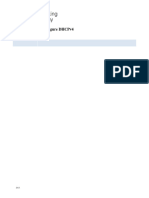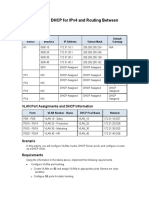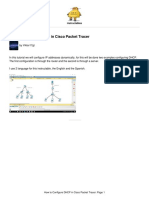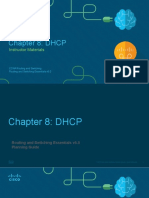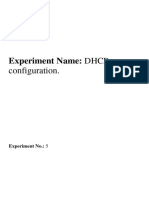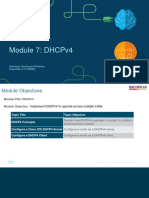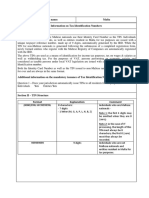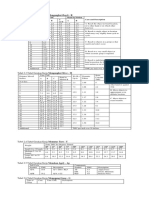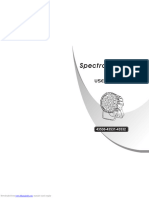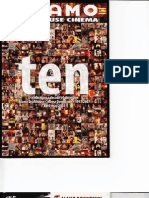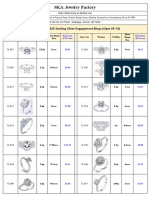Packet Tracer - Implement DHCPv4
Addressing Table
Device Interface IPv4 Address Subnet Mask Default Gateway
R1 G0/0 192.168.10.1 255.255.255.0 N/A
R1
S0/0/0 10.1.1.1 255.255.255.252 N/A
R2 G0/0 192.168.20.1 255.255.255.0 N/A
R2
G0/1 DHCP Assigned DHCP Assigned N/A
R2
S0/0/0 10.1.1.2 255.255.255.252 N/A
R2
S0/0/1 10.2.2.2 255.255.255.252 N/A
R3 G0/0 192.168.30.1 255.255.255.0 N/A
R3
S0/0/1 10.2.2.1 255.255.255.0 N/A
PC1 NIC DHCP Assigned DHCP Assigned DHCP Assigned
PC2 NIC DHCP Assigned DHCP Assigned DHCP Assigned
DNS Server NIC 192.168.20.254 255.255.255.0 192.168.20.1
Objectives
Part 1: Configure a Router as a DHCP Server
Part 2: Configure DHCP Relay
Part 3: Configure a Router as a DHCP Client
Scenario
As the network technician for your company, you are tasked with configuring a Cisco router as a DHCP server
to provide dynamic allocation of addresses to clients on the network. You are also required to configure the
edge router as a DHCP client so that it receives an IP address from the ISP network. Since the server is
centralized, you will need to configure the two LAN routers to relay DHCP traffic between the LANs and the
router that is serving as the DHCP server.
Instructions
Part 1: Configure a Router as a DHCP Server
Step 1: Configure the excluded IPv4 addresses.
Configure R2 to exclude the first 10 addresses from the R1 and R3 LANs. All other addresses should be
available in the DHCP address pool.
© 2013 - 2019 Cisco and/or its affiliates. All rights reserved. Cisco Public Page 1 of 2 www.netacad.com
�Packet Tracer - Implement DHCPv4
Step 2: Create a DHCP pool on R2 for the R1 LAN.
a. Create a DHCP pool named R1-LAN. The pool name must match this value in order for you to get credit
for your configuration.
b. Configure the DHCP pool to include the network address, the default gateway, and the IP address of the
DNS server.
Step 3: Create a DHCP pool on R2 for the R3 LAN.
a. Create a DHCP pool named R3-LAN (case-sensitive).
b. Configure the DHCP pool to include the network address, the default gateway, and the IP address of the
DNS server.
Part 2: Configure DHCP Relay
Step 1: Configure R1 and R3 as a DHCP relay agent.
Step 2: Set PC1 and PC2 to receive IP addressing information from DHCP.
Part 3: Configure R2 as a DHCP Client
Step 1: Configure the Gigabit Ethernet 0/1 interface on R2 to receive IP addressing from DHCP.
Step 2: Activate the interface.
End of document
© 2013 - 2019 Cisco and/or its affiliates. All rights reserved. Cisco Public Page 2 of 2 www.netacad.com