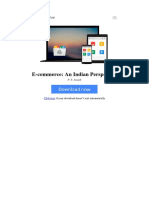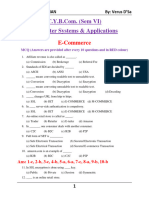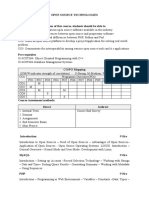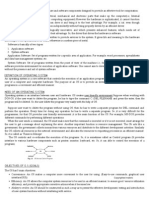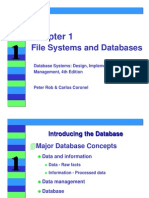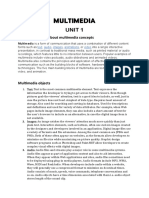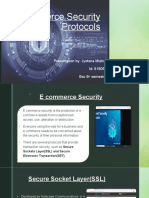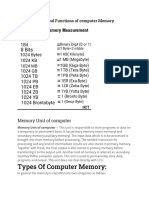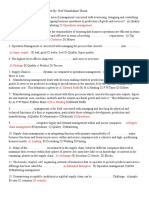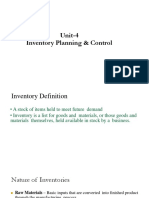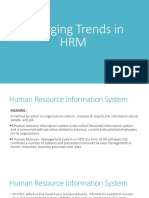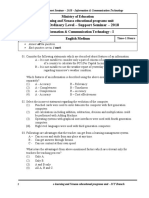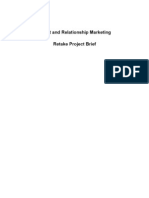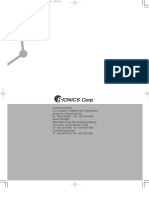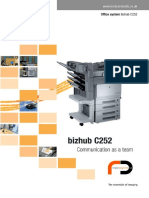0% found this document useful (0 votes)
264 views53 pagesSpoken Tutorial
The document describes the value addition courses offered as part of an MBA program. It includes three modules: 1) Spoken Tutorial which focuses on basic computer skills, 2) MS Office Tutorial covering Word, Excel and PowerPoint, and 3) Language Lab focusing on English communication skills. Students will receive certifications upon completing the courses to supplement their academic curriculum.
Uploaded by
aKSHAT sHARMACopyright
© © All Rights Reserved
We take content rights seriously. If you suspect this is your content, claim it here.
Available Formats
Download as PDF, TXT or read online on Scribd
0% found this document useful (0 votes)
264 views53 pagesSpoken Tutorial
The document describes the value addition courses offered as part of an MBA program. It includes three modules: 1) Spoken Tutorial which focuses on basic computer skills, 2) MS Office Tutorial covering Word, Excel and PowerPoint, and 3) Language Lab focusing on English communication skills. Students will receive certifications upon completing the courses to supplement their academic curriculum.
Uploaded by
aKSHAT sHARMACopyright
© © All Rights Reserved
We take content rights seriously. If you suspect this is your content, claim it here.
Available Formats
Download as PDF, TXT or read online on Scribd
/ 53