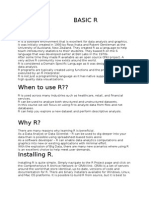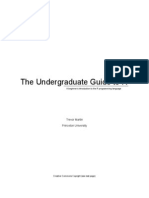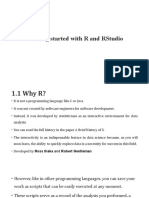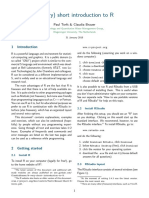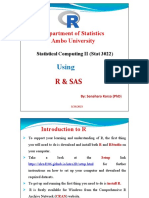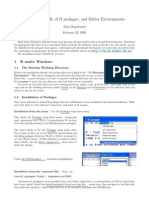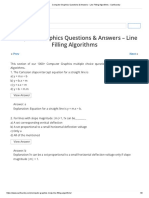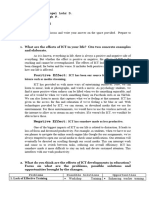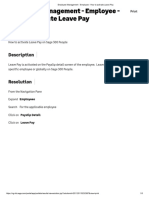0% found this document useful (0 votes)
81 views8 pagesInstalling and Configuring R Studio
Installing on how to configure R studio
Uploaded by
Rajendra PrasadCopyright
© © All Rights Reserved
We take content rights seriously. If you suspect this is your content, claim it here.
Available Formats
Download as PDF, TXT or read online on Scribd
0% found this document useful (0 votes)
81 views8 pagesInstalling and Configuring R Studio
Installing on how to configure R studio
Uploaded by
Rajendra PrasadCopyright
© © All Rights Reserved
We take content rights seriously. If you suspect this is your content, claim it here.
Available Formats
Download as PDF, TXT or read online on Scribd
/ 8