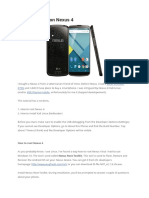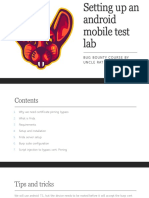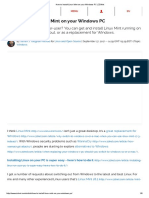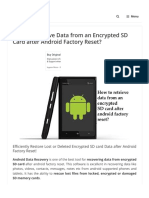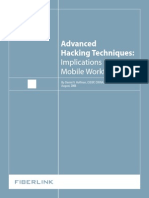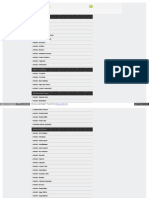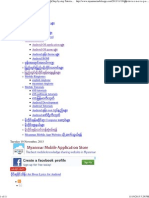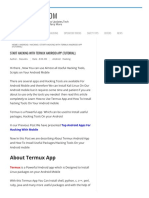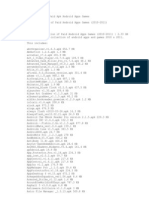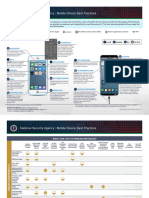pentest all the things…
Android Pentesting Command
Cheatsheet
Useful tools
Android SDK
Android Studio
GenyMotion emulator
BusyBox
apktool
dex2jar
enjarify
jd-gui
MWR’s Drozer testing framework
Fino
Create PDF in your applications with the Pdfcrowd HTML to PDF API PDFCROWD
� Useful Linux le paths
android/adt-bundle-linux-ver-number/sdk/platform-tools : adb tool
android/adt-bundle-linux-ver-number/sdk/tools : emulator, android tools
~/.android/avd/<emulator-device-name>.avd/ : emulator con g les
Useful Windows le paths
C:\Users\username\AppData\Local\Android\sdk
Useful Android paths
/data/app : location of app on android device
/data/data/[packagename]/* : app data les
/data/Dalvik-cache : Classes.dex for all installed apps
Useful con guration settings
Enable hardware keyboard in emulator:
Add: hw.keyboard=yes to the con g le:
~/.android/avd/<emulator-device-name>.avd/config.ini
Install test environment
Install Android SDR only
https://developer.android.com/studio/releases/platforms.html
OR
Install Android Studio
Create PDF in your applications with the Pdfcrowd HTML to PDF API PDFCROWD
� https://developer.android.com
OR
Install GenyMotion
https://www.genymotion.com
Install APIs
$ android
and choose API version to install with gui
List available Android targets
$ android list targets
Create an Android image for a target
$ android create avd -n test -t 3
$ android create avd -n test -t 3 –abi default/x86
Start emulator
Start the emulator for the created image @test:
emulator @test
$ adb shell
Install BusyBox
$ adb push busybox /data/local
Create PDF in your applications with the Pdfcrowd HTML to PDF API PDFCROWD
� $ adb shell
$ su
# mount -o remount,rw -t yaffs2 /dev/block/mtdblock3 /system
# mkdir /system/xbin
# cat /data/local/busybox > /system/xbin/busybox
# chmod 755 /system/xbin/busybox
# busybox --install /system/xbin
# mount -o ro,remount -t yaffs2 /dev/block/mtdblock3 /system
# sync
# reboot
Install Burp cert on emulator
Create an sdcard for the emulator:
$ mksdcard -l pisd 1G /tmp/sdcard
Launch emulator with -sdcard option:
$ emulator-x86 -sdcard /tmp/sdcard -avd test -qemu -m 1024 -enable-kvm -http-proxy
"http://192.168.1.2:8080"
Get Portswigger cert from visiting a page in browser, export and save as Portswigger.crt
Note: must have .crt extension for android to recognise it on sdcard
Create PDF in your applications with the Pdfcrowd HTML to PDF API PDFCROWD
� Copy the cert onto the device:
$ adb push Portswigger.crt /mnt/sdcard
Next, go to “Settings” and install from sdcard
Installing Drozer
Install drozer app on test device and run it.
From your laptop, connect to the app:
$ adb forward tcp:31415 tcp:31415
$ drozer console connect
$ drozer console --server 10.0.2.15:31415 connect
Copy an APK o device
Installed APKs are located in /data/app on the device
$ adb pull /data/app/AppName-1.apk .
Extracting Java code from an APK
Extract the APK using APKTool. Run: apktool d AppName.apk
Extract the classes.dex le found in the APK le. Run: jar xvf classes.dex
Extract the classes from classes.dex le. Run: dex2jar classes.dex
Extract the classes.dex.dex2jar.jar. Run: jar xvf classes.dex.dex2jar.jar
Browse Java code: Open the extracted jar le in jd-gui
Create PDF in your applications with the Pdfcrowd HTML to PDF API PDFCROWD
� Check the manifest le
First, unpack the apk using unzip
$ unzip AppName.apk
$ axmlprinter AndroidManifest.xml
Check package information
Using Drozer:
dz> run app.package.list
dz> run app.package.attacksurface com.targetpackage
dz> run app.provider.info -a com.targetpackage
Check for the debug ag
Using Drozer:
dz> run app.package.debuggable
OR
Check manifest le.
Check for SQL injection
Using Drozer:
dz> run scanner.provider.injection -a com.targetpackage
Check for path traversal
Using Drozer:
Create PDF in your applications with the Pdfcrowd HTML to PDF API PDFCROWD
� dz> run scanner.provider.traversal -a com.targetpackage
Check the Content Providers
Content providers provide access to structured data.
Can be a ected by: SQLi, directory traversal
Useful Drozer commands for working with content providers:
dz> run app.provider.info -a com.targetpackage
dz> run app.provider.finduri com.targetpackage
dz> run scanner.provider.finduris -a com.targetpackage
dz> run scanner.provider.traversal -a com.targetpackage
dz> run scanner.provider.injection -a com.targetpackage
dz> run app.provider.query content://com.targetpackage...
dz> run app.provider.query content://com.targetpackage... --vertical --selection "'"
dz> run app.provider.query content://com.targetpackage... --projection "* FROM
SQLITE_MASTER WHERE type='table';--"
dz> run app.provider.query content://com.targetpackage... --projection "* FROM Key;--
"
dz> run app.provider.read content://com.targetpackage...
dz> run app.provider.read content://com.targetpackage../etc/hosts
dz> run app.provider.download
content://com.targetpackage../data/data/com.targetpackage]/databases/database.db
Create PDF in your applications with the Pdfcrowd HTML to PDF API PDFCROWD
� Check the Activities
Activities provide user facing components.
Can be a ected by UI redressing attacks e.g. tap jacking etc
Useful Drozer commands for working with activities:
dz> run app.activity.info -a com.targetpackage
dz> run app.activity.start --component com.targetpackage
com.targetpackage.ActivityName
Check the Services
Useful Drozer commands for working with services:
dz> run app.service.info -a com.targetpackage
dz> run app.service.send com.targetpackage com.targetpackage.ServiceName
Check the Intents
Intents can be implicit or explicit.
Check Manifest le for public intents, e.g.
<receiver android:name="my.special.receiver">
<intent-filter>
<action android:name="my.intent.action" />
</intent-filter>
</receiver>
Create PDF in your applications with the Pdfcrowd HTML to PDF API PDFCROWD
� Instead, intents should use the exported ag or made private e.g.
<receiver android:name="my.special.receiver"
android:exported=false>
...
</receiver>
OR
<receiver android:name="my.special.receiver"
android:exported=false>
android:permission="my.own.permission"
...
</receiver>
Check the Broadcast Receivers
Broadcast receivers handle implicit intent messages or system wide events
Useful Drozer commands for working with broadcast receivers:
dz> run app.broadcast.info -a com.PackageName.AppName
dz> run app.broadcast.send --action [name of action from manifest file] --component
com.PackageName.AppName com.PackageName.AppName.push.GCMPushReceiver
dz> run app.broadcast.send --action [name of action from manifest file] --component
com.PackageName.AppName.push.GCMPushReceiver --extra string paramName paramValue --
extra sting paramName2 paramValue2
Create PDF in your applications with the Pdfcrowd HTML to PDF API PDFCROWD
� Check for Sticky broadcasts
<uses-permission android:name="android.permission.BROADCAST_STICKY"/>
Check the les stored on the device
Grep for:
http, https, ://, user, pass, hmac, login
Check for insecure data storage on the device
Perform a search for les relating to package name:
root@android:/ # find / -name com.PackageName -print
Check the SD Card:
/mnt/sdcard
/mnt/sdcard/Android/data/com.PackageName
Check the data directory:
/data/data/com.PackageName
Check the database les on the device:
sqlite> select * from StoredProperties;
429482317|OPEN_SESAME|pTpkKAqfa9ly2oLqmivPIMKZDhTVlPOMLC9Ogi3c8Z0fkXL+H8u66ytJ0aFh+QY4
N4rX9Iq5qVuKnCon0a+lirekLJD3/6uoh/e5vaNptxI=
Create PDF in your applications with the Pdfcrowd HTML to PDF API PDFCROWD
� Save the database les o the device:
/data/data/packagename
cp name.db /mnt/sdcard
$ adb pull /mnt/sdcard/name.db . (otherwise won’t have perms to copy)
Check the log les:
logcat -b events
/data/anr
/data/dontpanic
/data/tombstones
dmesg
Check the device memory
Check memory stats:
$ adb shell dumpsys meminfo > mem.txt
$ adb shell dumpsys meminfo 'com.PackageName'
Dump the memory:
$ adb shell dumpsys > mem.txt
$ adb shell dumpstate > mem.txt (can show params passed to intents etc.)
Checking memory and logcat together:
$ adb shell bugreport > bugreport.txt
Create PDF in your applications with the Pdfcrowd HTML to PDF API PDFCROWD
� Check for bad code patterns
http://domain.com/api/save.php?t=" + paramString1 + "&u=" + paramString2);
re ection
etc.
Check for WebViews
Search the decompiled folder for:
addJavascriptInterface
grep -r -n -i --include=*.java addJavascriptInterface *
grep -r -i --include=*.java \@JavascriptInterface *
shouldOverrideUrlLoading
grep -r -n -i --include=*.java shouldOverrideUrlLoading *
Use Drozer module:
run ex.scanner.jsifenum -a com.targetpackage
Check the transport security
Use the emulator to dump tra c to a pcap le with the option:
-tcpdump
Use the emulator to proxy tra c with the option:
-http-proxy
Create PDF in your applications with the Pdfcrowd HTML to PDF API PDFCROWD
� Intercept with burp.
0xsh / July 1, 2016 / android, cheatsheet, pentesting
Leave a Reply
Your email address will not be published. Required elds are marked *
COMMENT
NAME *
Create PDF in your applications with the Pdfcrowd HTML to PDF API PDFCROWD
� EMAIL *
WEBSITE
POST COMMENT
PREVIOUS
Wi Pentesting Command Cheatsheet
NEXT
Installing multimon-ng Pager Decoder Tool on
Ubuntu (16.04 LTS)
Create PDF in your applications with the Pdfcrowd HTML to PDF API PDFCROWD
� RECENT POSTS
Data ex ltration via PSK31 without GNU Radio
Data ex ltration via PSK31 with GNU Radio
Android Testing Environment Cheatsheet (Part 2)
Android Testing Environment Cheatsheet (Part 1)
Listening to Iridium satellite tra c on Ubuntu (16.04 LTS)
RECENT COMMENTS
CATEGORIES
android
cheatsheet
infrastructure
pentesting
sdr
Create PDF in your applications with the Pdfcrowd HTML to PDF API PDFCROWD
� wi
ARCHIVES
March 2017
October 2016
September 2016
July 2016
Search …
META
Log in
Create PDF in your applications with the Pdfcrowd HTML to PDF API PDFCROWD
� Entries RSS
Comments RSS
WordPress.org
pentest all the things… / Proudly powered by WordPress
Create PDF in your applications with the Pdfcrowd HTML to PDF API PDFCROWD