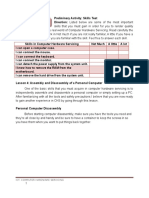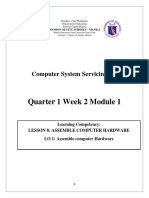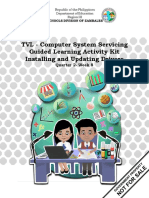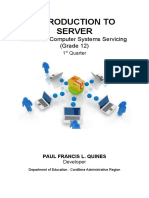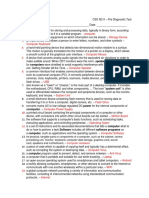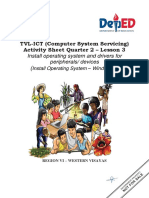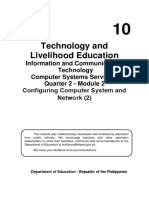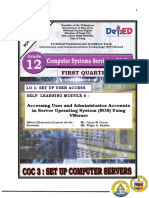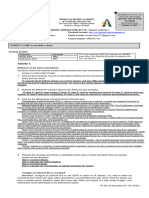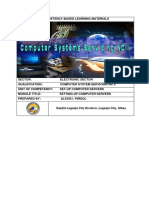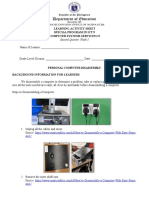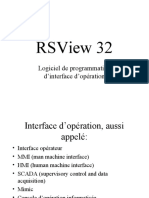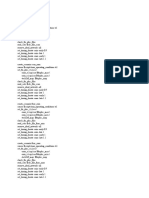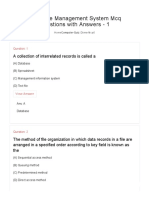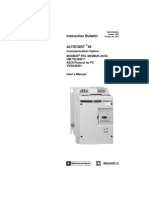0% found this document useful (0 votes)
407 views20 pagesICT-CSS 11 - Q1 - W3 - Mod3
This document provides instructions for a computer assembly module. It begins by advising students to focus without distractions while working through the module. It then outlines the parts of the module, including expectations, a pre-test, activities, and a post-test. The first activity asks students to identify hazards and risks in computer assembly. The second activity asks students to list the steps needed to achieve skills in computer assembly and disassembly. Finally, it provides information on occupational health and safety procedures, and the steps for computer disassembly and assembly.
Uploaded by
Albino LarozaCopyright
© © All Rights Reserved
We take content rights seriously. If you suspect this is your content, claim it here.
Available Formats
Download as PDF, TXT or read online on Scribd
0% found this document useful (0 votes)
407 views20 pagesICT-CSS 11 - Q1 - W3 - Mod3
This document provides instructions for a computer assembly module. It begins by advising students to focus without distractions while working through the module. It then outlines the parts of the module, including expectations, a pre-test, activities, and a post-test. The first activity asks students to identify hazards and risks in computer assembly. The second activity asks students to list the steps needed to achieve skills in computer assembly and disassembly. Finally, it provides information on occupational health and safety procedures, and the steps for computer disassembly and assembly.
Uploaded by
Albino LarozaCopyright
© © All Rights Reserved
We take content rights seriously. If you suspect this is your content, claim it here.
Available Formats
Download as PDF, TXT or read online on Scribd
/ 20