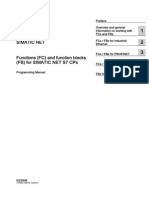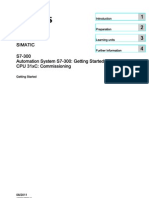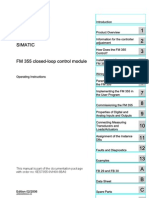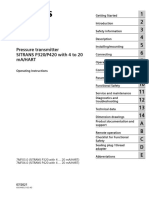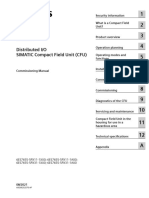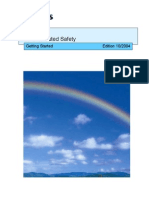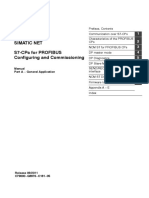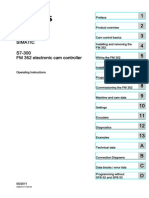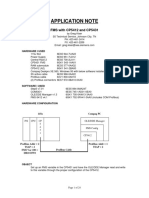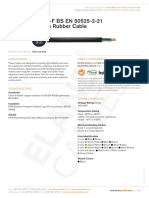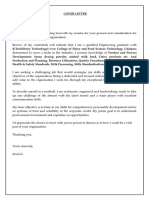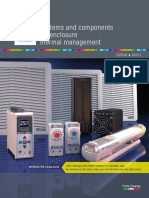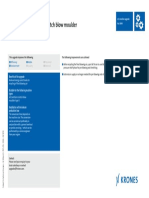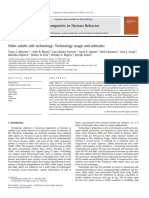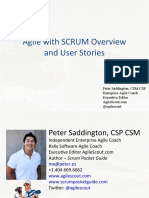0% found this document useful (0 votes)
119 views20 pagesFM 351 - Getting - Started
Uploaded by
Sam eagle goodCopyright
© © All Rights Reserved
We take content rights seriously. If you suspect this is your content, claim it here.
Available Formats
Download as PDF, TXT or read online on Scribd
0% found this document useful (0 votes)
119 views20 pagesFM 351 - Getting - Started
Uploaded by
Sam eagle goodCopyright
© © All Rights Reserved
We take content rights seriously. If you suspect this is your content, claim it here.
Available Formats
Download as PDF, TXT or read online on Scribd
/ 20