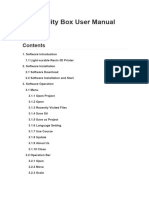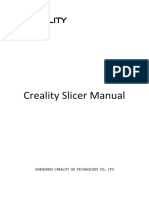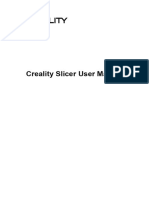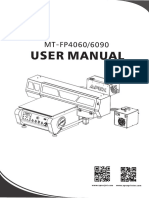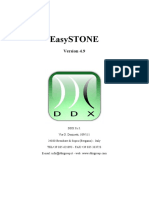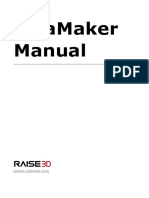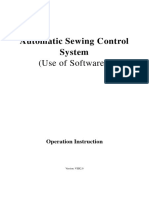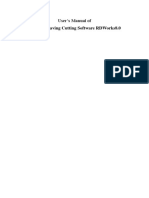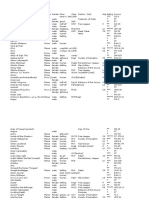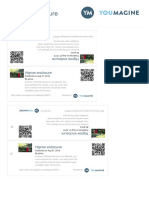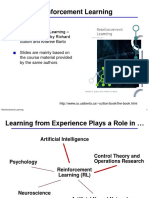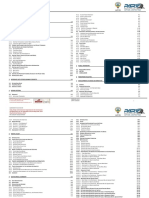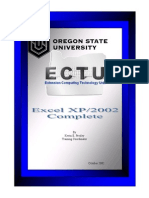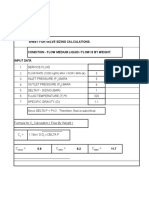0% found this document useful (0 votes)
4K views26 pagesHALOT Box User Manual
The document is a user manual for the Creality Box 3D printer software. It provides instructions on downloading and installing the software, describes the various menu and tool options for importing models, editing models, generating supports, slicing prints, and transferring sliced files to connected printers over WiFi. It also outlines the basic print process of selecting a model, importing, adding supports, slicing, and exporting sliced files locally or to a printer.
Uploaded by
GabrielCopyright
© © All Rights Reserved
We take content rights seriously. If you suspect this is your content, claim it here.
Available Formats
Download as PDF, TXT or read online on Scribd
0% found this document useful (0 votes)
4K views26 pagesHALOT Box User Manual
The document is a user manual for the Creality Box 3D printer software. It provides instructions on downloading and installing the software, describes the various menu and tool options for importing models, editing models, generating supports, slicing prints, and transferring sliced files to connected printers over WiFi. It also outlines the basic print process of selecting a model, importing, adding supports, slicing, and exporting sliced files locally or to a printer.
Uploaded by
GabrielCopyright
© © All Rights Reserved
We take content rights seriously. If you suspect this is your content, claim it here.
Available Formats
Download as PDF, TXT or read online on Scribd
/ 26