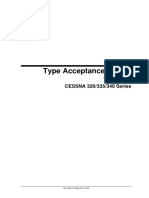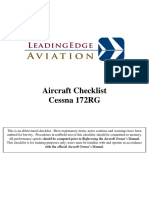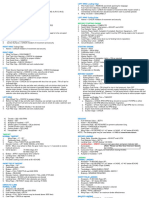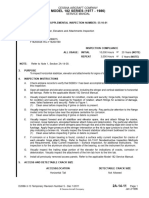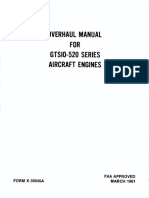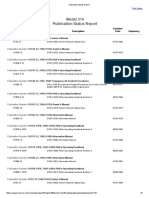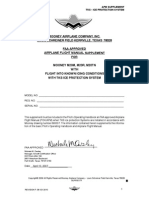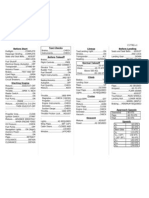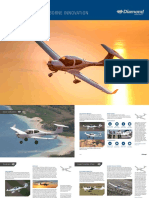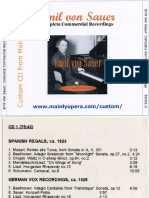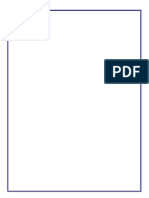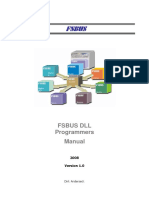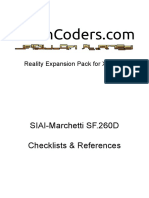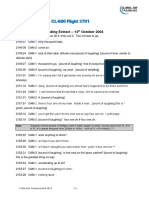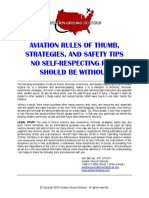0% found this document useful (0 votes)
419 views17 pagesCessna Crusader User Manual by VirtualCol
This document provides information about operating a Cessna T303 Crusader aircraft model in a flight simulator. It includes details about the animations, paint kits, textures, panels, gauges, installation instructions, and checklists for the aircraft. The panels and gauges section describes the locations and functions of all instruments in the virtual cockpit and 2D panel displays.
Uploaded by
Konstantin SusdaltzewCopyright
© © All Rights Reserved
We take content rights seriously. If you suspect this is your content, claim it here.
Available Formats
Download as PDF, TXT or read online on Scribd
0% found this document useful (0 votes)
419 views17 pagesCessna Crusader User Manual by VirtualCol
This document provides information about operating a Cessna T303 Crusader aircraft model in a flight simulator. It includes details about the animations, paint kits, textures, panels, gauges, installation instructions, and checklists for the aircraft. The panels and gauges section describes the locations and functions of all instruments in the virtual cockpit and 2D panel displays.
Uploaded by
Konstantin SusdaltzewCopyright
© © All Rights Reserved
We take content rights seriously. If you suspect this is your content, claim it here.
Available Formats
Download as PDF, TXT or read online on Scribd
/ 17