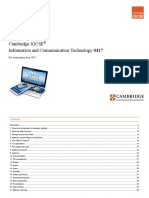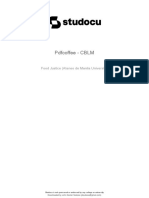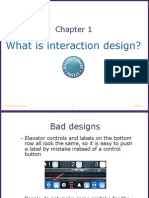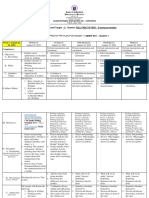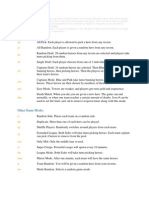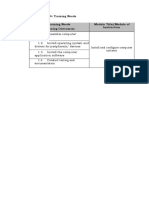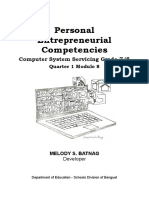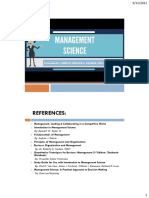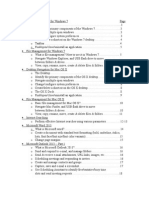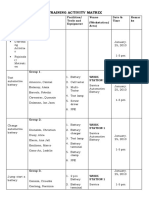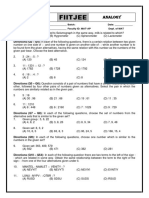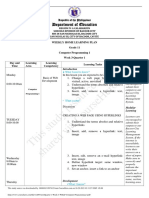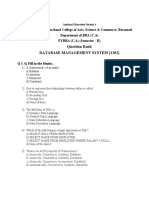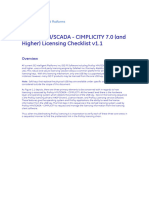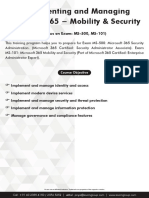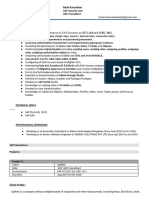0% found this document useful (0 votes)
175 views15 pages8 KLM
The GOMS model describes tasks and user knowledge in terms of goals, operators, methods, and selection rules. It can be used to model and evaluate user interfaces. The keystroke-level model (KLM) is the simplest GOMS technique. It uses time estimates of keystroke-level operators like pressing keys or clicking the mouse to predict how long a skilled user will take to complete a task. For example, opening an application by double clicking its icon takes 2.3 seconds according to KLM analysis, while opening the same application from a menu takes 4.95 seconds.
Uploaded by
Back UpCopyright
© © All Rights Reserved
We take content rights seriously. If you suspect this is your content, claim it here.
Available Formats
Download as PDF, TXT or read online on Scribd
0% found this document useful (0 votes)
175 views15 pages8 KLM
The GOMS model describes tasks and user knowledge in terms of goals, operators, methods, and selection rules. It can be used to model and evaluate user interfaces. The keystroke-level model (KLM) is the simplest GOMS technique. It uses time estimates of keystroke-level operators like pressing keys or clicking the mouse to predict how long a skilled user will take to complete a task. For example, opening an application by double clicking its icon takes 2.3 seconds according to KLM analysis, while opening the same application from a menu takes 4.95 seconds.
Uploaded by
Back UpCopyright
© © All Rights Reserved
We take content rights seriously. If you suspect this is your content, claim it here.
Available Formats
Download as PDF, TXT or read online on Scribd
/ 15