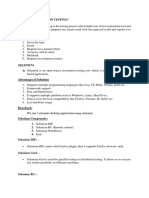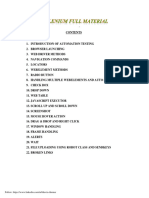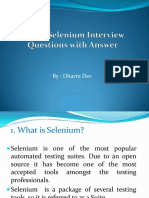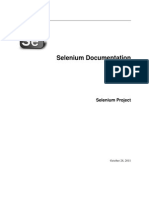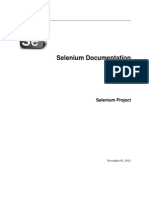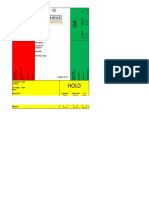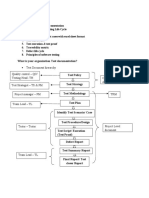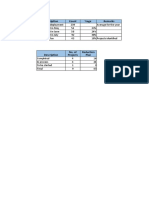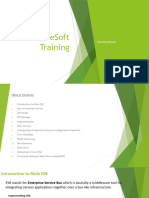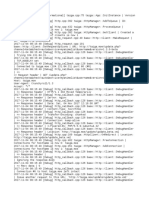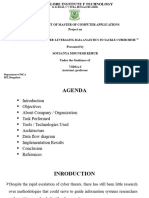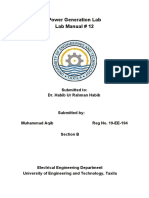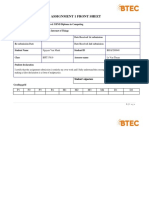0% found this document useful (0 votes)
87 views14 pagesSelenium Cheat Sheet
This document provides a summary of common Selenium commands in Java for automating web browsers. It covers setting up browser drivers, initializing browsers, navigating pages, finding and interacting with elements, handling alerts and windows, and implementing waits. Key topics include initializing Chrome, Firefox, and Internet Explorer drivers; using locators like ID, name and XPath to find elements; entering text, clicking buttons and selecting dropdowns; and taking screenshots or validating element states.
Uploaded by
akshayCopyright
© © All Rights Reserved
We take content rights seriously. If you suspect this is your content, claim it here.
Available Formats
Download as PDF, TXT or read online on Scribd
0% found this document useful (0 votes)
87 views14 pagesSelenium Cheat Sheet
This document provides a summary of common Selenium commands in Java for automating web browsers. It covers setting up browser drivers, initializing browsers, navigating pages, finding and interacting with elements, handling alerts and windows, and implementing waits. Key topics include initializing Chrome, Firefox, and Internet Explorer drivers; using locators like ID, name and XPath to find elements; entering text, clicking buttons and selecting dropdowns; and taking screenshots or validating element states.
Uploaded by
akshayCopyright
© © All Rights Reserved
We take content rights seriously. If you suspect this is your content, claim it here.
Available Formats
Download as PDF, TXT or read online on Scribd
/ 14