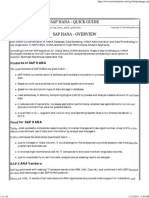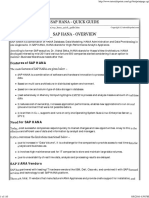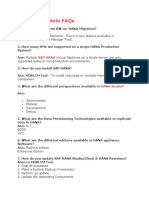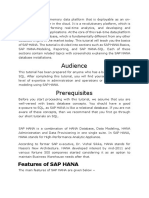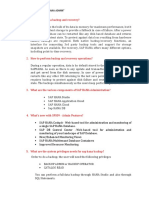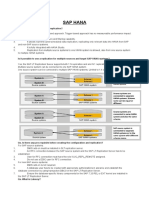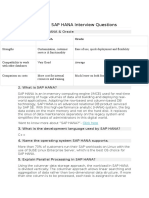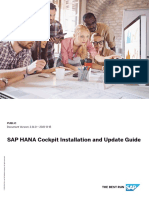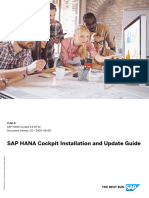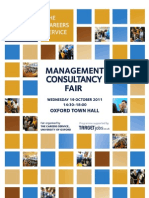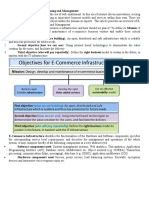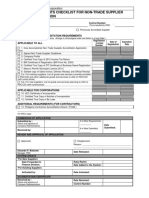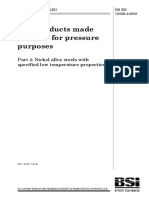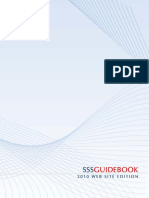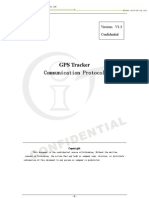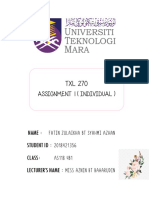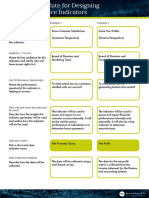0% found this document useful (0 votes)
137 views14 pagesSAP HANA Admin Tool Guide
SAP HANA Cockpit is a web-based tool for managing and administering SAP HANA systems. It provides tile-based navigation to access various applications for tasks like monitoring performance, reviewing logs and diagnostics, managing users and roles. SAP HANA Cockpit can be accessed online through a web browser or offline to perform administration of unresponsive systems. It also integrates with SAP HANA Studio, which is an Eclipse-based administration and development tool for additional perspectives and functionality.
Uploaded by
Ecs pvtCopyright
© © All Rights Reserved
We take content rights seriously. If you suspect this is your content, claim it here.
Available Formats
Download as DOCX, PDF, TXT or read online on Scribd
0% found this document useful (0 votes)
137 views14 pagesSAP HANA Admin Tool Guide
SAP HANA Cockpit is a web-based tool for managing and administering SAP HANA systems. It provides tile-based navigation to access various applications for tasks like monitoring performance, reviewing logs and diagnostics, managing users and roles. SAP HANA Cockpit can be accessed online through a web browser or offline to perform administration of unresponsive systems. It also integrates with SAP HANA Studio, which is an Eclipse-based administration and development tool for additional perspectives and functionality.
Uploaded by
Ecs pvtCopyright
© © All Rights Reserved
We take content rights seriously. If you suspect this is your content, claim it here.
Available Formats
Download as DOCX, PDF, TXT or read online on Scribd
/ 14