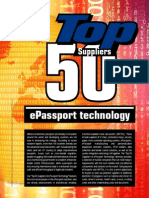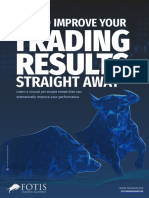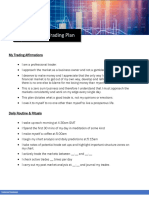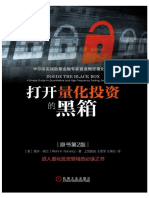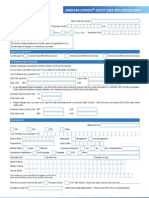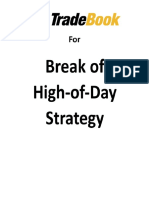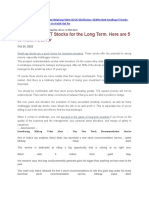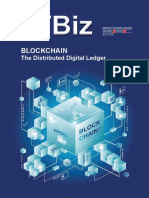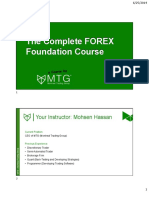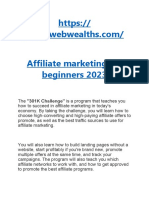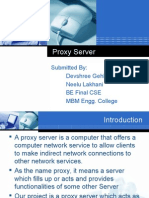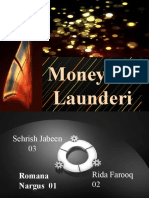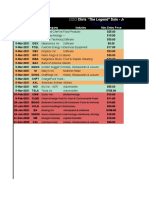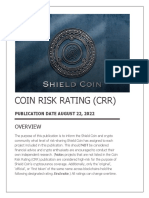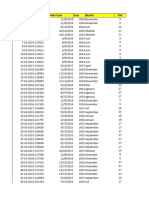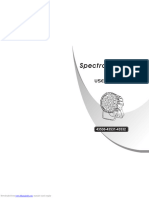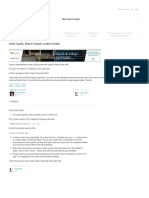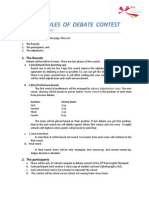0% found this document useful (0 votes)
138 views23 pagesHow To Setup Your Own OpenVPN Server in Pfsense
This document provides step-by-step instructions for setting up an OpenVPN server on a pfSense firewall. It describes generating certificates, creating users, and configuring the OpenVPN server. The OpenVPN server allows secure remote access to a local network from any device.
Uploaded by
Nahom DejeneCopyright
© © All Rights Reserved
We take content rights seriously. If you suspect this is your content, claim it here.
Available Formats
Download as PDF, TXT or read online on Scribd
0% found this document useful (0 votes)
138 views23 pagesHow To Setup Your Own OpenVPN Server in Pfsense
This document provides step-by-step instructions for setting up an OpenVPN server on a pfSense firewall. It describes generating certificates, creating users, and configuring the OpenVPN server. The OpenVPN server allows secure remote access to a local network from any device.
Uploaded by
Nahom DejeneCopyright
© © All Rights Reserved
We take content rights seriously. If you suspect this is your content, claim it here.
Available Formats
Download as PDF, TXT or read online on Scribd
/ 23