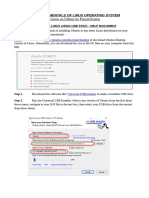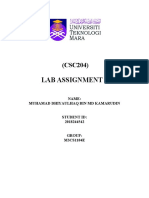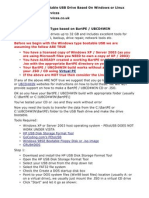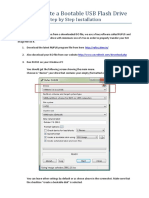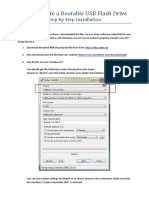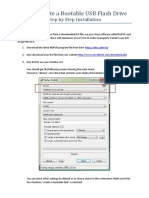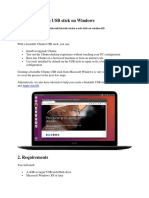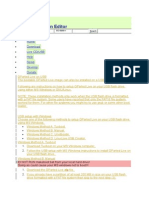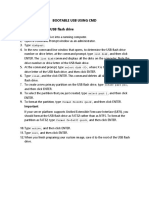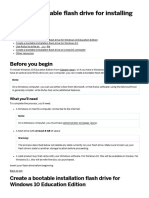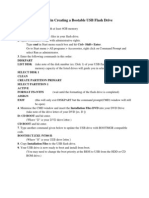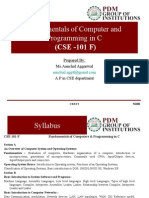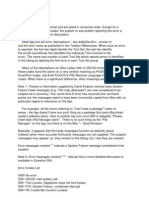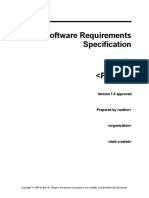0% found this document useful (0 votes)
207 views3 pagesGuide in Creating A Bootable Linux-Ubuntu USB Flash Drive
This document provides a step-by-step guide to creating a bootable Linux-Ubuntu USB flash drive using Universal USB Installer software. It outlines the requirements, which include an empty USB drive with at least 2GB of space and an Ubuntu ISO file. The instructions describe selecting the ISO file in Universal USB Installer, choosing the USB drive, and clicking create to make the USB drive bootable and able to install Ubuntu. It notes that the PC must support booting from USB and provides additional guides for installing Ubuntu using the new bootable USB drive.
Uploaded by
Ran LangCopyright
© Attribution Non-Commercial (BY-NC)
We take content rights seriously. If you suspect this is your content, claim it here.
Available Formats
Download as PDF, TXT or read online on Scribd
0% found this document useful (0 votes)
207 views3 pagesGuide in Creating A Bootable Linux-Ubuntu USB Flash Drive
This document provides a step-by-step guide to creating a bootable Linux-Ubuntu USB flash drive using Universal USB Installer software. It outlines the requirements, which include an empty USB drive with at least 2GB of space and an Ubuntu ISO file. The instructions describe selecting the ISO file in Universal USB Installer, choosing the USB drive, and clicking create to make the USB drive bootable and able to install Ubuntu. It notes that the PC must support booting from USB and provides additional guides for installing Ubuntu using the new bootable USB drive.
Uploaded by
Ran LangCopyright
© Attribution Non-Commercial (BY-NC)
We take content rights seriously. If you suspect this is your content, claim it here.
Available Formats
Download as PDF, TXT or read online on Scribd
/ 3