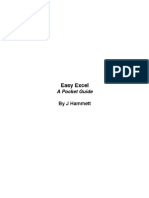0% found this document useful (0 votes)
62 views8 pagesExcel Practice
This document provides instructions for using several Excel formulae for banking software, including:
1. Text to columns to separate data into individual columns delimited by commas.
2. Filter to view specific data by filtering columns.
3. Sort to arrange data alphabetically or numerically within a column.
4. Remove duplicates to delete repeated values within selected cells.
5. Flash fill to autofill a series based on examples.
6. Conditional formatting to highlight cells that meet certain criteria.
7. Data validation to restrict data entry to pre-defined options in a list.
Uploaded by
Misbah JamilCopyright
© © All Rights Reserved
We take content rights seriously. If you suspect this is your content, claim it here.
Available Formats
Download as PDF, TXT or read online on Scribd
0% found this document useful (0 votes)
62 views8 pagesExcel Practice
This document provides instructions for using several Excel formulae for banking software, including:
1. Text to columns to separate data into individual columns delimited by commas.
2. Filter to view specific data by filtering columns.
3. Sort to arrange data alphabetically or numerically within a column.
4. Remove duplicates to delete repeated values within selected cells.
5. Flash fill to autofill a series based on examples.
6. Conditional formatting to highlight cells that meet certain criteria.
7. Data validation to restrict data entry to pre-defined options in a list.
Uploaded by
Misbah JamilCopyright
© © All Rights Reserved
We take content rights seriously. If you suspect this is your content, claim it here.
Available Formats
Download as PDF, TXT or read online on Scribd
/ 8