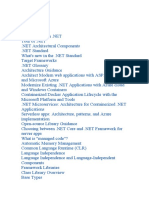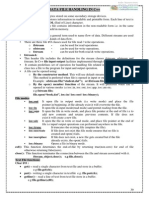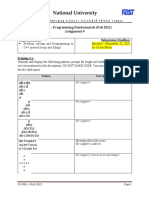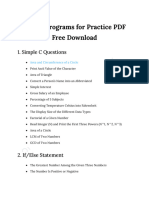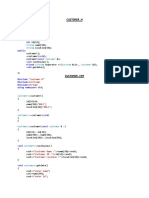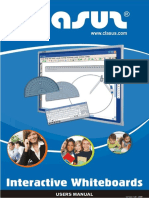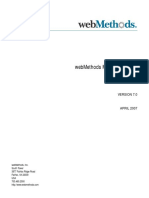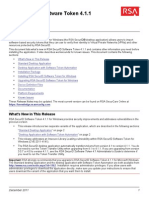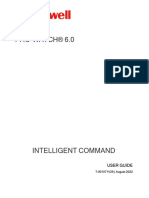www.bitwisebooks.
com – Using Visual Studio 2019
Using Visual Studio 2019
www.bitwisebooks.com
V isual Studio 2019 works, in most cases, in much the same way as earlier editions of Visual
Studio. However, the New Project dialog has been changed. This is a brief guide to explain
how to create a new project in Visual Studio 2019.
Create a New Project At Startup
If you want to create a new project as soon as you start Visual Studio 2019…
Start Visual Studio.
In the Startup screen, select Create A New Project
If you don’t want to create a new project at this stage, you can click ‘Continue without code’. You can
start a new project later on as explained below.
Create a New C# Project From Within VS 2019
If you are programming C#: To start a new project from within Visual Studio…
Select File, New, Project
From the Language dropdown list, select C#
From the Platform dropdown list, select Windows
From the Project Type dropdown list, select Desktop
From the project list select Windows Forms App
Click Next
1
� www.bitwisebooks.com – Using Visual Studio 2019
Name the project, and browse to a location on disk
Click Create
Create a New C Project From Within VS 2019
If you are programming C: To start a new project from within Visual Studio…
Select File, New, Project
From the Language dropdown list, select C++
From the Platform dropdown list, select Windows
From the Project Type dropdown list, select Empty Project.
Click Next
Name the project, and browse to a location on disk
Click Create
Visual Studio now creates a new project with separate folders for Header Files, Resource Files and
Source Files.
Right-click the Source Files folder.
From the popup menu, select Add | New Item
Select Code | C++ (.cpp) file.
In the Name field, change the file name to: main.c
Click Add.
Edit the contents of this source file to the following:
#include <stdio.h>
int main(){
printf("Hello world\n");
return 0;
}
2
� www.bitwisebooks.com – Using Visual Studio 2019
Shortcut Project Creation
Alternatively, you can select a project type more quickly by using the search box on the Create New
Project dialog. For example, with a C# Windows Forms project, you could search for Winforms. For
a C project, you could search for C++:
Once you’ve created a new project, the procedures for adding and editing files, compiling and
debugging are the same in Visual 2019 as in other versions of Visual Studio (as explained throughout
this course). I hope that helps.
You may be interested to know that there are more free downloads available on a variety of
programming topics from the Bitwise Books web site: www.bitwisebooks.com
Best wishes
Huw
(Bitwise Courses Instructor)
Using Visual Studio 2019
Copyright © 2019 Huw Collingbourne
bitwise books is an imprint of dark neon publishing