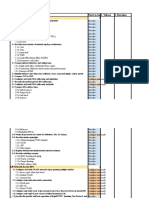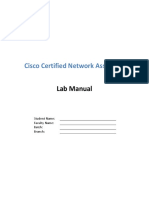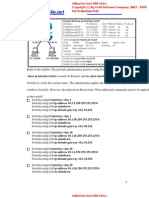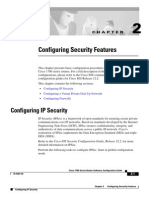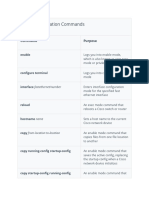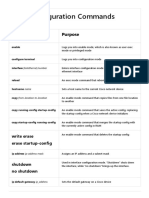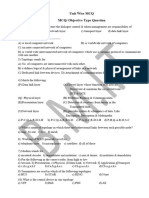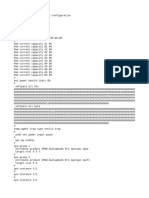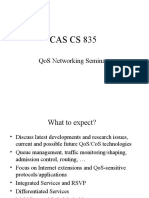0% found this document useful (0 votes)
432 views17 pagesCisco Switch Basics for IT Pros
This document provides an overview of basic CLI commands for Cisco switches, including commands for:
- Viewing device information and configurations
- Configuring interfaces, IP addresses, descriptions, and hostnames
- Managing device access and configurations
- Configuring VLANs, trunks, and switchports
- Setting up DHCP, DNS, and other IP services
- Troubleshooting with commands like show and debug
Uploaded by
Kim Desirei PalorCopyright
© © All Rights Reserved
We take content rights seriously. If you suspect this is your content, claim it here.
Available Formats
Download as PDF, TXT or read online on Scribd
0% found this document useful (0 votes)
432 views17 pagesCisco Switch Basics for IT Pros
This document provides an overview of basic CLI commands for Cisco switches, including commands for:
- Viewing device information and configurations
- Configuring interfaces, IP addresses, descriptions, and hostnames
- Managing device access and configurations
- Configuring VLANs, trunks, and switchports
- Setting up DHCP, DNS, and other IP services
- Troubleshooting with commands like show and debug
Uploaded by
Kim Desirei PalorCopyright
© © All Rights Reserved
We take content rights seriously. If you suspect this is your content, claim it here.
Available Formats
Download as PDF, TXT or read online on Scribd
/ 17