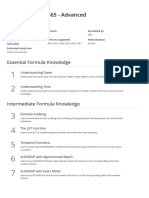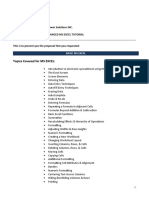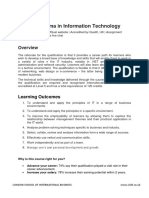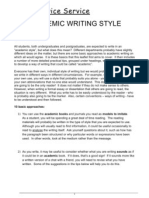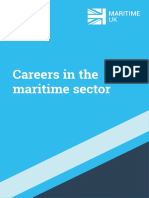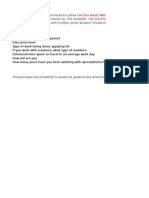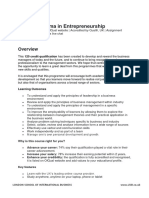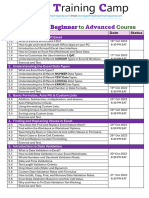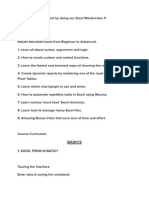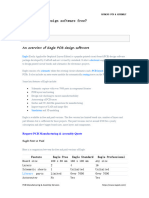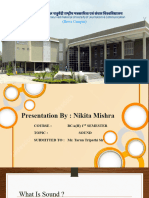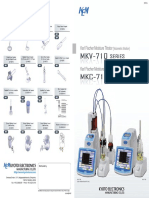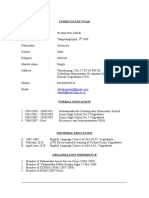0% found this document useful (0 votes)
1K views6 pagesMicrosoft Excel - Basic & Advanced - GoSkills Course Syllabus
This document provides a syllabus for a Microsoft Excel - Basic & Advanced online course offered by GoSkills. The 57-lesson course covers topics ranging from the basics of working in Excel to advanced formulas, data analysis techniques, and preparing workbooks for deployment. The course is designed for beginners and can be completed in approximately 26 hours of study time. It is accredited for continuing professional development and supports Excel versions 2010 through Microsoft 365. The instructor is Ken Puls and video lessons total 5 hours and 21 minutes in length.
Uploaded by
OmenCopyright
© © All Rights Reserved
We take content rights seriously. If you suspect this is your content, claim it here.
Available Formats
Download as PDF, TXT or read online on Scribd
0% found this document useful (0 votes)
1K views6 pagesMicrosoft Excel - Basic & Advanced - GoSkills Course Syllabus
This document provides a syllabus for a Microsoft Excel - Basic & Advanced online course offered by GoSkills. The 57-lesson course covers topics ranging from the basics of working in Excel to advanced formulas, data analysis techniques, and preparing workbooks for deployment. The course is designed for beginners and can be completed in approximately 26 hours of study time. It is accredited for continuing professional development and supports Excel versions 2010 through Microsoft 365. The instructor is Ken Puls and video lessons total 5 hours and 21 minutes in length.
Uploaded by
OmenCopyright
© © All Rights Reserved
We take content rights seriously. If you suspect this is your content, claim it here.
Available Formats
Download as PDF, TXT or read online on Scribd
/ 6