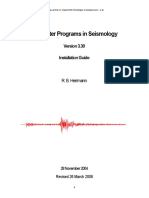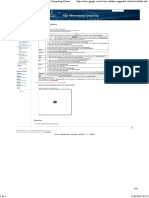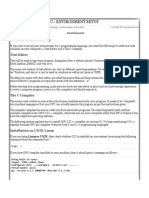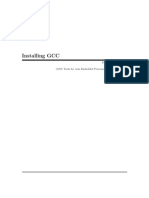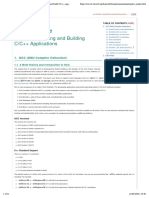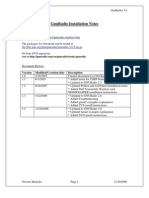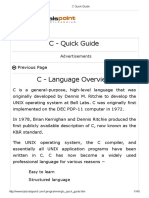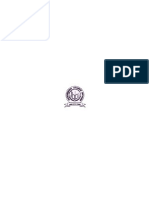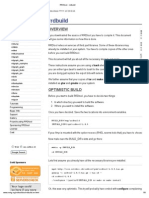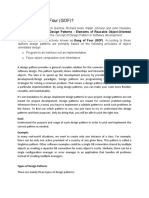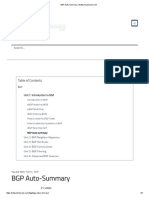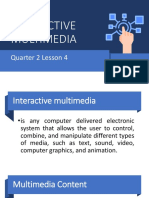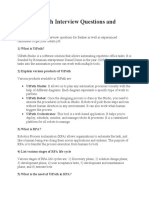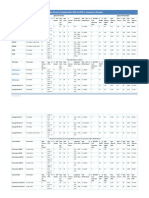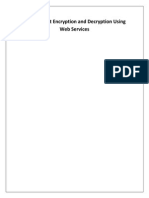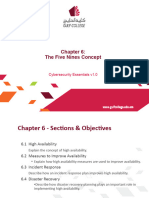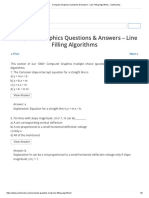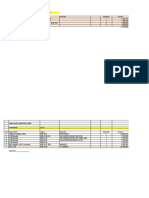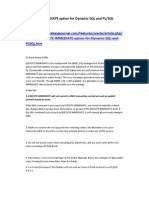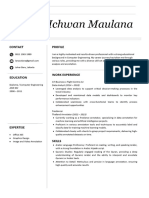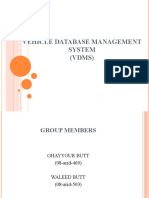0% found this document useful (0 votes)
156 views30 pagesCPSInstall
This document provides instructions for installing version 3.30 of the Computer Programs in Seismology software package. It can be installed on UNIX/Linux/MacOS-X systems or on Windows using Cygwin. The document outlines downloading the software via CDROM or FTP, installing necessary compilers, extracting and compiling the source code, and setting environment variables. It also provides guidance on determining the appropriate installation type based on the system architecture and installed compilers.
Uploaded by
Ade Surya PutraCopyright
© © All Rights Reserved
We take content rights seriously. If you suspect this is your content, claim it here.
Available Formats
Download as PDF, TXT or read online on Scribd
0% found this document useful (0 votes)
156 views30 pagesCPSInstall
This document provides instructions for installing version 3.30 of the Computer Programs in Seismology software package. It can be installed on UNIX/Linux/MacOS-X systems or on Windows using Cygwin. The document outlines downloading the software via CDROM or FTP, installing necessary compilers, extracting and compiling the source code, and setting environment variables. It also provides guidance on determining the appropriate installation type based on the system architecture and installed compilers.
Uploaded by
Ade Surya PutraCopyright
© © All Rights Reserved
We take content rights seriously. If you suspect this is your content, claim it here.
Available Formats
Download as PDF, TXT or read online on Scribd
/ 30