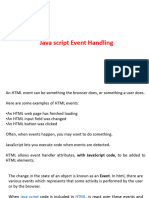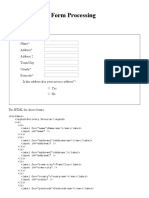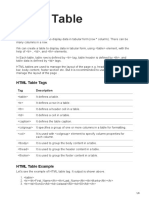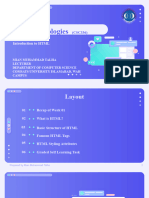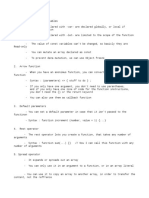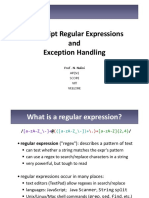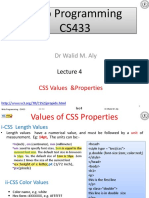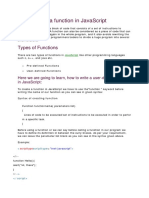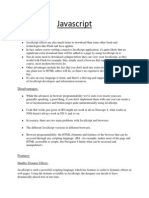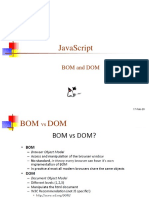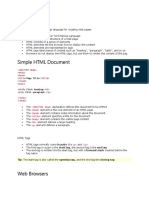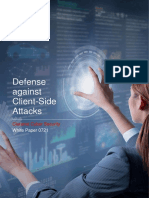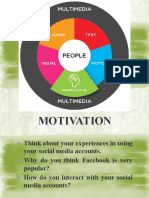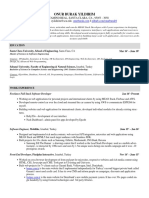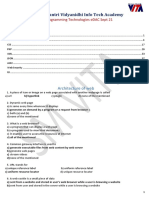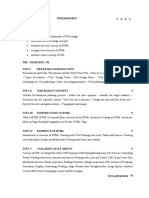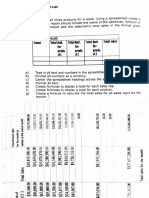0% found this document useful (0 votes)
414 views30 pagesUnderstanding the DOM: JavaScript Manipulation
1) The Document Object Model (DOM) is a platform and language-neutral interface that allows programs and scripts to dynamically access and update the content, structure, and style of a document.
2) When a web page is loaded, the browser creates a Document Object Model of the page represented as a tree of Objects.
3) The DOM SELECTORS like getElementsByTagName(), getElementById(), getElementsByClassName(), querySelector(), and querySelectorAll() are used to target elements in the DOM tree.
Uploaded by
subhanshu sahuCopyright
© © All Rights Reserved
We take content rights seriously. If you suspect this is your content, claim it here.
Available Formats
Download as PDF, TXT or read online on Scribd
0% found this document useful (0 votes)
414 views30 pagesUnderstanding the DOM: JavaScript Manipulation
1) The Document Object Model (DOM) is a platform and language-neutral interface that allows programs and scripts to dynamically access and update the content, structure, and style of a document.
2) When a web page is loaded, the browser creates a Document Object Model of the page represented as a tree of Objects.
3) The DOM SELECTORS like getElementsByTagName(), getElementById(), getElementsByClassName(), querySelector(), and querySelectorAll() are used to target elements in the DOM tree.
Uploaded by
subhanshu sahuCopyright
© © All Rights Reserved
We take content rights seriously. If you suspect this is your content, claim it here.
Available Formats
Download as PDF, TXT or read online on Scribd
/ 30