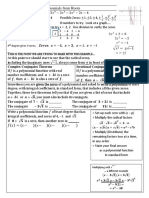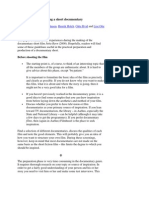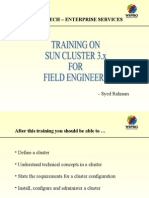0% found this document useful (0 votes)
99 views3 pagesDocker Commands and Best Practices
This document provides an overview of Docker concepts and commands including:
1) How to pull, run, stop, remove, and manage Docker images and containers.
2) How to expose ports, name containers, format output, and share volumes between containers.
3) How to build Dockerfiles, tag images, push to registries, inspect containers, view logs, and execute commands inside running containers.
Uploaded by
David ArmendarizCopyright
© © All Rights Reserved
We take content rights seriously. If you suspect this is your content, claim it here.
Available Formats
Download as PDF, TXT or read online on Scribd
0% found this document useful (0 votes)
99 views3 pagesDocker Commands and Best Practices
This document provides an overview of Docker concepts and commands including:
1) How to pull, run, stop, remove, and manage Docker images and containers.
2) How to expose ports, name containers, format output, and share volumes between containers.
3) How to build Dockerfiles, tag images, push to registries, inspect containers, view logs, and execute commands inside running containers.
Uploaded by
David ArmendarizCopyright
© © All Rights Reserved
We take content rights seriously. If you suspect this is your content, claim it here.
Available Formats
Download as PDF, TXT or read online on Scribd
/ 3