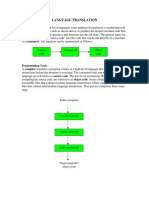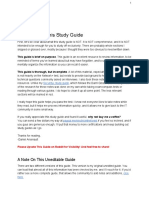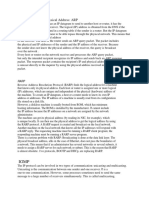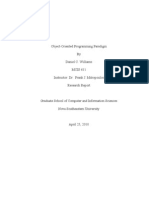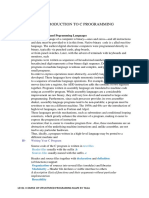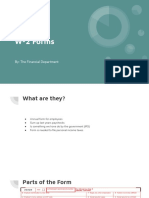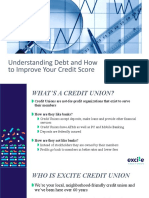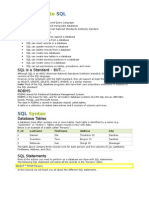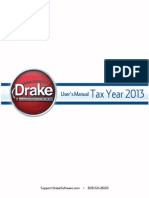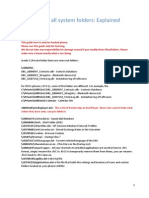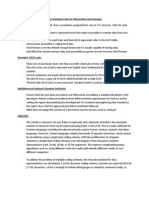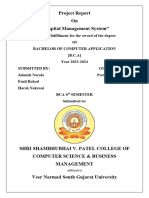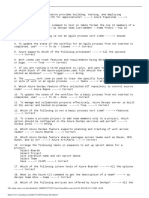0% found this document useful (0 votes)
148 views18 pagesBash Scripting Basics for Developers
The document provides information about Bash scripting including:
- Bash scripts allow running commands to avoid repetitive manual tasks and are commonly used by system administrators and programmers.
- Bash scripts can be run directly by calling the bash executable or by making the script executable with chmod. They require an interpreter, typically bash, which is specified using a shebang line.
- The document discusses variables, parameter expansion for string manipulation, and arrays in Bash scripts with examples of declaring, assigning, and accessing variables and array elements.
Uploaded by
Carlos Alexandre CardosoCopyright
© © All Rights Reserved
We take content rights seriously. If you suspect this is your content, claim it here.
Available Formats
Download as PDF, TXT or read online on Scribd
0% found this document useful (0 votes)
148 views18 pagesBash Scripting Basics for Developers
The document provides information about Bash scripting including:
- Bash scripts allow running commands to avoid repetitive manual tasks and are commonly used by system administrators and programmers.
- Bash scripts can be run directly by calling the bash executable or by making the script executable with chmod. They require an interpreter, typically bash, which is specified using a shebang line.
- The document discusses variables, parameter expansion for string manipulation, and arrays in Bash scripts with examples of declaring, assigning, and accessing variables and array elements.
Uploaded by
Carlos Alexandre CardosoCopyright
© © All Rights Reserved
We take content rights seriously. If you suspect this is your content, claim it here.
Available Formats
Download as PDF, TXT or read online on Scribd
/ 18