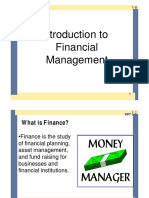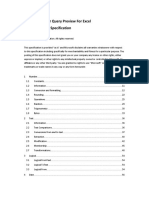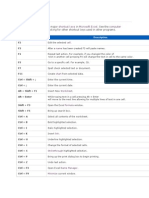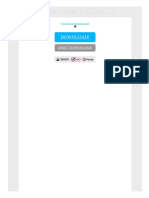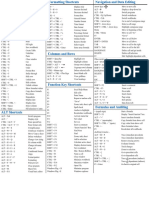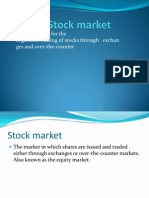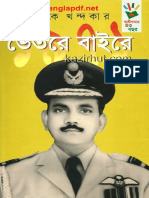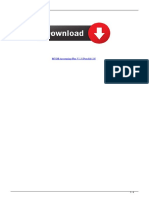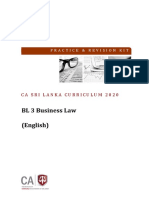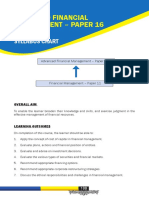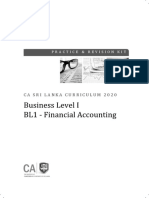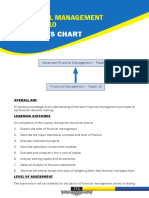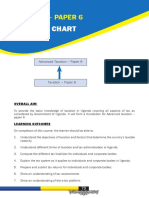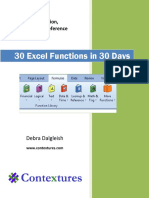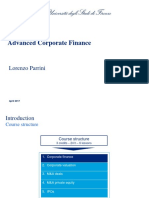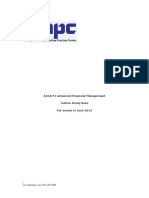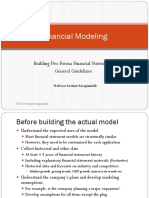Excel Next Level Manual
Uploaded by
sanu sayedExcel Next Level Manual
Uploaded by
sanu sayedCA Rishabh Pugalia
Advanced Excel
for Finance, Audit & MIS Reporting
CA. Rishabh Pugalia
Founder, Excel Next | www.excelnext.in
excelnextonline@gmail.com
January 2013
PREFACE
It’s my pleasure to introduce to you, our Online Training Program on “Advanced Excel for
Finance, Audit & MIS Reporting”. Based on extensive interaction with my training programs’
participants from across the country and my work experience in Auditing and Investment
Banking Research, I have compiled training videos, which I believe addresses the complexities
faced by today’s professionals.
To assist user-subscribers in the learning process, I have also compiled this eHandBook.
Requests were made to make this user friendly and that’s the reason, I have used minimal text
and maximum number of pictures (screenshots) in this eHandBook. This handbook shall be a
ready reference guide during and after the online training program.
Regards,
CA. Rishabh Pugalia, Excel Next, India
January 2013
Copyright Excel Next 2013 | All Rights Reserved
Excel Next owns legally and beneficially all of the Intellectual Property Rights in the content of this document. No
reproduction, copy or transmission whatsoever of any part of this document be made without prior written
permission.
©Excel Next 2013 www.excelnext.in | CA. Rishabh Pugalia | 2
TABLE OF CONTENTS
Topic Pg. No.
Level 1 4
Level 2 29
Level 3 58
Level 4 70
Level 5 78
Level 6 82
©Excel Next 2013 www.excelnext.in | CA. Rishabh Pugalia | 3
LEVEL I
Warm-up I: Key Shortcuts
Warm-up II: Essential formulas & application tricks – SUM, AUTOSUM, MAX, MIN, AVERAGE,
SUMPRODUCT, POWER, ROUND, MROUND, COUNT vs. COUNTA
Formatting Tricks: Table Concept, Comma Style on text, Format painter, Cell value – Suffix, Auto fill
options, Paste Special – Value & Transpose, TRANSPOSE formula, Go To (Special)
Multi-level Sort & Custom Sort; Color Sorting
Filter & SUBTOTAL formula
Advanced Filter
Cell Referencing ($)
Dates – Concepts, Issues & Related Formulas (DAY, MONTH, YEAR, EDATE, EOMONTH, TEXT,
NETWORKDAYS, WORKDAY)
Dashboard: Grouping, Data Validation I (List), Cell-Range Naming, Hide/Unhide Columns-Rows, Freeze
VLookup & HLookup - Concepts, Issues & Applications
2-way Lookup – VLOOKUP with MATCH
2-way Lookup – HLOOKUP with MATCH
SUMIFS, COUNTIFS, Remove Duplicates
©Excel Next 2013 www.excelnext.in | CA. Rishabh Pugalia | 4
SUPER ESSENTIAL KEYBOARD SHORTCUTS
Starters
Ctrl F1 Key that enables and disables the Office Ribbon
Press and release the ALT key to display the Key Tips next to each Ribbon
Alt
command
F4 Repeats the last command or action, if possible
F4 Also, used for Cell referencing ($); discussed later
F2 Begins editing the active cell
Displays the formula in each cell instead of the resulting value [Hint: ` is back tick
Ctrl `
key above the TAB key]
Ctrl C Copy the cell(s) or selective text/numbers from within the cell
Ctrl V Pastes the copied cell(s)/data
Ctrl X Cuts the cell(s) or selective text/numbers from within the cell
Workbook Navigation
Ctrl PgDn Moves to the previous sheet
Ctrl PgUp Moves to the next sheet
Sheet Navigation & Cell(s) Selection
Moves to the edge of a data block; if the cell is blank, moves to the first nonblank
Ctrl Arrow key
cell
Shift Arrow key Expands the selection in the direction indicated
Ctrl Shift Arrow key Select from the active cell to the end of a row/column
Ctrl A Selects the entire worksheet/data array depending on active cell selected
Shift Spacebar Selects the entire row(s) in the selected range
Ctrl Spacebar Selects the entire column(s) in the selected range
Row/Column/Cell Editing
Ctrl + OR Ctrl Shift = Insert Row/Column/Cell
Ctrl - Delete Row/Column/Cell
Ctrl 1 Activates "Format cells"
ALT = Auto sum
©Excel Next 2013 www.excelnext.in | CA. Rishabh Pugalia | 5
BASIC FORMULAS
Formula/Technique Meaning/Application
Computes sum of numbers in chosen cell(s) or range(s)
Ignores text data in the selected range
Short-cut: ALT =
Computes average of numbers in chosen cell(s) or range(s)
Ignores text data and blank cells in the selected range
Derives number of maximum value in chosen cell(s) or
range(s)
Derives number of minimum value in chosen cell(s) or
range(s)
Multiplies corresponding cells in two or more ranges and
returns the sum of those products. The array arguments must
have the same dimensions. E.g. A1:A5 and B1:B5 or B2:B6
Used for computing weighted average along with =SUM()
AutoSum button
The "^" operator can be used instead of POWER to indicate to
what power the base number is to be raised, such as in 5^2 =
25.
"num_digits" signifies number of decimal digits & can take
values such as … -2,-1,0,1,2 …
0 for whole number, 1 for number with one decimal
-1 for nearest 10; -2 for nearest 100 and so on
©Excel Next 2013 www.excelnext.in | CA. Rishabh Pugalia | 6
Rounds number to the desired multiple
“Multiple” can be 50 for nearest 50, 1 for nearest whole
number
Counts how many numbers are in the list of chosen cell(s)
Counts how many values (text/numbers) are in the list of
chosen cell(s)
©Excel Next 2013 www.excelnext.in | CA. Rishabh Pugalia | 7
FORMATTING
HOME > FORMATTING BUTTONS
TABLES
©Excel Next 2013 www.excelnext.in | CA. Rishabh Pugalia | 8
CUSTOM FORMAT [Shortcut: Ctrl 1 for Format Cells]
Custom > ;;; Makes value in cell invisible
Inserts number dots in cell after the text (self-adjusting based on cell
Custom > @*.
width)
Custom > 0.00 #"tonne" Used to add suffix. Text in double-quote. E.g. 1,200 tonne
FORMAT PAINTER
Double-click on Format Painter to keep it activated for using it
multiple times. Press ESC for deactivating.
©Excel Next 2013 www.excelnext.in | CA. Rishabh Pugalia | 9
AUTOFILL OPTIONS [Cell Drag-and-Drop]
E.g. Fill Months, Fill Years
©Excel Next 2013 www.excelnext.in | CA. Rishabh Pugalia | 10
PASTE SPECIAL
©Excel Next 2013 www.excelnext.in | CA. Rishabh Pugalia | 11
GO TO > SPECIAL [Shortcut: F5 or Ctrl G]
©Excel Next 2013 www.excelnext.in | CA. Rishabh Pugalia | 12
SORT
CUSTOM SORT
ADD new
list entries
©Excel Next 2013 www.excelnext.in | CA. Rishabh Pugalia | 13
FILTER (Text and Number)
Using =SUBTOTAL() with Filtered data
Formulas such as =SUM(A2:A26) always consider every
cell in the range, regardless of whether a cell’s row is
hidden by Filter, so you need to create a formula using
the SUBTOTAL function.
SUBTOTAL() considers filtered data ONLY while
computing sum, max, min, average etc. unlike SUM(),
MAX(), MIN(), AVERAGE(). [Use Alt = ]
©Excel Next 2013 www.excelnext.in | CA. Rishabh Pugalia | 14
ADVANCED FILTER
LIST RANGE: Entire data set including headers
CRITERIA RANGE: Rules for filtering output data
(pre-determined)
COPY TO: Destination cell(s)
More on Advanced Filter criteria
Criteria Records selected…
P Start with the character- P
Park Start with the word- Park
="=P" Only contain the character- P
'=P Only contain the character- P
="=Park" Only contain the text- Park
'=Park Only contain the text- Park
Contain text that begins with S, has one character, and then the letter N (may be more than 3
="=S?N"
characters long)
Contain text that begins with S, has one character, and then the letter N (may be more than 3
'=S?N
characters long)
="=S*N" Contain text that begins with S, has one or more other characters, and then the letter N
'=S*N Contain text that begins with S, has one or more other characters, and then the letter N
= Contain a blank
<> Contain a non-blank entry
<>A* Contain any text except text that begins with A
<>*A Contain any text except text that ends with A
'=??? Contain exactly 3 characters
<>???? Does not contain exactly 4 characters
NOTE: Text filters are not Case Sensitive
©Excel Next 2013 www.excelnext.in | CA. Rishabh Pugalia | 15
CELL REFERENCING ($)
Row Fixed
- Row Fixed Col Fixed
Col Fixed
Keep pressing <F4> on a cell reference / range reference to toggle between the 4 combinations of cell
referencing (as indicated above).
DATES “SKIN” – Changing the “look” or the presentation
©Excel Next 2013 www.excelnext.in | CA. Rishabh Pugalia | 16
Every VALID DATE is a NUMBER
40,908 days
2 days
Use =ISNUMBER() to detect validity of Dates entered
Use “Comma Style” to display the number
Use “Format Cells” to change the “skin” of the date
DATE Formulas
Formats the date as per desired output using
“format_text” as:
“dddd” or “ddd” or “dd”
“mmmm” or “mmm” or “mm”
“yyyy” or “yyy” or “yy”
[Double-quotes “” is MUST+
Extracts the day from the selected date
Extracts the month sequence number (calendar) from the
selected date
Extracts the year from the selected date
©Excel Next 2013 www.excelnext.in | CA. Rishabh Pugalia | 17
Compiles the three components – Year, Month, Day in a
date value
Returns the day of the week. E.g. Sunday is 1 and Saturday
is 7
Returns the date before or after a specified number of
workdays
Returns the number of whole work days between two
dates
Returns the current date as per PC’s system clock
Returns the current date and time as per PC’s system clock
Returns the date that represents the indicated
number of months before or after the start date
Used for computing 3 months’ notice period end date,
retirement age, probation period, contract deadline,
EMI installment due date
Returns the last day of the month before or after a
specified number of months.
th
Used for computations such as 5 of next month, end
of current month
Returns TRUE if the value is a number. Used to detect
validity of Dates as every valid date is a number
N.B.: Refer “Text-to-Columns” for Date format correction technique
©Excel Next 2013 www.excelnext.in | CA. Rishabh Pugalia | 18
GROUPING
An alternative to manually hiding columns and rows.
NAMING
Name Box Name Manager
©Excel Next 2013 www.excelnext.in | CA. Rishabh Pugalia | 19
DATA VALIDATION – DROP-DOWN LIST
©Excel Next 2013 www.excelnext.in | CA. Rishabh Pugalia | 20
Source Box – 3 options
Source: Hard-coded text separated by Comma
Source: Cell range containing input values
Source: Named cell range from same/different
worksheet
©Excel Next 2013 www.excelnext.in | CA. Rishabh Pugalia | 21
Hide/Unhide Columns-Rows
FREEZE PANES
©Excel Next 2013 www.excelnext.in | CA. Rishabh Pugalia | 22
VLookup & HLookup - Concepts, Issues & Applications
lookup_value Code/Number/Name that you want to look for in a database (“clue”)
table_array Database in which you are looking for a particular Code/Number/Name
Column number of database in which value corresponding to the lookup_value is to be
col_index_num
extracted
range_lookup True (Approx. match) vs. False (Exact match)
Quick Notes:
In most cases, whenever you select a database (“table_array”), press <F4> and , (comma) in sequence,
to fix the selected database’s relative position
VLOOKUP() looks at the first column (left most) of database for the lookup value. In other words,
"lookup_value" should be in the first column in the selected "table_array"
When range_lookup is FALSE: VLOOKUP will search for an exact match. If VLOOKUP can’t find an exact
match, the function returns #N/A. Generally used where lookup_value exists once in the database
When range_lookup is TRUE or omitted: an approximate match is returned. The database must be
sorted in ascending order with respect to lookup value range. Generally used with “Slabs >=” (e.g. age-
group, income-tax slab, commission slab)
Primary reasons for #N/A in VLOOKUP:
<F4> and , (comma) not used in database (“table_array”)
"lookup_value" is not in the first column (left most) in the selected "table_array"
"lookup_value" is in a different format than the one stored in the first column in the selected
"table_array". E.g. Code no. 66135 is stored as text (Text vs. Number or Number vs. Text) – Refer Text-
to-Columns (Step 3 of 3 - General)
Using TRUE “range lookup” without sorting the look-up values in ascending order [for Slab >=]
Common link is placed
horizontally in the table_array
Row_index_number
©Excel Next 2013 www.excelnext.in | CA. Rishabh Pugalia | 23
2-way Lookup – VLOOKUP with MATCH (“VM”)
[MATCH helps count the position number in a one-dimensional data range]
©Excel Next 2013 www.excelnext.in | CA. Rishabh Pugalia | 24
2-way Lookup – Array Selection guide [VLOOKUP with MATCH vs. HLOOKUP with MATCH]
©Excel Next 2013 www.excelnext.in | CA. Rishabh Pugalia | 25
SUMIFS - helps add the cells as specified by single/multiple criteria
Pair 1
Pair 2
sum_range Range of data from where values (number) to be added shall be pulled – single column
criteria Parameter – single cell reference or as user-defined in double-quotes. E.g. “Metro”
criteria_range Range of data where criteria selected (as above) resides – single column
Be consistent in selecting all Range. Keeping Start row and end row same for all range selection will give
the most accurate result. E.g. Either A1:A100 & C1:C100 Or E.g. A:A & C:C. Also, use <F4> to lock data
range.
=AVERAGEIFS() operates in the same manner as SUMIFS()
=COUNTIFS() is very similar to =SUMIFS() except that it does not have “Sum_Range”
©Excel Next 2013 www.excelnext.in | CA. Rishabh Pugalia | 26
COUNTIFS - helps count the cells as specified by single/multiple criteria
Pair 1
Pair 2
©Excel Next 2013 www.excelnext.in | CA. Rishabh Pugalia | 27
REMOVE DUPLICATES
©Excel Next 2013 www.excelnext.in | CA. Rishabh Pugalia | 28
LEVEL II
Data Validation II (Numbers, Dates, Text length)
Reverse 2-way Lookup – INDEX with MATCH
Pivot Table – Applications with % Computation, Grouping
Subtotal
Joining data strings using CONCATENATE, &
Text to Columns – Applications, Tricks
Find & Replace – Advanced
Text Formulas I – UPPER, PROPER, LOWER, TRIM, T, N, REPT
Text Formulas II – SEARCH vs. FIND, LEFT-RIGHT-MID, LEN
Text Formulas III – REPLACE, SUBSTITUTE
Logical formulas I: IF, AND, OR, Nested IF
Logical formulas II: ISERROR, ISBLANK, ISNUMBER, ISTEXT, IFERROR
Conditional Formatting I (Blanks, Errors, Values, Duplicates)
Conditional Formatting II (Formula-based)
Conditional Formatting III (Data Bars, Color Scales, Icon Sets)
What IF Analysis – Scenario Managers
What IF Analysis – Goal Seek
What IF Analysis – Data Tables
What IF Analysis – Using Form Control Buttons
©Excel Next 2013 www.excelnext.in | CA. Rishabh Pugalia | 29
DATA VALIDATION II (Numbers, Dates, Text length, Custom)
Specify a valid range
of whole numbers
Specify a valid date range
©Excel Next 2013 www.excelnext.in | CA. Rishabh Pugalia | 30
Limit the length of the data
(number of characters)
Write a logical formula
(True/False) that
determines the validity
of the user’s entry
©Excel Next 2013 www.excelnext.in | CA. Rishabh Pugalia | 31
Reverse 2-way Lookup – INDEX with MATCH (“IMM”)
INDEX() uses row & column no.
reference to choose a value
from an array (“Chess-board”)
“reference” for multiple “chess-
boards” and “area_num” to
specify the “chess-board” to be
used for pulling data
IMM vs VM: Both VM and IMM approaches are useful for pulling data from any 2x2 data matrix. However,
IMM is useful for reverse Lookup. Unlike VM, IMM doesn’t require the common link values to be in the left-
most column of the database.
©Excel Next 2013 www.excelnext.in | CA. Rishabh Pugalia | 32
Pivot Table – Applications with % Computation, Grouping
1. To Create Pivot-table: Select entire data set (that must have proper column headings)
2. Insert Pivot Table Create Pivot Table box Press OK
3. In previous versions of Excel, you could drag items from the field list directly into the appropriate grid
area of the pivot table. This feature is still available, but it’s turned off by default. 2-steps to enable this
feature are as follows:
1 2
©Excel Next 2013 www.excelnext.in | CA. Rishabh Pugalia | 33
For toggling between Sum, Max, Min,
Average, Count etc.: DOUBLE-CLICK on the
Row Field’s / Column Field’s heading (layout
in the Left-side) “Field Settings”
“Summarize by” tab
©Excel Next 2013 www.excelnext.in | CA. Rishabh Pugalia | 34
For displaying % values: DOUBLE-CLICK on
the Row Field’s / Column Field’s heading
(layout in the Left-side) “Field Settings”
“Show Values as” tab
TIPS-N-TRICKS
For GROUPING dates, numbers (salary, amount balance etc.) placed in Row Fields / Column Fields:
RIGHT-CLICK on the Row Fields / Column Fields heading (layout in the Left-side) and select “Group”
DOUBLE-CLICK on any value in the “Values” field *“main action area”+ to generate the said number’s
details in a separate sheet
For generating a quick Chart based on Pivot Table report: Select entire Pivot Table report Press
<F11> for generating default chart
One minor drawback: Unlike a formula-based summary report, a pivot table does not update
automatically when you change information in the source data. However, Refresh button <Alt+F5> helps
update it with the latest data.
©Excel Next 2013 www.excelnext.in | CA. Rishabh Pugalia | 35
Subtotal
SORT the data set with respect to the column
heading on whose basis the Subtotal shall be
generated
For removing Subtotal, select entire data set and
use “Remove All” button (bottom-left) from the
Subtotal main box
For multi-level Subtotal, multi-level SORT must be
done in the same sequence of headers as that of the
Subtotal
Use <Ctrl + G> - Visible Cells to highlight subtotal
rows
In a subtotal report, the top-left level tabs - [1] [2] [3] may be used for different views
©Excel Next 2013 www.excelnext.in | CA. Rishabh Pugalia | 36
Joining data strings using CONCATENATE, &
Both of the above approaches provide SAME output
Any external text, number, symbol must be enclosed in a pair of double quotations. E.g. “ ”
=TEXT() may be used if combining Dates. E.g. “dd-mmm-yy”
©Excel Next 2013 www.excelnext.in | CA. Rishabh Pugalia | 37
Text to Columns – Applications, Tricks
Text to Columns – Delimited
©Excel Next 2013 www.excelnext.in | CA. Rishabh Pugalia | 38
©Excel Next 2013 www.excelnext.in | CA. Rishabh Pugalia | 39
Text to Columns – Delimited [For correcting Date formats]
Date “Confession-Box”
For Correcting Dates – Apply “Confession Box”. Choose the mistake E.g. “DMY”
©Excel Next 2013 www.excelnext.in | CA. Rishabh Pugalia | 40
Text to Columns – Delimited/Fixed width [For retaining prefix Zeroes]
For keeping intact a number string with Zeroes at the beginning (prefix): In Step 3 of 3, select the
relevant “Column” under “Data preview” section Column will blacken out Choose “Text” radio
button to store the output column in text form
©Excel Next 2013 www.excelnext.in | CA. Rishabh Pugalia | 41
Find and Replace [CTRL + H]
Using wildcard characters –
o Asterisk ( * ) : Any number of characters
o Question ( ? ) : One “?” = One character
©Excel Next 2013 www.excelnext.in | CA. Rishabh Pugalia | 42
TEXT FORMULAS - I
Capitalizes the first letter in each word of a text value
Example: Converts “the man eats” or “THE MAN EATS” to “The Man
Eats”
Converts text to uppercase
Example: Converts “the man eats” or “The Man Eats” to “THE MAN
EATS”
Converts text to lowercase
Example: Converts “The Man Eats” or “THE MAN EATS” to “the man
eats”
Removes excess spaces from text
Returns the number of characters in a text string
Returns the text referred to by value
Returns a value converted to a number
Repeats text a given number of times
Converts “a number stored as text” to a number
©Excel Next 2013 www.excelnext.in | CA. Rishabh Pugalia | 43
TEXT FORMULAS - II
Returns the leftmost characters from a text value
No. of characters to be extracted (“num_chars”) must be specified
Returns the rightmost characters from a text value
No. of characters to be extracted (“num_chars”) must be specified
Returns a specific number of characters from a text
string, starting at the position you specify
(“start_num”)
No. of characters to be extracted (“num_chars”)
must be specified
Finds one text value within another (not case-
sensitive)
Accepts wildcard characters (* ?)
Finds one text value within another (case sensitive)
TEXT FORMULAS - III
Substitutes new text for old text in a text
string
SUBSTITUTE (in this cell, this text, with this
text, [at this occurence])
Replaces characters within text
©Excel Next 2013 www.excelnext.in | CA. Rishabh Pugalia | 44
LOGICAL FORMULAS
TRUE if ALL conditions/questions are satisfied
Can act as “logical_test” of IF() statement
TRUE if ANY ONE condition/question is satisfied
Can act as “logical_test” of IF() statement
Returns a value you specify if a formula evaluates to
an error; otherwise, returns the result of the formula
Returns TRUE if cell is blank
Returns TRUE if the value is an error
Returns TRUE if the value is a text
Returns TRUE if the value is a number
©Excel Next 2013 www.excelnext.in | CA. Rishabh Pugalia | 45
Conditional Formatting
©Excel Next 2013 www.excelnext.in | CA. Rishabh Pugalia | 46
Highlighting Duplicates
Formula-based
Conditional formatting
Write a formula such that answer should either be TRUE or FALSE. E.g. = $B10>100000.
Cell Reference B10 vs $B10
Starting point of range selection in line with formula cell selection
©Excel Next 2013 www.excelnext.in | CA. Rishabh Pugalia | 47
Visualizing numeric data using
self-adjusting “Data Bars”
Visualizing numeric data with minor
variations using “Color Scales”
©Excel Next 2013 www.excelnext.in | CA. Rishabh Pugalia | 48
Visualizing numeric data
with creative “Icon Sets”
Quick access to select Conditional formatting rules:
©Excel Next 2013 www.excelnext.in | CA. Rishabh Pugalia | 49
What IF Analysis – Scenario Managers
©Excel Next 2013 www.excelnext.in | CA. Rishabh Pugalia | 50
©Excel Next 2013 www.excelnext.in | CA. Rishabh Pugalia | 51
©Excel Next 2013 www.excelnext.in | CA. Rishabh Pugalia | 52
What IF Analysis – Goal Seek (Back-Calculation)
Set Cell > Goal cell whose output value has been pre-
decided
To Value > Goal value (pre-decided)
By changing cell > One variable that has to be changed
to arrive at or seek the Goal value. Must be a cell with a
value and not a formula in it.
©Excel Next 2013 www.excelnext.in | CA. Rishabh Pugalia | 53
What IF Analysis – Data Tables
Step 1: Set the layout with up to 2 variables
Step 2: At the intersection of the 2-variables (top-left of the table), point the cell to the cell containing
formula for effect value. E.g. C14 refers to Profit
©Excel Next 2013 www.excelnext.in | CA. Rishabh Pugalia | 54
Step 3: Choose the table area
Step 4: Go to “Data Table”
Step 4: Go to “Data Table”
VC Vertical data (Say Prices) Column Input Cell ($C$6)
HR Horizontal data (say Qty Sold) Row Input Cell ($C$7)
©Excel Next 2013 www.excelnext.in | CA. Rishabh Pugalia | 55
Generated Output – 2-variable sensitivity analysis
Other techniques that can be applied in conjuction:
Form Control Buttons (Developer > Insert > Form Controls)
Conditional Formatting (Loss = Red, Profit = Green)
©Excel Next 2013 www.excelnext.in | CA. Rishabh Pugalia | 56
WHAT IF ANALYSIS – USING FORM CONTROL BUTTONS
Specifies how the
button, when clicked
upon, shall control a
single cell
©Excel Next 2013 www.excelnext.in | CA. Rishabh Pugalia | 57
LEVEL III
Tables
3-D Data Consolidation from same/different Workbooks
Formula Auditing techniques
File Security & password Protection
Printing
Comments
Split Windows, Viewing multiple Windows
Hyperlinking
©Excel Next 2013 www.excelnext.in | CA. Rishabh Pugalia | 58
TABLES
Key Features:
Color Formatting
Sort
Filter
Auto-copy of Formulas
Table Header visible as table scrolled down
Remove duplicates
Pivot Table tab
©Excel Next 2013 www.excelnext.in | CA. Rishabh Pugalia | 59
3-Dimensional Data Consolidation
SOURCE of data in a
common “bucket”
Settings for LABELS and
cross-sheet LINKING
©Excel Next 2013 www.excelnext.in | CA. Rishabh Pugalia | 60
FORMULA AUDITING TECHNIQUES
CTRL [ Go to precedent cells
CTRL ] Go to dependent cells
CTRL SHIFT { Trace all precedents (indirect)
CTRL SHIFT } Trace all dependents (indirect)
F5 + Enter Go back to original cell
Show Formulas
CTRL `
[Toggle ON and OFF]
©Excel Next 2013 www.excelnext.in | CA. Rishabh Pugalia | 61
SECURITY – FILE PASSWORD
1) File Protection [v. 2007 - Office Button -> Prepare -> Encrypt Document]
2) File Protection [v. 2010 – File -> Info -> Button -> Protect Document -> Encrypt with Password]
©Excel Next 2013 www.excelnext.in | CA. Rishabh Pugalia | 62
SECURITY – CELL(S) PROTECTION [2-steps process]
Step 1: IDENTIFY the cell(s) to be protected/hidden
Note: By default, ALL cells are "Locked" (identified for protection). Ensure that ALL cells in the sheet are
"Unlocked" and only chosen ones are "Locked". Else ALL cells will be locked and no changes can be made.
Step 2: ACTIVATE protection after defining user access privileges
Access
privileges
©Excel Next 2013 www.excelnext.in | CA. Rishabh Pugalia | 63
SECURITY – HIDING SHEETS and PROTECTING WORKBOOK STRUCTURE
Right-click on Sheet tab -> “Hide” Sheet
Activate Workbook structure protection
“Unhide”, “Insert”, “Delete” options have
been disabled upon activation of
Workbook protection
©Excel Next 2013 www.excelnext.in | CA. Rishabh Pugalia | 64
PRINTING
©Excel Next 2013 www.excelnext.in | CA. Rishabh Pugalia | 65
ADDING “PRINT PREVIEW” OPTION ON QUICK ACCESS TOOLBAR (“QAT”)
QAT
Right-click on
Print Preview
©Excel Next 2013 www.excelnext.in | CA. Rishabh Pugalia | 66
COMMENTS
Five tricks:
1. Right-click on cell -> Insert Comments
2. Review tab -> Show All Comments
3. Go To (Special) -> Comments
4. Paste Special -> Comments
5. Picture Comments [Hints: Right-click on “edges” of Comments box and not inside the Comment
box -> Format Comments -> Colors & Lines tab -> Fill Effects -> Picture]
©Excel Next 2013 www.excelnext.in | CA. Rishabh Pugalia | 67
SPLIT WINDOWS, VIEWING MULTIPLE WINDOWS
©Excel Next 2013 www.excelnext.in | CA. Rishabh Pugalia | 68
HYPERLINKS
©Excel Next 2013 www.excelnext.in | CA. Rishabh Pugalia | 69
LEVEL IV
Charts – Basic Concepts of Chart Area, Plot Area, Axis values, Data Labels, Legends
Basic Charts – Bar, Column, Pie
Special Charts: Thermometer Charts
Special Charts: Multi-axis charts
Special Charts: Exploded Pie charts
Chart tips-n-tricks
©Excel Next 2013 www.excelnext.in | CA. Rishabh Pugalia | 70
CHARTS
Elements of a Chart Area
Legends
Vertical axis
Plot Area
Data Labels
Horizontal Axis
©Excel Next 2013 www.excelnext.in | CA. Rishabh Pugalia | 71
TRENDLINE
Applications:
Category Comparison:
Profit/Sales across Industries/Companies
GDP, Population, Funds raised
Key Steps:
Format Axis -> Maximum - Minimum - Major unit (axis values increment)
Format Axis -> Display units -> Thousands
Format Labels -> Numbers (e.g. no. of decimals – 0, 1, 2)
©Excel Next 2013 www.excelnext.in | CA. Rishabh Pugalia | 72
THERMOMETER CHART
Applications:
Comparing 2 parameters of similar scale:
2011 vs. 2012 sales
Budget vs. Actual
Me vs. My Competitor
Key Steps:
Series Overlap
Fill -> No Fill
Border Color (Solid Line) & Border Styles (Width)
©Excel Next 2013 www.excelnext.in | CA. Rishabh Pugalia | 73
2-AXIS CHART
Applications:
Comparing 2 parameters of different scale:
GDP ($) vs. Growth or Inflation (%)
Sales Amount ($) vs. Profit Margins (%)
Key Steps:
Plot Series on <Secondary Axis>
Change Series Chart Type (Line with Markers)
©Excel Next 2013 www.excelnext.in | CA. Rishabh Pugalia | 74
EXPLODED PIE CHART
Applications:
Components of a Category (%):
Headcount
Source of Funds
Sales Origination
Key Steps:
Format Data Series – Rotation and Pie-explosion
©Excel Next 2013 www.excelnext.in | CA. Rishabh Pugalia | 75
TRENDLINE
Applications:
Trend:
Profit
Sales
Clients’ / Subscribers’ acquisition (e.g. Telecom)
Key Steps:
Chart Tools -> Layout -> Trend line -> Two-period Moving Average
Format Axis -> Axis Labels -> High
Format Labels -> Numbers (e.g. no. of decimals – 0, 1, 2)
©Excel Next 2013 www.excelnext.in | CA. Rishabh Pugalia | 76
STACKED 100% COLUMN (80:20)
Applications:
Relation (80:20 comparison):
Sales and Profit
Input and Output
Key Steps:
Switch Row/Column
Lines -> Series Lines
©Excel Next 2013 www.excelnext.in | CA. Rishabh Pugalia | 77
LEVEL V
Macros – Overview, Developer tab, Settings
Macros – Recording, Running; Using Buttons to run Macros
©Excel Next 2013 www.excelnext.in | CA. Rishabh Pugalia | 78
Activating Developer tab in version 2007
©Excel Next 2013 www.excelnext.in | CA. Rishabh Pugalia | 79
Activating Developer tab in version 2010
©Excel Next 2013 www.excelnext.in | CA. Rishabh Pugalia | 80
Developer tab
Files that can store macros- .XLS (97-2003 format) or .XLSM (Macro-enabled workbook)
A Macros once run, cannot be undone by Ctrl+Z
©Excel Next 2013 www.excelnext.in | CA. Rishabh Pugalia | 81
LEVEL VI
Bonus Topic - INDIRECT()
Bonus Topic - OFFSET()
©Excel Next 2013 www.excelnext.in | CA. Rishabh Pugalia | 82
INDIRECT
Use INDIRECT when you want to change the reference to a cell within
a formula without changing the formula itself.
Named Cell/Range can be used as an input for INDIRECT
OFFSET
Returns a reference to a range that is a specified number of rows and columns from a cell or range of cells.
The reference that is returned can be a single cell or a range of cells. E.g. A4 or A1:A4. The output can be
input for formulas such as SUM (cell range), VLOOKUP (table_array) etc.
Reference Starting point (cell reference)
Rows Number of rows, up or down, with respect to Reference
Cols Number of columns, to the right or left, with respect to Reference
Height Number of rows
Width Number of columns
MATCH() can be used to automatically compute Rows, Cols, Height, Width, based on user input
©Excel Next 2013 www.excelnext.in | CA. Rishabh Pugalia | 83
You might also like
- Top Excel Skills Every Data Analyst Must KnowNo ratings yetTop Excel Skills Every Data Analyst Must Know40 pages
- Excel 2021 A Complete Guide For You To Understand The Utility andNo ratings yetExcel 2021 A Complete Guide For You To Understand The Utility and150 pages
- Range Formulas and Functions: Microsoft ExcelNo ratings yetRange Formulas and Functions: Microsoft Excel18 pages
- The Most Simple Guide To Mastering ExcelNo ratings yetThe Most Simple Guide To Mastering Excel66 pages
- Financial Accounting and Reporting Exam - FORMULAE SHEETNo ratings yetFinancial Accounting and Reporting Exam - FORMULAE SHEET1 page
- Excel 2021 The Most Complete Illustrated Guide To Upgrading From Beginner To ExpertNo ratings yetExcel 2021 The Most Complete Illustrated Guide To Upgrading From Beginner To Expert144 pages
- Working With Advanced Excel 2013 - Activity Book100% (2)Working With Advanced Excel 2013 - Activity Book139 pages
- Infinity, IBA, 2006 Page 1 of 4: Short Cuts Action Comments Version100% (2)Infinity, IBA, 2006 Page 1 of 4: Short Cuts Action Comments Version4 pages
- 1971 Vetore Baire by A K Khandakar (Full) PDFNo ratings yet1971 Vetore Baire by A K Khandakar (Full) PDF228 pages
- Advanced VLOOKUP in Excel - Multiple, Double, Nested100% (1)Advanced VLOOKUP in Excel - Multiple, Double, Nested25 pages
- Legal Requirement of Real Estate ServiceNo ratings yetLegal Requirement of Real Estate Service15 pages
- MYOB Accounting Plus v13 Portable 16 PDFNo ratings yetMYOB Accounting Plus v13 Portable 16 PDF4 pages
- 5 Building Pro Forma Financial Statements Part 2No ratings yet5 Building Pro Forma Financial Statements Part 28 pages