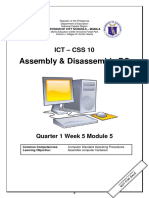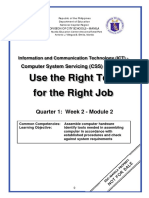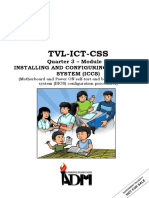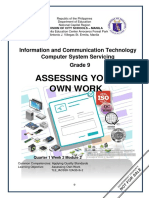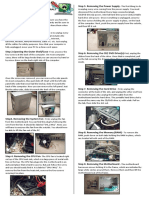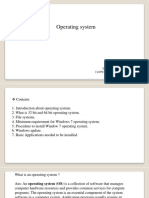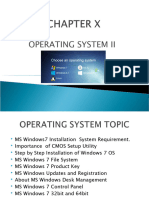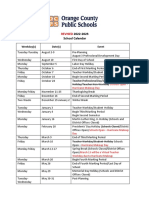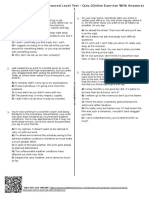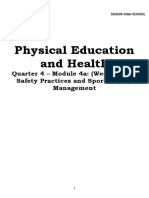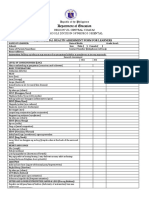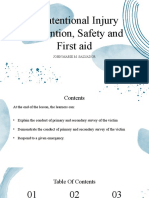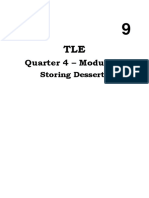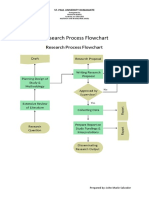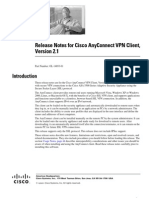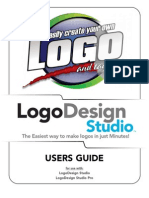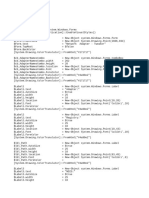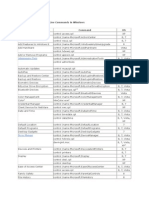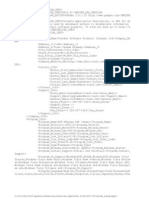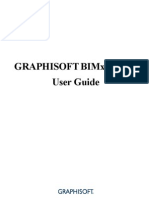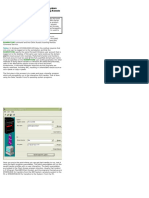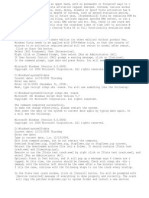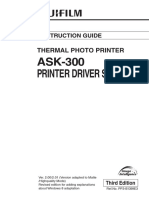10
TLE-ICT-CSS
Quarter 2 – Module 1-4:
INSTALLING AND CONFIGURING
COMPUTER SYSTEM (ICCS)
(INSTALL OPERATING SYSTEM)
� What I Know
Direction: Choose the letter of your best answer. Write your answers on your
notebook.
1. _____GB is available hard disk space (32-bit) or 20 GB (64-bit) to run
Windows 7 on your PC.
a. 16 c. 512
b. 9 d. 10
2. _____MB is the minimum requirements to run window server 2008 on your
PC.
a. 16 c. 512
b. 9 d. 10
3. DirectX ____ graphics device with WDDM 1.0 or higher driver to run
Windows 7 on your PC.
a. 16 c. 512
b. 9 d. 10
4. _____ minimum disk space requirement needs in Window server 2008 to run
on your PC.
a. 16 c. 512
b. 9 d. 10
5. _____ recommended RAM requirements to run Window server 2008 to your
PC.
a. 1 gigabyte c. 1 gigahertz
b. 2 gigabyte d. 2 gigahertz
6. _____ or faster 32-bit (x86) or 64-bit (x64) processor to run Window 7 to your
PC.
a. 1 gigabyte c. 1 gigahertz
b. 2 gigabyte d. 2 gigahertz
7. ___recommended Processor requirements to run Window server 2008 to a PC.
a. 1 gigabyte c. 1 gigahertz
b. 2 gigabyte d. 2 gigahertz
8. _____ RAM (32-bit) or 2 GB RAM (64-bit) to run Window 7 to a PC.
a. 1 gigabyte c. 1 gigahertz
b. 2 gigabyte d. 2 gigahertz
9. It followed Windows Vista and featured various changes from prior operating
systems.
a. Drivers c. Window server
b. Windows 7 d. Window Vista
10. It enables a computer to handle network roles such as print server, domain
controller, web server, and file server.
a. Drivers c. Window server
b. Windows 7 d. Window Vista
Note: If you get 100% correct in this pre- assessment, skip the lesson but if not
and only get 50% to 99% correct, then proceed with the lesson.
2
� Lesson
Installing Operating Systems
1 (Windows 7)
An operating system, or "OS," is software that communicates with the
hardware and allows other programs to run. It is comprised of system software, or
the fundamental files your computer needs to boot up and function. Every desktop
computer, tablet, and smartphone include an operating system that provides basic
functionality for the device.
What’s In
In the past module you learn about Prepare Installer which include bootable
device using CD/DVD, rufus and diskpart/ CMD for computer systems servicing.
The next lesson will help you how to Install Windows 7 Operating System that
will be use in performing the work plan.
What’s New
Direction: Unscramble the letters to form a word. Write your answers on your
notebook.
1. DWNIWOS –
2. LALITNS –
3. RGNAPOEIT TSSMYE -
What is It
Windows 7 is an operating system from Microsoft released in 2009. It followed
Windows Vista and featured various changes from prior operating systems. One of
these was the Quick Launch Toolbar, which revolutionized how the users find
3
�various commands and menu options. Windows 7 also includes items like support
for virtual hard disks, gaming additions, and other new features .
Windows 7 system requirements
If you want to run Windows 7 on your PC, here's what it takes:
a. 1 gigahertz (GHz) or faster 32-bit (x86) or 64-bit (x64) processor*
b. 1 gigabyte (GB) RAM (32-bit) or 2 GB RAM (64-bit)
c. 16 GB available hard disk space (32-bit) or 20 GB (64-bit)
d. DirectX 9 graphics device with WDDM 1.0 or higher driver
Additional requirements to use certain features:
● Internet access (fees may apply)
● Depending on resolution, video playback may require additional memory and
advanced graphics hardware
● Some games and programs might require a graphics card compatible
with DirectX 10 or higher for optimal performance
● For some Windows Media Center functionality, a TV tuner and additional
hardware may be required
● Windows Touch and Tablet PCs require specific hardware
● HomeGroup requires a network and PCs running Windows 7
● DVD/CD authoring requires a compatible optical drive
● BitLocker requires Trusted Platform Module (TPM) 1.2
● BitLocker To Go requires a USB flash drive
● Windows XP Mode requires an additional 1 GB of RAM and an additional 15
GB of available hard disk space.
● Music and sound require audio output
Product functionality and graphics may vary based on your system
configuration. Some features may require advanced or additional hardware.
How to Install Windows 7
This step-by-step guide demonstrates how to install Windows 7 Ultimate. The
guide is similar for other versions of Windows 7 such as Home Premium .
Step 1 - Place Windows 7 DVD in your
dvd-rom drive and start your PC.
Windows 7 will start to boot up and you
will get the following progress bar.
4
�Step 2 - The next screen allows you to
setup your language, time and currency
format, keyboard or input method.
Choose your required settings and click
next to continue.
Step 3 - The next screen allows you to
install or repair Windows 7. Since we are
doing a clean install, we will click on
"install now".
Step 4 - Read the license terms and
tick I accept license terms. Then click
next to continue.
Step 5 - You will now be presented with
two options. Upgrade or Custom
(Advanced). Since we are doing a clean
install, we will select Custom
(Advanced).
5
�Step 6 - Choose where you would like to
install Windows 7. If you have one hard
drive you will get a similar option to the
image below. You can click next to
continue. If you have more than one drive
or partition then you need to select the
appropriate drive and click next. If you
need to format or partition a drive then
click Drive options (advance) before
clicking next.
Step 7 - Windows 7 starts the
installation process and starts copying
all the necessary files to your hard drive
as shown on the image below.
Step 8 - It will go through various stages
of the setup and will reboot your system
few times.
Step 9 - When your PC reboots it
attempts to boot from DVD as its the first
boot device. Do not press any key during
the boot prompt so Windows 7 will
continue with the installation by booting
from the hard drive.
6
�Step 10 - After the reboot your computer
will be prepared for first use.
Step 11 - At this stage you need to
choose a username and computer name.
Click next to continue. The user account
you create here is the Administrator
account which is the main account for
your Windows 7 that has all the
privileges.
Step 12 - Choose your password and
password hint just in case you forget
your password and need to jog your
memory.
Step 13 - You can now type the product
key that came with Windows 7 and click
next. If you do not enter the product key,
you can still proceed to the next stage.
However, Windows 7 will run in trial
mode for 30 days. You must therefore
activate Windows within 30 days
otherwise you cannot access your
computer after 30 days.
7
�Step 14 - Help protect your computer
and improve Windows automatically.
Choose Use recommended settings.
Step 15 - Review your time and date
settings. Select your time zone, correct
the date and time and click next to
continue.
Step 16 - Select your computer's current
location. If you are a home user, then
choose Home network otherwise select
the appropriate option.
Step 17 - Windows will now finalize the
settings for your computer and restart.
8
�Step 18 - After the final restart Windows
7 will start to boot up.
Step 19 - Finally you have the logon
screen. Just type your password and
press enter or click on the arrow to logon
to Windows 7 for the first time.
Step 20 - After you have logged on to
Windows 7 for the first time, you will see
similar desktop to the image below. At this
point you can start using your computer.
9
� What’s More
Direction: Enumerate the steps on how to Install Windows 7 Operating Systems.
(20pts)
What I Have Learned
I have learned that ____________________________________________
I have realized that ____________________________________________
I will apply ___________________________________________________
What I Can Do
Direction: Do the actual Installation of Window 7 Operating System.
Note: This activity is optional only.
Rubrics
Adherence to the 20- executed 15 – executed 10 - executed 5 – executed
Procedure all the most of the some of the fair of the of
executing against a procedures procedures procedures the
defined set of standards correctly and correctly and correctly and procedures
in a particular way, even systematically systematically systematically correctly and
when it's possible that systematically
alternative approaches
could achieve the same
result.
Workmanship 20– displayed 15 -displayed 10-displayed 5- displayed
quality of a handmade very high high skills in average skills fair skills in
object that is skillfully skills in achieving in achieving achieving
crafted. achieving desired result desired result desired result
desired result
Speed 10 – 8– 5- accomplished task beyond
Perform the task in given accomplished accomplished the given time
time task ahead of task on time
time
Total 50
10
� Assessment
Direction: The following are the steps in Installing Windows 7 Ultimate. Arrange the
steps in correct order by identifying the corresponding number on the space
provided. Write your answers on your notebook.
1 2 3 4
Step ___ Step ___ Step ___ Step ___
5 6 7 8
Step ___ Step ___ Step ___ Step ___
9 10 11 12
Step ___ Step ___ Step ___ Step ___
13 14 15 16
Step ___ Step ___ Step ___ Step ___
17 18 19 20
Step ___ Step ___ Step ___ Step ___
11
� Additional Activities
Direction: For the preparation of the next activity read a text or watch a video on
the internet about how to Install Operating Systems Windows Server 2008 R2.
12
� Lesson Installing Operating Systems
2 (Windows Server 2008)
Windows Server is a server operating system that enables a computer to
handle network roles such as print server, domain controller, web server, and file
server. As a server operating system, it is also the platform for separately acquired
server applications such as Exchange Server or SQL Server.
What’s In
In the past lesson you learn about Install Windows 7 Operating Systems for
computer systems servicing. The next lesson will help you how to Install Windows
Server 2008 Operating System that will be use in performing the work plan.
What’s New
Which among pictures below does not belong to the group? Why do you say so?
1 2
3 4
15
� What is It
Hardware Requirements
Processor — Processor performance depends not only on the clock frequency of the
processor, but also on the number of processor cores and the size of the processor
cache. The following are the processor requirements:
● Minimum: 1 GHz (for x86 processors) or 1.4 GHz (for x64 processors)
● Recommended: 2 GHz or faster
RAM — The following are the RAM requirements:
● Minimum: 512 MB
● Recommended: 2 GB or more
● Maximum (32-bit systems): 4 GB (for Windows Server 2008 Standard) or 64
GB (for Windows Server 2008 Enterprise or Windows Server 2008 Datacenter)
● Maximum (64-bit systems): 32 GB (for Windows Server 2008 Standard) or 2
terabyte (for Windows Server 2008 Enterprise, Windows Server 2008
Datacenter, or Windows Server® 2008 for Itanium-Based Systems)
Disk space requirements —The following are the approximate disk space
requirements for the system partition. Itanium-based and x64-based operating
systems will vary from these estimates. Additional disk space may be required if you
install the system over a network:
● Minimum: 10 GB
● Recommended: 40 GB or more
● Note
Computers with more than 16 GB of RAM require more disk space for paging,
hibernation, and dump files.
● DVD-ROM drive
● Super VGA (800 x 600) or higher-resolution monitor
● Keyboard and mouse (or other compatible pointing device)
Install Windows Server 2008 R2
1. Insert the installation media
for Windows Server 2008 R2. After the
installer runs, the Install
Windows screen appears.
16
�2. Enter language and other preferences.
Click Next.
3. Click Install now. The setup begins.
The installer prompts to select an
operation system.
4. Select Windows Server 2008 R2
Enterprise (Full Installation) and
click Next.
17
� The installer prompts to read the
license terms.
5. Read the license terms. If you agree to
the license terms, select I accept the
license terms and click Next.
6. The installer asks you which type of
installation. For a new installation,
click Custom (advanced).
7. The installer asks for disk location
information. Make your selection and
click Next.
18
�8. The installation begins.
Figure 1 Figure 2
Figure 4
Figure 3
Figure 5 Figure 6
Figure 7 Figure 8
19
� Figure 9 Figure 10
9. The installer prompts to change the
password. Click OK.
10. Enter a new password, re-enter the password to confirm it, and click
the right-arrow.
Figure 1 Figure 2
Figure 3 Figure 4
20
� 11. After you click OK on the
confirmation screen, the operating
system prepares your desktop.
What’s More
Direction: Enumerate the steps on how to Install Windows Server 2008 r2 Operating
Systems. Write your answers on your notebook.
What I Have Learned
I have learned that ____________________________________________
I have realized that ____________________________________________
I will apply ___________________________________________________
What I Can Do
Direction: Perform Install Window Server 2008 R2 Operating System.
(Note: This activity is optional only.)
Rubrics
Adherence to the 20- executed 15 – executed 10 - executed 5 – executed
Procedure all the most of the some of the less of the of
executing against a defined procedures procedures procedures the procedures
set of standards in a correctly and correctly and correctly and correctly and
particular way, even when systematically systematically systematically systematically
it's possible that alternative
approaches could achieve
the same result.
Workmanship 20– displayed 15 -displayed 10-displayed 5- displayed
quality of a handmade object very high skills high skills in average skills less skills in
that is skillfully crafted. in achieving achieving in achieving achieving
desired result desired result desired result desired result
Speed 10 – 8– 5- accomplished task beyond the
Perform the task in given accomplished accomplished given time
time task ahead of task on time
time
Total 50
21
� Assessment
Direction: The following are the steps in Installing Windows Server 2008 r2. Arrange
the steps in correct order by identifying the corresponding number on the space
provided. Write your answers on your notebook.
1 2 3 4
Step ___ Step ___ Step ___ Step ___
5 6 7 8
Step ___ Step ___ Step ___
Step ___
9 10 11
Step ___ Step ___ Step ___
Additional Activities
Direction: For the preparation of the next module read a text or watch a video
about how to Install drivers.
22