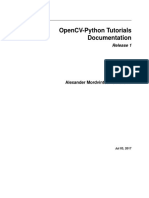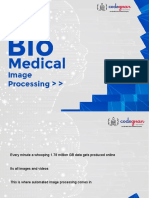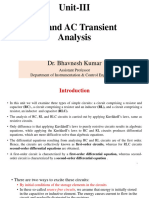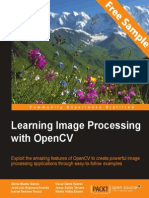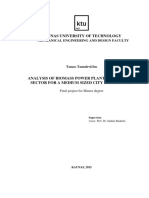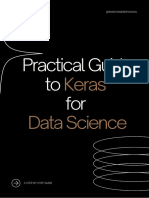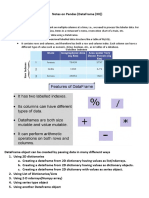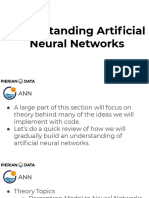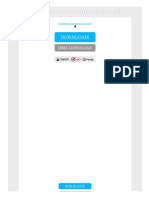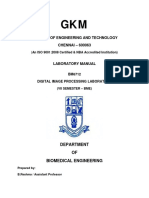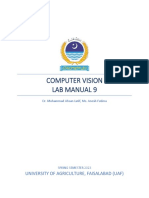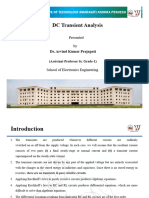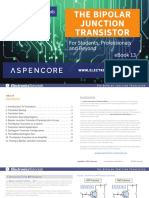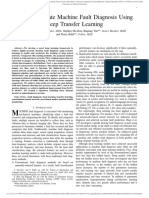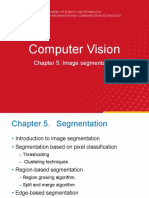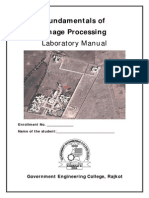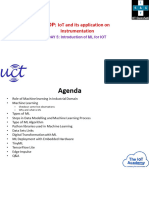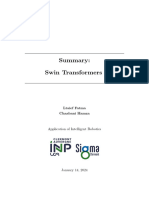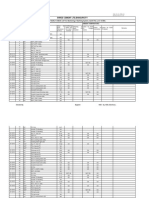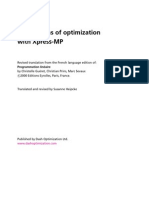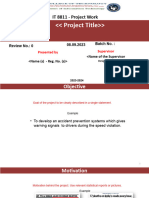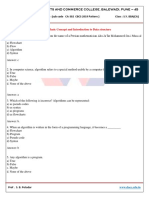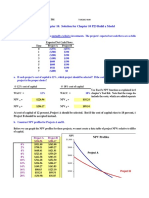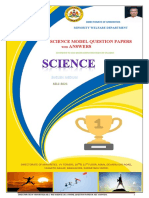0% found this document useful (0 votes)
107 views13 pagesOpenCV Basics: History, Features, and First Steps
This document provides an introduction and overview of OpenCV (Open Source Computer Vision Library). It discusses that OpenCV is a cross-platform library for computer vision, with interfaces in C++, Python, Java and Matlab. The history and features of OpenCV are outlined, including that it was founded in 1999 at Intel, supports many platforms like Windows, Linux and Mac OS, and provides over 500 functions for tasks like image processing, computer vision algorithms and machine learning. Basic usage of OpenCV for reading images, videos and webcams is demonstrated.
Uploaded by
WhatSoAverCopyright
© © All Rights Reserved
We take content rights seriously. If you suspect this is your content, claim it here.
Available Formats
Download as PDF, TXT or read online on Scribd
0% found this document useful (0 votes)
107 views13 pagesOpenCV Basics: History, Features, and First Steps
This document provides an introduction and overview of OpenCV (Open Source Computer Vision Library). It discusses that OpenCV is a cross-platform library for computer vision, with interfaces in C++, Python, Java and Matlab. The history and features of OpenCV are outlined, including that it was founded in 1999 at Intel, supports many platforms like Windows, Linux and Mac OS, and provides over 500 functions for tasks like image processing, computer vision algorithms and machine learning. Basic usage of OpenCV for reading images, videos and webcams is demonstrated.
Uploaded by
WhatSoAverCopyright
© © All Rights Reserved
We take content rights seriously. If you suspect this is your content, claim it here.
Available Formats
Download as PDF, TXT or read online on Scribd
/ 13