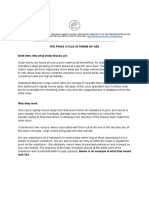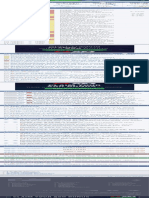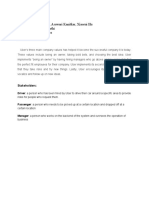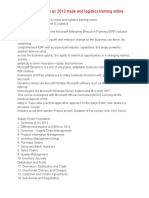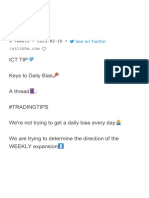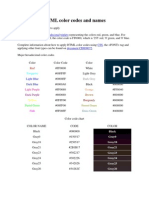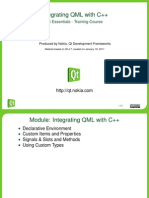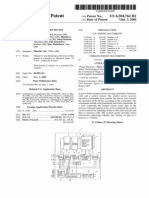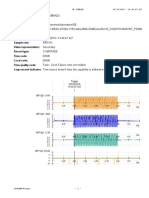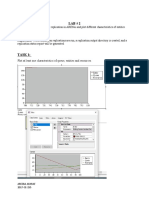Qml Presenting Data
Qt Essentials - Training Course
Produced by Nokia, Qt Development Frameworks
Material based on Qt 4.7, created on January 18, 2011
http://qt.nokia.com
1/52
�Module: Presenting Data
Arranging Items Data Models Using Views XML Models Views Revisited
Presenting Data
2/52
�Objectives
Can manipulate and present data: Familiarity with positioners and repeaters
rows, columns, grids, ows item indexes
Understanding of the relationship between models pure models visual models XML models Ability to dene and use list models using pure models with repeaters and delegates using visual models with repeaters Ability to use models with views using list and grid views decorating views dening delegates
Presenting Data
3/52
�Module: Presenting Data
Arranging Items Data Models Using Views XML Models Views Revisited
Presenting Data
Arranging Items
4/52
�Arranging Items
Positioners and repeaters make it easier to work with many items
Positioners arrange items in standard layouts in a column: Column in a row: Row in a grid: Grid like words on a page: Flow Repeaters create items from a template for use with positioners using data from a model Combining these make it easy to lay out lots of items
Presenting Data
Arranging Items
5/52
�Positioning Items
import QtQuick 1.0 Grid { x: 15; y: 15; width: 300; height: 300 columns: 2; rows: 2; spacing: 20 Rectangle Rectangle Rectangle Rectangle } { { { { width: width: width: width: 125; 125; 125; 125; height: height: height: height: 125; 125; 125; 125; color: color: color: color: "red" } "green" } "silver" } "blue" }
Items inside a positioner are automatically arranged in a 2 by 2 Grid with horizontal/vertical spacing of 20 pixels x, y is the position of the rst item Like layouts in Qt
Demo qml-presenting-data/ex-arranging-items/grid-rectangles.qml
Presenting Data
Arranging Items
6/52
�Repeating Items
import QtQuick 1.0 Rectangle { width: 400; height: 400; color: "black" Grid { ... Repeater { ... } } }
The Repeater creates items The Grid arranges them within its parent item The outer Rectangle item provides the space for generated items a local coordinate system
Presenting Data
Arranging Items
7/52
�Repeating Items
import QtQuick 1.0 Rectangle { width: 400; height: 400; color: "black" Grid { x: 5; y: 5 rows: 5; columns: 5; spacing: 10 Repeater { model: 24 Rectangle { width: 70; height: 70 color: "lightgreen" } } } }
Repeater takes data from a model just a number in this case Creates items based on the template item a light green rectangle
Demo qml-presenting-data/ex-arranging-items/repeater-grid.qml
Presenting Data
Arranging Items
8/52
�Indexing Items
import QtQuick 1.0 Rectangle { width: 400; height: 400; color: "black" Grid { x: 5; y: 5 rows: 5; columns: 5; spacing: 10 Repeater { model: 24 Rectangle { width: 70; height: 70 color: "lightgreen" Text { text: index font.pointSize: 30 anchors.centerIn: parent } } } ...
Repeater provides an index for each item it creates
Demo qml-presenting-data/ex-arranging-items/repeater-grid-index.qml
Presenting Data
Arranging Items
9/52
�Positioner Hints and Tips
Anchors in the Row, Column or Grid apply to all the items they contain
Presenting Data
Arranging Items
10/52
�Lab Chess Board
Start by creating a chess board using
a Grid and a Repeater
use the index to create a checker pattern
Use the knight.png image to create a
piece that can be placed on any square
bind its x and y properties to custom cx and cy properties
Make each square clickable move the piece when a suitable square is clicked Make the model an Array that records which squares have
been visited
Make the board and piece separate components
Presenting Data
Arranging Items
11/52
�Lab Calendar
Start by creating a grid of squares using
a Grid and a Repeater
put the grid inside an Item use the index to give each square a number
Place a title above the grid Ensure that the current date is highlighted Use the left.png and right.png images to create buttons on
each side of the title
Make the buttons navigate to the next and previous months Add a header showing the days of the week
Presenting Data
Arranging Items
12/52
�Module: Presenting Data
Arranging Items Data Models Using Views XML Models Views Revisited
Presenting Data
Data Models
13/52
�Models and Views
Models and views provide a way to handle data sets
Models hold data or items Views display data or items using delegates
Presenting Data
Data Models
14/52
�Models
Pure models provide access to data:
ListModel XmlListModel
Visual models provide information about how to display data:
Visual item model: VisualItemModel contains child items that are supplied to views Visual data model: VisualDataModel contains an interface to an underlying model supplies a delegate for rendering
See Data Models Documentation
Presenting Data
Data Models
15/52
�List Models
List models contain simple sequences of elements Each ListElement contains one or more pieces of data dened using properties no information about how to display itself ListElement does not have pre-dened properties all properties are custom properties
ListModel { ListElement { ... } ListElement { ... } ... }
Presenting Data
Data Models
16/52
�Dening a List Model
ListModel { id: name_model ListElement { name: ListElement { name: ListElement { name: ListElement { name: ListElement { name: }
"Alice" } "Bob" } "Jane" } "Victor" } "Wendy" }
Dene a ListModel with an id so it can be referenced Dene ListElement child objects each with a name property the property will be referenced by a delegate
Demo qml-presenting-data/ex-models-views/list-model-list-view.qml
Presenting Data
Data Models
17/52
�Dening a Delegate
Component { id: name_delegate Text { text: name font.pixelSize: 32 } }
Dene a Component to use as a delegate with an id so it can be referenced describes how the data will be displayed Properties of list elements can be referenced use a Text item for each list element use the value of the name property from each element In the item inside a Component the parent property refers to the view a ListView attached property can also be used to access the view
Presenting Data Data Models 18/52
�Using a List Model
Column { anchors.fill: parent Repeater { model: name_model delegate: name_delegate } }
A Repeater fetches elements from name_model using the delegate to display elements as Text items A Column arranges them vertically using anchors to make room for the items
Presenting Data
Data Models
19/52
�Working with Items
ListModel is a dynamic list of items Items can be appended, inserted, removed and moved append item data using JavaScript dictionaries:
bookmarkModel.append({"title": lineEdit.text})
remove items by index obtained from a ListView:
bookmarkModel.remove(listView.currentIndex)
move a number of items between two indices:
bookmarkModel.move(listView.currentIndex, listView.currentIndex + 1, number)
Presenting Data
Data Models
20/52
�List Model Hints
Note: Model properties cannot shadow delegate properties:
ListModel { ListElement { text: "Alice" } } Component { Text { text: text // will not work } }
Presenting Data
Data Models
21/52
�Dening a Visual Item Model
VisualItemModel { id: labels Rectangle { color: "#cc7777"; radius: 10.0 width: 300; height: 50 Text { anchors.fill: parent font.pointSize: 32; text: "Books" horizontalAlignment: Qt.AlignHCenter } } Rectangle { color: "#cccc55"; radius: 10.0 width: 300; height: 50 Text { anchors.fill: parent font.pointSize: 32; text: "Music" horizontalAlignment: Qt.AlignHCenter } } ... }
Dene a VisualItemModel item with an id so it can be referenced
Presenting Data
Data Models
22/52
�Dening a Visual Item Model
VisualItemModel { id: labels Rectangle { color: "#cc7777"; radius: 10.0 width: 300; height: 50 Text { anchors.fill: parent font.pointSize: 32; text: "Books" horizontalAlignment: Qt.AlignHCenter } } Rectangle { color: "#cccc55"; radius: 10.0 width: 300; height: 50 Text { anchors.fill: parent font.pointSize: 32; text: "Music" horizontalAlignment: Qt.AlignHCenter } } ... }
Dene child items these will be shown when required
Presenting Data
Data Models
23/52
�Using a Visual Item Model
import QtQuick 1.0 Rectangle { width: 400; height: 200; color: "black" VisualItemModel { id: labels ... } Column { anchors.horizontalCenter: parent.horizontalCenter anchors.verticalCenter: parent.verticalCenter Repeater { model: labels } } }
A Repeater fetches items from the labels model A Column arranges them vertically
Presenting Data
Data Models
24/52
�Module: Presenting Data
Arranging Items Data Models Using Views XML Models Views Revisited
Presenting Data
Using Views
25/52
�Views
ListView shows a classic list of items with horizontal or vertical placing of items GridView displays items in a grid like an le managers icon view
Presenting Data
Using Views
26/52
�List Views
Take the model and delegate from before:
ListModel { id: nameModel ListElement { ListElement { ListElement { ListElement { ListElement { }
name: name: name: name: name:
"Alice" } "Bob" } "Jane" } "Victor" } "Wendy" }
Component { id: nameDelegate Text { text: name; font.pixelSize: 32 } }
Presenting Data
Using Views
27/52
�List Views
ListView { anchors.fill: parent model: nameModel delegate: nameDelegate clip: true }
Like Qt views you must set a model Unlike Qt views there is no default delegate you must create and set a delegate or nothing will be displayed Unclipped views paint outside their areas set the clip property to enable clipping Views are positioned like other items the above view lls its parent
Demo qml-presenting-data/ex-models-views/list-model-list-view.qml
Presenting Data
Using Views
28/52
�Decoration and Navigation
By default, ListView is undecorated a ickable surface
(can be dragged and icked)
To add decoration: with a header and footer with a highlight item to show the current item To congure for navigation: set focus to allow keyboard navigation highlight also helps the user with navigation unset interactive to disable dragging and icking
Demo qml-presenting-data/ex-models-views/list-view-decoration.qml
Presenting Data
Using Views
29/52
�Decoration and Navigation
ListView { anchors.fill: parent model: nameModel delegate: nameDelegate focus: true clip: true header: Rectangle { width: parent.width; height: 10 color: "pink" } footer: Rectangle { width: parent.width; height: 10 color: "lightblue" } highlight: Rectangle { width: parent.width; color: "lightgray" } }
Presenting Data Using Views 30/52
�Decoration and Navigation
Each ListView exposes its current item:
ListView { id: listView ... } Text { id: label anchors.bottom: parent.bottom anchors.horizontalCenter: parent.horizontalCenter text: "<b>" + listView.currentItem.text + "</b> is current" font.pixelSize: 16 }
Recall that, in this case, each item has a text property re-use the listViews currentItems text
Demo qml-presenting-data/ex-models-views/list-view-current-item.qml
Presenting Data
Using Views
31/52
�Adding Sections
Data in a ListView can be ordered by section Categorize the list items by choosing a property name; e.g. team adding this property to each ListElement storing the section in this property
ListModel { id: nameModel ListElement { ListElement { ListElement { ListElement { ListElement { }
name: name: name: name: name:
"Alice"; team: "Crypto" } "Bob"; team: "Crypto" } "Jane"; team: "QA" } "Victor"; team: "QA" } "Wendy"; team: "Graphics" }
Presenting Data
Using Views
32/52
�Displaying Sections
Using the ListView
Set section.property refer to the ListElement property holding the section name Set section.criteria to control what to show ViewSection.FullString for complete section names ViewSection.FirstCharacter for alphabetical groupings Set section.delegate create a delegate for section headings either include it inline or reference it
Presenting Data
Using Views
33/52
�Displaying Sections
ListView { model: nameModel ... section.property: "team" section.criteria: ViewSection.FullString section.delegate: Rectangle { color: "#b0dfb0" width: parent.width height: childrenRect.height + 4 Text { anchors.centerIn: parent font.pixelSize: 16 font.bold: true text: section } } } }
The section.delegate is dened like the highlight delegate
Presenting Data Using Views 34/52
�Grid Views
Set up a list model with items:
ListModel { id: nameModel ListElement { file: name: ListElement { file: name: ListElement { file: name: ListElement { file: name: }
"../images/rocket.svg" "rocket" } "../images/clear.svg" "clear" } "../images/arrow.svg" "arrow" } "../images/book.svg" "book" }
Dene string properties to use in the delegate
Demo qml-presenting-data/ex-models-views/list-model-grid-view.qml
Presenting Data
Using Views
35/52
�Grid Views
Set up a delegate:
Component { id: nameDelegate Column { Image { id: delegateImage anchors.horizontalCenter: delegateText.horizontalCenter source: file; width: 64; height: 64; smooth: true fillMode: Image.PreserveAspectFit } Text { id: delegateText text: name; font.pixelSize: 24 } } }
Presenting Data
Using Views
36/52
�Grid Views
GridView { anchors.fill: parent model: nameModel delegate: nameDelegate clip: true }
The same as ListView to set up Uses data from a list model not like Qts table view more like Qts list view in icon mode
Presenting Data
Using Views
37/52
�Decoration and Navigation
Like ListView, GridView is undecorated a ickable surface
(can be dragged and icked)
To add decoration: dene header and footer dene highlight item to show the current item To congure for navigation: set focus to allow keyboard navigation highlight also helps the user with navigation unset interactive to disable dragging and icking
Demo qml-presenting-data/ex-models-views/grid-view-decoration.qml
Presenting Data
Using Views
38/52
�Decoration and Navigation
GridView { ... header: Rectangle { width: parent.width height: 10 color: "pink" } footer: Rectangle { width: parent.width height: 10 color: "lightblue" } highlight: Rectangle { width: parent.width color: "lightgray" } focus: true; clip: true }
Presenting Data Using Views 39/52
�Lab Contacts
Create a ListItemModel, ll it with
ListElement
elements, each with
a name property a file property referring to an image
Add a ListView and a Component
to use as a delegate
Add header, footer and highlight properties to the view Add states and transitions to the delegate activate the state when the delegate item is current use a state condition with the ListView.isCurrentItem attached property make a transition that animates the height of the item
Presenting Data
Using Views
40/52
�Module: Presenting Data
Arranging Items Data Models Using Views XML Models Views Revisited
Presenting Data
XML Models
41/52
�XML List Models
Many data sources provide data in XML formats XmlListModel is used to supply XML data to views using a mechanism that maps data to properties using XPath queries Views and delegates do not need to know about XML use a ListView or Repeater to access data
Presenting Data
XML Models
42/52
�Dening an XML List Model
XmlListModel { id: xmlModel source: "files/items.xml" query: "//item" XmlRole { name: "title"; query: "string()" } XmlRole { name: "link"; query: "@link/string()" } }
Set the id property so the model can be referenced Specify the source of the XML The query identies pieces of data in the model Each piece of data is queried by XmlRole elements
Demo qml-presenting-data/ex-models-views/xml-list-model.qml
Presenting Data
XML Models
43/52
�XML Roles
XmlRole associates names with data obtained using XPath
queries
Made available to delegates as properties title and link in the above example
Presenting Data
XML Models
44/52
�Using an XML List Model
TitleDelegate { id: xmlDelegate } ListView { anchors.fill: parent anchors.margins: 4 model: xmlModel delegate: xmlDelegate }
Specify the model and delegate as usual Ensure that the view is positioned and given a size TitleDelegate element is dened in TitleDelegate.qml Must be dened using a Component element
Demo qml-presenting-data/ex-models-views/TitleDelegate.qml
Presenting Data
XML Models
45/52
�Dening a Delegate
Component { Item { width: parent.width; height: 64 Rectangle { width: Math.max(childrenRect.width + 16, parent.width) height: 60; clip: true color: "#505060"; border.color: "#8080b0"; radius: 8 Column { Text { x: 6; color: "white" font.pixelSize: 32; text: title } Text { x: 6; color: "white" font.pixelSize: 16; text: link } } } } }
parent refers to the view where it is used title and link are properties exported by the model
Presenting Data XML Models 46/52
�Module: Presenting Data
Arranging Items Data Models Using Views XML Models Views Revisited
Presenting Data
Views Revisited
47/52
�Customizing Views
All views are based on the Flickable item Key navigation of the highlighted item does not wrap around set keyNavigationWraps to true to change this behavior The highlight can be constrained set the highlightRangeMode property
ListView.ApplyRange
tries to keep the highlight in a given area
ListView.StrictlyEnforceRange
keeps the highlight stationary, moves the items around it
Presenting Data
Views Revisited
48/52
�Customizing Views
ListView { ... preferredHighlightBegin: 42 preferredHighlightEnd: 150 highlightRangeMode: ListView.ApplyRange ... }
View tries to keep the highlight within range Highlight may leave the range to cover
end items
preferredHighlightBegin and
preferredHighlightEnd should hold coordinates within the view differ by the height/width of an item or more
Demo qml-presenting-data/ex-models-views/list-view-highlight-range-apply.qml
Presenting Data
Views Revisited
49/52
�Customizing Views
ListView { ... preferredHighlightBegin: 42 preferredHighlightEnd: 150 highlightRangeMode: ListView.StrictlyEnforceRange ... }
View always keeps the highlight within range View may scroll past its end to keep the
highlight in range
preferredHighlightBegin and
preferredHighlightEnd should hold coordinates within the view differ by the height/width of an item or more
Demo qml-presenting-data/ex-models-views/list-view-highlight-range-strict.qml
Presenting Data
Views Revisited
50/52
�Optimizing Views
Views create delegates to display data delegates are only created when they are needed delegates are destroyed when no longer visible this can impact performance Delegates can be cached to improvement performance cacheBuffer is the maximum number of delegates to keep trades memory usage for performance useful if it is expensive to create delegates; for example
when obtaining data over a network when delegates require complex rendering
Presenting Data
Views Revisited
51/52
�c 2010 Nokia Corporation and its Subsidiary(-ies).
The enclosed Qt Training Materials are provided under the Creative Commons Attribution ShareAlike 2.5 License Agreement.
The full license text is available here:
http://creativecommons.org/licenses/by-sa/2.5/legalcode
Nokia, Qt and the Nokia and Qt logos are the registered trademarks of Nokia Corporation in Finland and other countries worldwide.
Presenting Data
Legal
52/52