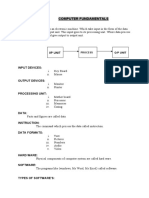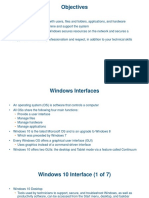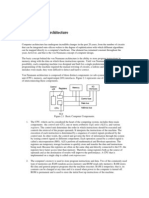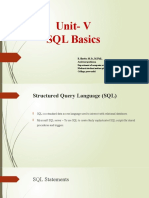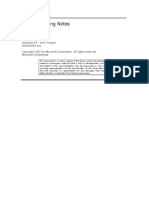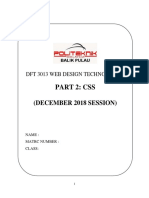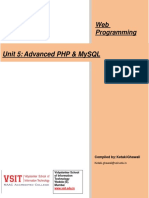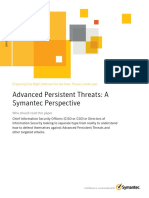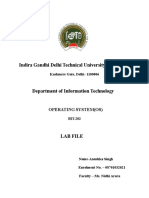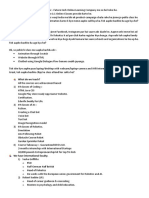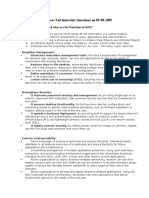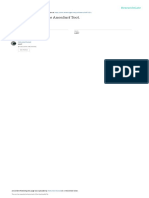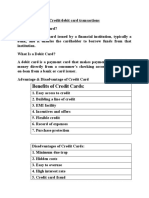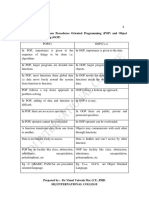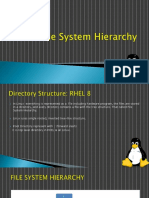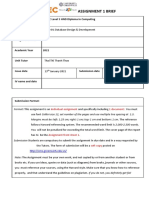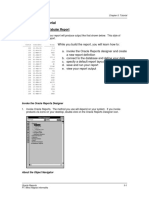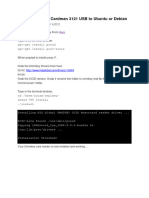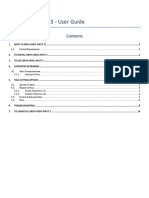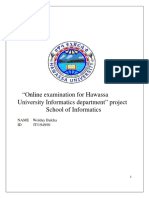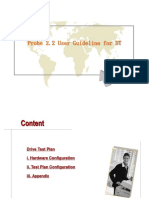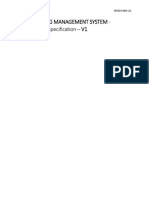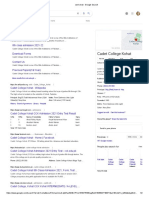0% found this document useful (0 votes)
144 views3 pagesMs Dos
The document provides information on common DOS commands for changing directories, making directories, listing directory contents, and copying files. The md command creates directories. The cd command changes the current directory by specifying an existing directory name or path. The dir command lists files and directories with options to control the output format. The copy command copies one or more files to another location or drive.
Uploaded by
Zewdineh Bawoke (Zedo)Copyright
© © All Rights Reserved
We take content rights seriously. If you suspect this is your content, claim it here.
Available Formats
Download as PDF, TXT or read online on Scribd
0% found this document useful (0 votes)
144 views3 pagesMs Dos
The document provides information on common DOS commands for changing directories, making directories, listing directory contents, and copying files. The md command creates directories. The cd command changes the current directory by specifying an existing directory name or path. The dir command lists files and directories with options to control the output format. The copy command copies one or more files to another location or drive.
Uploaded by
Zewdineh Bawoke (Zedo)Copyright
© © All Rights Reserved
We take content rights seriously. If you suspect this is your content, claim it here.
Available Formats
Download as PDF, TXT or read online on Scribd
/ 3