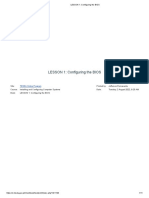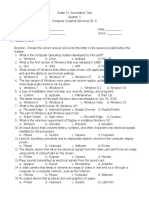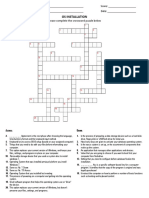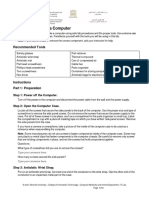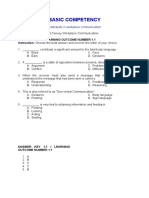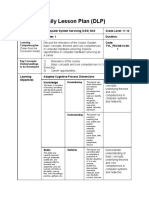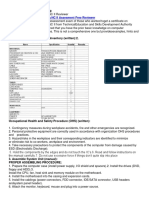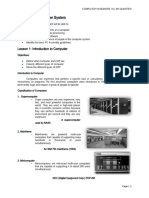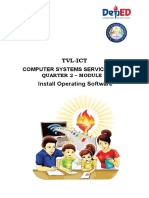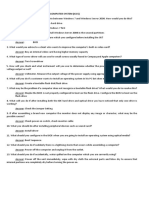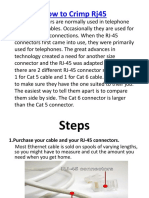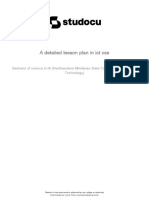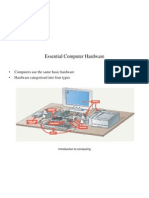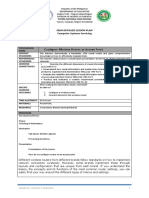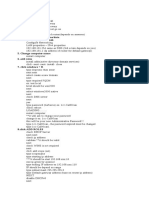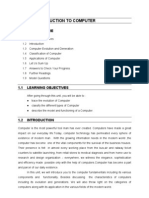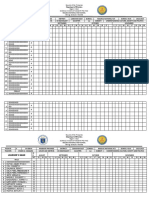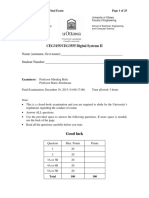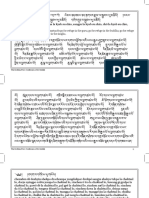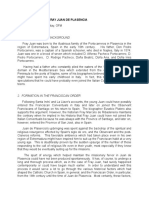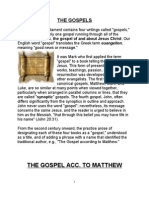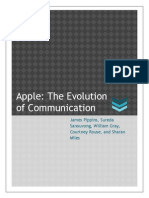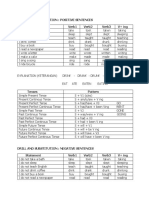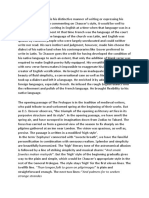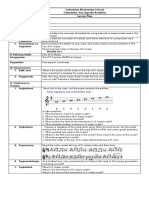0% found this document useful (0 votes)
834 views10 pagesLESSON 1 - Configuring The BIOS
The BIOS (pronounced as "bay-os") or the basic input/output system of the computer, is responsible in making sure that all the other chips, hard drives, ports, and the CPU function together.
Uploaded by
Charis VasquezCopyright
© © All Rights Reserved
We take content rights seriously. If you suspect this is your content, claim it here.
Available Formats
Download as PDF, TXT or read online on Scribd
0% found this document useful (0 votes)
834 views10 pagesLESSON 1 - Configuring The BIOS
The BIOS (pronounced as "bay-os") or the basic input/output system of the computer, is responsible in making sure that all the other chips, hard drives, ports, and the CPU function together.
Uploaded by
Charis VasquezCopyright
© © All Rights Reserved
We take content rights seriously. If you suspect this is your content, claim it here.
Available Formats
Download as PDF, TXT or read online on Scribd
/ 10