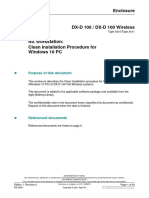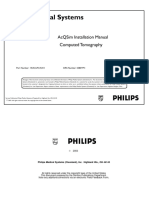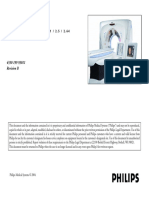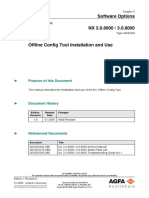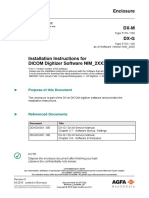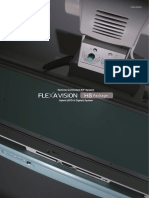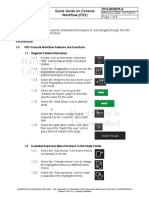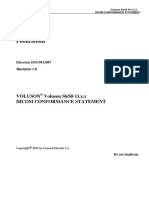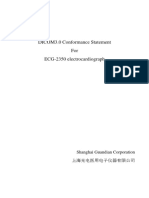GE Healthcare Technical Guidance
DOC2113485
TECHNICAL GUIDANCE
Technical Bulletin
DOC2113485
Unique Identifier
Title Guidance for 1) loading factory default imaging protocols for Precision
600FP systems, 2) restoring generator overload protection settings, 3)
setting standard DICOM transfer attributes.
Subject Imaging Protocol Loads
Overload Protection Loads
DICOM Attribute settings
Applicability All Precision 600FP Systems equipped with HDR-08A/PK imaging
systems and KXO-80XD High voltage generators
Date of Issue 23-MAR-2018
(DD-MMM-YYYY)
Originating Business GE Healthcare Imaging
Originating Modality X-Ray – RRF
Details This document contains guidance for Field Service Engineers and
Applications Specialists to load GE Healthcare factory default imaging
protocols onto the Precision 600FP HV Generator (KXO-80XD/G1) and
Imaging System (HDR-08A/PK).
Tracking Number N/A
Affected Service 5756083-1EN High Voltage Generator Installation Manual
Publications 5756084-1EN Imaging Chain Installation & Service Manual
Resolution Following the guidance in this document will ensure that Precision
600FP systems will be ready for the Applications turnover process.
OEM Reference ID N/A
1. PURPOSE
• This document is a guidance document only. It is not intended to supersede or
overrule any other published service document or procedure.L
• This document will guide the field engineer to complete the following post-installation
tasks:
o Loading GE default imaging protocols (for KXO Generator & HDR Imaging
computer)
o Loading KXO Generator Overload Protection (OLP) settings
o Creating Fluoro Imaging Sequences on HDR
o Assigning DICOM transfer attributes
Technical Guidance
GE Proprietary
Precision 600FP Imaging Protocol Loading & Settings
GE Healthcare Document Number Revision Sheet
X-Ray Engineering
Milwaukee, WI, USA DOC2113485 1 1 of 19
�GE Healthcare Technical Guidance
DOC2113485
2. REFERENCE DOCUMENTS
The following Service Documentation is referenced in this Technical Bulletin:
GE Manual ID Dscription Where Available
SN2048777 Restoration of Factory Default OLP for SIMS Content Viewer
Undertable Tube
SN2048780 Instructions for Establishing Service Access SIMS Content Viewer
on Precision 600FP High Voltage Generator
SN2020302 Procedure to Eliminate WannaCry SIMS Content Viewer
Ransomware Vulnerability for Precision
600FP
5756083-1EN High Voltage Generator Installation Manual SIMS Content Viewer
Ships with each system
5756084-1EN Imaging Chain Installation & Service Manual SIMS Content Viewer
Ships with each system
3. STEPS FOR SERVICE
3.1. Personnel Requirements
Required Time Req’d for Setup Time Req’d for Time Req’d for Clean Up
Persons Procedure / Finalization /
Verification
1 15 min 60 min 15 min
3.2. Preliminary Requirements
3.2.1. Tools & Test Equipment
GE Part Number Description QTY Revision Req’d (If
applicable)
5788670 Precision 600FP Generator Config 1 Latest Released Version
file
5788671 Precision 600FP StudyTypes 1 Latest Released Version
parameter file
5789928 Precision 600FP Factory Default 1 Latest Released Version
Fluoro Tube Regulation Settings
5788669 Precision 600FP Service Mode 1 Latest Released Version
Script
N/A USB Flash Memory Device (“Flash 1 N/A – must be free of
Drive”) malicious files
3.2.2. Replacement Parts
Technical Guidance
GE Proprietary
Precision 600FP Imaging Protocol Loading & Settings
GE Healthcare Document Number Revision Sheet
X-Ray Engineering
Milwaukee, WI, USA DOC2113485 1 2 of 19
�GE Healthcare Technical Guidance
DOC2113485
No replacement parts or hardware are required to perform these tasks.
3.3. Setup or Preparation Procedure
3.3.1. Ensure that the installation steps defined in the Installation Process Flow Chart are
completed (DOC1994382).
3.4. Final Setup Activities for Precision 600FP
It is recommended that the same USB Flash Memory device is used for all steps in
this document, as it will make the process more efficient. Ensure that the Memory
device is free of all malicious files and viruses.
3.4.1. KXO-80XD/G1 (HV Generator) Configuration
3.4.1.1. Prepare the Service Wireless Keyboard and mouse for use.
3.4.1.2. Configure the KXO-80XD/G1 generator into Service Mode using the steps defined
in SN2048780 and restart the system.
3.4.1.3. Obtain the latest released version of the KXO-80XD/G1 Configuration files (GE
Part Number 5788670) and load to the root directory of a USB Flash Memory
device.
Confirm that the following files are part of the set by reviewing the contents on
a local laptop:
1. ApcBucky1.ini
2. ApcBucky2.ini
3. ApcDR.ini
4. ApcGene.ini
5. AtrDR.ini
6. KXOAuto.ini
3.4.1.4. Obtain the latest released version of the KXO-80XD/G1 Overload Protection file
(“olp.dll”, GE Part Number 5789928) and load it to the root directory of the USB
Flash Memory device.
3.4.1.5. Perform a backup of the existing protocols on the GUI PC (KXO-80XD/G1):
1. Open a Windows Explorer Window by pressing CTRL+ALT+DELETE on
the wireless keyboard. Click Task Manager.
2. Select New Task. Type “explorer” and press Enter.
3. Navigate to C > Winscope > preference > backup
Technical Guidance
GE Proprietary
Precision 600FP Imaging Protocol Loading & Settings
GE Healthcare Document Number Revision Sheet
X-Ray Engineering
Milwaukee, WI, USA DOC2113485 1 3 of 19
�GE Healthcare Technical Guidance
DOC2113485
4. Create a new folder in the C:\Winscope\preferences\backup named
“backup_before_apps”
5. Navigate back to C:\Winscope\preference
6. Select all files in the preferences folder except huratio1.txt and
huratio2.txt
7. Press CTRL+C
8. Navigate into the .\backup_before_apps folder
9. Press CTRL+V
Technical Guidance
GE Proprietary
Precision 600FP Imaging Protocol Loading & Settings
GE Healthcare Document Number Revision Sheet
X-Ray Engineering
Milwaukee, WI, USA DOC2113485 1 4 of 19
�GE Healthcare Technical Guidance
DOC2113485
3.4.1.6. Insert the USB Flash Memory device into the GUI PC’s USB port inside the Table
Control Unit.
3.4.1.7. On the GUI PC (KXO-80XD/G1), using the Explorer window: navigate to the USB
Flash Memory device and copy the new generator files:
1. Open a Windows Explorer Window by pressing CTRL+ALT+DELETE on
the wireless keyboard. Click Task Manager.
2. Select New Task. Type “explorer” and press Enter.
3. Navigate to the External USB Memory device that appears in the window.
4. Copy the 6 *.ini files listed in step 3.4.1.3.
5. Navigate to the C:\Winscope\preference folder and Paste the files.
6. When prompted, indicate the “Copy and Replace” option for each of the 6
files.
Technical Guidance
GE Proprietary
Precision 600FP Imaging Protocol Loading & Settings
GE Healthcare Document Number Revision Sheet
X-Ray Engineering
Milwaukee, WI, USA DOC2113485 1 5 of 19
�GE Healthcare Technical Guidance
DOC2113485
3.4.1.8. Install the Overload Protection File on the KXO-80XD/G1 generator:
Note: this process is defined in SN2048777
1. Open a Windows Explorer Window by pressing CTRL+ALT+DELETE on
the wireless keyboard. Click Task Manager.
2. Click New Process. Type “explorer” and press Enter.
3. Navigate to C:\winscope\programs
4. Locate the file named olpm.dll and right click on the file. Select
Rename.
5. Change the name of the file to olpm.bak and hit Enter.
6. Copy the Factory Default OLPM.dll file from the USB Memory Stick into
the C:\winscope\programs directory.
3.4.1.9. Close all Windows Explorer dialog windows to reveal the Generator Control User
Interface.
3.4.1.10. Using the KXO touchscreen control panel, command a System Shutdown.
3.4.1.11. After the shutdown has completed, restart the system using the Power button.
3.4.1.12. Take the KXO-80XD/G1 generator out of Service Mode using the steps defined in
SN2048780 and restart the system.
3.4.1.13. Remove the USB Flash Memory device from the GUI PC.
3.4.1.14. Power off the wireless keyboard and mouse, and return to storage.
3.4.2. HDR-08A/PK (Imaging Chain) Configuration
3.4.2.1. Obtain the latest released version of the HDR-08A/PK StudyTypes file (GE Part
Number 5788671) and load to the root directory of a USB Flash Memory device.
(Note: Do not alter the name or file type of the StudyTypes.zip file.)
3.4.2.2. Power on the System and log into the HDR as technician.
3.4.2.3. Insert the USB Flash Memory device into the HDR computer.
3.4.2.4. From the Windows Desktop, Open the Harmony application by double clicking
the “Harmony” Icon on the desktop. Allow the application
3.4.2.5. Take note of the Software Version that is displayed on the Splash Screen as the
Harmony application opens. If the version is not 1.53.01, you will not be able
to perform the protocol restore. Do not continue with Section 3.4.2 and contact
your Engineering support.
3.4.2.6. Click the “X” in the top right of the screen to close the Patient Registration page.
Technical Guidance
GE Proprietary
Precision 600FP Imaging Protocol Loading & Settings
GE Healthcare Document Number Revision Sheet
X-Ray Engineering
Milwaukee, WI, USA DOC2113485 1 6 of 19
�GE Healthcare Technical Guidance
DOC2113485
3.4.2.7. Click Settings in the top right corner of the screen.
3.4.2.8. Navigate to the General > Serviceability > Backup tab using the
navigation menu on the left side of the screen.
3.4.2.9. Do not change the default selection for “Backup Drive” – leave as
“S:\BckupDir\”
3.4.2.10. Select all 5 options for backup (Registry, Log Files, Archive Files, Patient Data
Base, System Setup Data Base)
Technical Guidance
GE Proprietary
Precision 600FP Imaging Protocol Loading & Settings
GE Healthcare Document Number Revision Sheet
X-Ray Engineering
Milwaukee, WI, USA DOC2113485 1 7 of 19
�GE Healthcare Technical Guidance
DOC2113485
3.4.2.11. Click Backup and wait until the “Operation Succeed” dialog appears.
3.4.2.12. Remove existing DR Protocols:
1. In the Settings menu, navigate to Protocol > Edit Protocols >
DR
2. For each exam type listed:
a. Click on the Exam Name in the “Protocols List” area of the screen
Technical Guidance
GE Proprietary
Precision 600FP Imaging Protocol Loading & Settings
GE Healthcare Document Number Revision Sheet
X-Ray Engineering
Milwaukee, WI, USA DOC2113485 1 8 of 19
�GE Healthcare Technical Guidance
DOC2113485
b. Click the Delete button on the bottom of the page.
c. Note: You will not be able to remove the Protocol named ‘DR
Standard’ until a later step
3.4.2.13. Restore GE Factory Default Protocols:
1. Navigate to General > Serviceability > Backup/Restore
Protocols
2. Select Restore in the Mode dropdown
3. Select the USB Flash Memory device in the Backup Drive dropdown
4. The system will load the list of Study Types from the USB Flash Drive and
display:
5. Click Select All
6. Click Restore
7. Wait until the “Operation Succeed” dialog box appears.
3.4.2.14. Return to the Protocol > Edit Protocols > DR and delete the ‘DR
Standard’ protocol referenced in step 3.4.2.11.
3.4.2.15. Return to the Patient Registration Screen by clicking Exit from the Settings
Menu.
3.4.3. Setup DR Sequences on HDR-08A/PK
Note: DR Sequences are not part of the DR Protocol Restore performed in Step 3.4.2.13.
Technical Guidance
GE Proprietary
Precision 600FP Imaging Protocol Loading & Settings
GE Healthcare Document Number Revision Sheet
X-Ray Engineering
Milwaukee, WI, USA DOC2113485 1 9 of 19
�GE Healthcare Technical Guidance
DOC2113485
3.4.3.1. Ensure that the system is logged in as technician. If not, log out and sign-in
as technician. Then Navigate to the Settings screen of the Harmony
application.
3.4.3.2. Navigate to Protocol > Edit Sequences > DR
3.4.3.3. Using Table 1, create the four Sequences correlating to 1, 2, 3 and 4 FPS. For
each Sequence, use the following steps to Create the Sequence Profile:
1. Type Sequence Name as it appears in the table
2. Use the dropdown menu to select the indicated Max Pulse Width
3. Select the existing text in the Rate field and replace with the indicated
value
4. Select the existing text in the Time field and replace with the indicated
value.
5. Click Add
Table 1 - Sequence Inputs
Sequence Name Max Pulse Width Rate Time
1 FPS 100 1 10
2 FPS 100 2 10
3 FPS 100 3 8
4 FPS 100 4 6
Technical Guidance
GE Proprietary
Precision 600FP Imaging Protocol Loading & Settings
GE Healthcare Document Number Revision Sheet
X-Ray Engineering
Milwaukee, WI, USA DOC2113485 1 10 of 19
�GE Healthcare Technical Guidance
DOC2113485
3.4.3.4. Click Exit to close the Settings Menus and return to the Patient Registration
screen.
3.4.4. Assign Privileges for HDR-08A/PK Users
The following steps describe how to assign the GE recommended privileges for users of the
HDR imaging system; the features accessible can be changed on customer request.
Note: These privileges are separate from those of the “auto” and “technician” users on the
Windows login screens.
3.4.4.1. Ensure that the system is logged in as technician. If not, log out and sign-in
as technician. Then Navigate to the Settings screen of the Harmony
application.
3.4.4.2. Navigate to General > Accounts Management > Auto Mode
Policies
3.4.4.3. Using Table 2 below, enable the indicated access by applying a checkmark.
Table 2 - Auto Mode Policy Selections
Feature Checked / Unchecked
Enable Adjust Clock Checked
Enable Burn Multi Patients on media Unchecked
Technical Guidance
GE Proprietary
Precision 600FP Imaging Protocol Loading & Settings
GE Healthcare Document Number Revision Sheet
X-Ray Engineering
Milwaukee, WI, USA DOC2113485 1 11 of 19
�GE Healthcare Technical Guidance
DOC2113485
Feature Checked / Unchecked
Enable DICOM MPPS Attributes Def Unchecked
Enable DICOM MWL Attributes Def Unchecked
Enable DICOM MWL Stations Def Unchecked
Enable DICOM Store Attr Menu Unchecked
Enable Edit Protocol Checked
Enable Modify Patient Details Checked
Enable Modify Study Details Checked
Enable Reassign Images Checked
Enable Remote Access Selection Unchecked
Enable Repair Unchecked
Enable DICOM Services Management Unchecked
Enable Image Processing Management Checked
Enable RDSR Attributes Def Unchecked
3.4.4.4. When the selections are complete, click Update, then click Exit.
3.4.5. Assign DICOM Transfer Attributes on HDR-08A/PK
The following steps describe the standard DICOM configuration to ensure consistent image
transfer to PACS. These can be customized based on customer preference.
3.4.5.1. Ensure that the system is logged in as technician. If not, log out and sign-in
as technician. Then Navigate to the Settings screen of the Harmony
application.
3.4.5.2. Navigate to DICOM Services > Storage > Attributes
Technical Guidance
GE Proprietary
Precision 600FP Imaging Protocol Loading & Settings
GE Healthcare Document Number Revision Sheet
X-Ray Engineering
Milwaukee, WI, USA DOC2113485 1 12 of 19
�GE Healthcare Technical Guidance
DOC2113485
3.4.5.3. Using Table 3 below enable the indicated attributes by applying/removing the
checkmark.
Table 3 - DICOM Storage Attributes
Feature Tag Number Checked / Unchecked
Referenced Patient Sequence (0008,1120) Checked
Reference SOP Class UID (0008,1150) Checked
Reference SOP Instance UID (0008,1155) Checked
Other Patient IDs (0010,1000) Checked
Ethnic Group (0010,2160) Checked
Patient Comments (0010,4000) Checked
Study Description (0008,1030) Checked
Physician(s) of Record (0008,1048) Checked
Referenced Study Sequence (0008,1110) Checked
Reference SOP Class UID (0008,1150) Checked
Reference SOP Instance UID (0008,1155) Checked
Patient’s Age (0010,1010) Checked
Additional Patient History (0010,21B0) Checked
Technical Guidance
GE Proprietary
Precision 600FP Imaging Protocol Loading & Settings
GE Healthcare Document Number Revision Sheet
X-Ray Engineering
Milwaukee, WI, USA DOC2113485 1 13 of 19
�GE Healthcare Technical Guidance
DOC2113485
Feature Tag Number Checked / Unchecked
Series Date (0008,0021) Checked
Series Time (0008,0031) Checked
Performing Physician’s Name (0008,1050) Checked
Protocol Name (0018,1030) Checked
Series Description (0008,103E) Checked
Referenced Study Component (0008,1111) Checked
Sequence
Reference SOP Class UID (0008,1150) Checked
Reference SOP Instance UID (0008,1155) Checked
Body Part Examined (0018,0015) Checked
Requested Attribute Sequence (0040,0275) Checked
Requested Procedure ID (0040,1001) Checked
Scheduled Procedure Step ID (0040,0009) Checked
Scheduled Procedure Step Description (0040,0007) Checked
Scheduled Protocol Code Sequence (0040,0008) Checked
Code Value (0008,0100) Checked
Coding Scheme Designator (0008,0102) Checked
Coding Scheme Version (0008,0103) Unchecked
Performed Procedure step ID (0040,0253) Checked
Performed Procedure Step Start Date (0040,0244) Checked
Performed Procedure Step Start Time (0040,0245) Checked
Performed Procedure Step Description (0040,0254) Checked
Performed Procedure Protocol (0040,0260) Checked
Sequence
Institution Name (0008,0080) Checked
Station Name (0008,1010) Checked
Manufacturer’s model name (0008,1090) Checked
Device Serial Number (0018,1000) Checked
Software Version (0018,1020) Checked
Image Type (0008,0008) Checked
Acquisition Date (0008,0022) Checked
Acquisition Time (0008,0032) Checked
Derivation Description (0008,2111) Checked
Images in Acquisition (0020,1002) Checked
Image Comments (0020,4000) Checked
Burned in Annotation (0028,0301) Checked
Lossy Image Compression (0028,2110) Checked
Technical Guidance
GE Proprietary
Precision 600FP Imaging Protocol Loading & Settings
GE Healthcare Document Number Revision Sheet
X-Ray Engineering
Milwaukee, WI, USA DOC2113485 1 14 of 19
�GE Healthcare Technical Guidance
DOC2113485
Feature Tag Number Checked / Unchecked
Radiation Mode (0018,115A) Checked
Intensifier Size (0018,1162) Checked
Field of View Shape (0018,1147) Checked
Shutter Shape (0018,1600) Checked
Left Vertical Edge (0018,1602) Checked
Right Vertical Edge (0018,1604) Checked
Upper Horizontal Edge (0018,1606) Checked
Lower Horizontal Edge (0018,1608) Checked
Presentation Value (0018,1622) Checked
Distance Source to Detector (0018,1110) Checked
Window Center (0028,1050) Checked
Window Width (0028,1051) Checked
Imager Pixel Spacing (0018,1164) Checked
Operator’s Name (0008,1070) Checked
Dose Area Product (0018,115E) Unchecked
Entrance Dose (0040,0302) Unchecked
Entrance Dose in mGy (0040,8302) Checked
Pixel Spacing (0028,0030) Checked
Pixel Spacing calibration type (0028,0A02) Checked
Pixel Spacing calibration description (0028,0A04) Checked
Estimated Radiographic Magnification (0018,1114) Checked
Factor
Exposure Index (0018,1411) Unchecked
Focal Spot (0018,1190) Unchecked
Institution Address (0008,0081) Checked
Institutional Department Name (0008,1040) Checked
Name of Physician Reading Study (0008,1060) Checked
Vertices of the Polygonal Shutter (0018,1620) Checked
Target Exposure Index (0018,1412) Unchecked
Deviation Index (0018,1413) Unchecked
3.4.5.4. Once the selections have been made, click Update, then Exit.
Technical Guidance
GE Proprietary
Precision 600FP Imaging Protocol Loading & Settings
GE Healthcare Document Number Revision Sheet
X-Ray Engineering
Milwaukee, WI, USA DOC2113485 1 15 of 19
�GE Healthcare Technical Guidance
DOC2113485
3.4.6. Assign DICOM Storage Server Settings on HDR-08A/PK
The following steps describe the standard DICOM configuration to ensure consistent image
transfer to PACS. These can be customized based on customer preference.
NOTE: This step cannot be completed until DICOM Storage Servers
have been configured in the SSPM.
3.4.6.1. Ensure that the system is logged in as technician. If not, log out and sign-in
as technician. Then Navigate to the Settings screen of the Harmony
application.
3.4.6.2. Navigate to DICOM Services > Storage > Storage Servers
3.4.6.3. For each DICOM Store device configured in the SSPM, there should be a
corresponding dropdown selection in the “DICOM Store” item.
3.4.6.4. Apply the selections / settings found in for each DICOM Storage device
configured. The following settings are recommendations / defaults that can be
changed at customer request.
Feature Checked / Unchecked / Value
Storage Mode [User Preference]
Refer to Manual 5756084-1EN Page
87 for details.
Show System Text Unchecked
Show Left\Right Marks Checked
Show User Text and Graphics Checked
Allow Windowing Checked
Allow Collimator Checked
Allow Filters Checked
Allow DCF Checked
Allow Flips and Rotations Checked
Send Shutters Attributes Checked
Allow Shutters Checked
Allow Subtract Checked
Allow Grouping of Subdivided Images Checked
Allow Gamma Correction Checked
Allow Multiframe of Angio Images Unchecked
Allow Multiframe of Radio Images Unchecked
Limit Image Depth to 12 Bit Unchecked
Zoom Options Zoom
Transfer Syntax Explicit Little Endian
Monitor Gamma 7
Character Set English (ISO-IR 6)
Technical Guidance
GE Proprietary
Precision 600FP Imaging Protocol Loading & Settings
GE Healthcare Document Number Revision Sheet
X-Ray Engineering
Milwaukee, WI, USA DOC2113485 1 16 of 19
�GE Healthcare Technical Guidance
DOC2113485
Store Patient Comments as ASCII Unchecked
Association Modality Type According to Study Type
Patient Name Specific Delimiter ^
Remote Connection Time-Out 15
3.4.6.5. Once the selections have been made, click Update, then Exit.
3.4.7. Assign Modality Worklist (MWL) Attributes on HDR-08A/PK
These can be customized based on customer preference.
3.4.7.1. Ensure that the system is logged in as technician. If not, log out and sign-in
as technician. Then Navigate to the Settings screen of the Harmony
application.
3.4.7.2. Navigate to DICOM Services > Modality Worklist (MWL) > Attributes
3.4.7.3. Apply the settings indicated in Table 4. The following settings are
recommendations / defaults that can be changed at customer request.
Table 4 - MWL Attributes
Feature Tag Number Checked / Unchecked
Specific Character Set (0008,0005) Checked
Schedule Performing Physician Name (0040,0006) Checked
Schedule Procedure Step Description (0040,0007) Checked
Schedule Station Name (0040,0010) Checked
Schedule Procedure Step Location (0040,0011) Checked
Scheduled Protocol Code Sequence (0040,0008) Checked
Code Value (0008,0100) Checked
Coding Scheme Designator (0008,0102) Checked
Coding Scheme Version (0008,0103) Unchecked
Coding Meaning (0008,0104) Checked
Premedication (0040,0012) Checked
Scheduled Procedure Step ID (0040,0009) Checked
Requested Contrast Agent (0032,1070) Checked
Requested Procedure Comments (0040,1400) Checked
Requested Procedure ID (0040,1001) Checked
Requested Procedure Description (0032,1060) Checked
Requested Procedure Code Sequence (0032,1064) Checked
Code Value (0008,0100) Checked
Coding Scheme Designator (0008,0102) Checked
Coding Scheme Version (0008,0103) Unchecked
Coding Meaning (0008,0104) Checked
Technical Guidance
GE Proprietary
Precision 600FP Imaging Protocol Loading & Settings
GE Healthcare Document Number Revision Sheet
X-Ray Engineering
Milwaukee, WI, USA DOC2113485 1 17 of 19
�GE Healthcare Technical Guidance
DOC2113485
Feature Tag Number Checked / Unchecked
Study Instance UID (0020,000D) Checked
Names of Intended Recipient of Results (0040,1010) Checked
Imaging Services Request Comments (0040,2400) Checked
Accession Number (0008,0050) Checked
Requesting Physician (0032,1032) Checked
Requesting Service (0032,1033) Checked
Referring Physician’s Name (0008,0090) Checked
Current Patient Location (0038,0300) Checked
Referenced Study Sequence (0008,110) Checked
Reference SOP Class UID (0008,1150) Checked
Reference SOP Instance UID (0008,1155) Checked
Referenced Patient Sequence (0008,1120) Checked
Reference SOP Class UID (0008,1150) Checked
Reference SOP Instance UID (0008,1155) Checked
Patient’s Name (0010,0010) Checked
Patient’s ID (0010,0020) Checked
Patient’s Birth Date (0010,0030) Checked
Patient’s Sex (0010,0040) Checked
Patient’s Size (0010,1020) Checked
Patient’s Weight (0010,1030) Checked
Ethnic Group (0010,2160) Checked
Patient Comments (0010,4000) Checked
Pregnancy Status (0010,21C0) Checked
Medical Alerts (0010,2000) Checked
Additional Patient History (0010,21B0) Checked
Admission ID (0038,0010) Checked
Confidentiality Constraint (0040,3001) Checked
Patient Status (0038,0500) Checked
Contrast Allergies (0010,2110) Checked
Special Needs (0038,0050) Checked
Institution Name (0008,0080) Checked
Institution Address (0008,0081) Checked
Institutional Department Name (0008,1040) Checked
Performing Physician’s Name (0008,1050) Checked
Name of Physician’s Reading Study (0008,1060) Checked
Operator’s Name (0008,1070) Checked
Technical Guidance
GE Proprietary
Precision 600FP Imaging Protocol Loading & Settings
GE Healthcare Document Number Revision Sheet
X-Ray Engineering
Milwaukee, WI, USA DOC2113485 1 18 of 19
�GE Healthcare Technical Guidance
DOC2113485
3.4.7.4. Once the selections have been made, click Update, then Exit.
3.5. Restore System to Auto (User Mode)
3.5.1. On the HDR, press CTRL+ALT+DELETE and select Log Off.
3.5.2. Log into the HDR using the auto credentials.
3.5.3. After the system has logged in, use the KXO Control Panel to power down the system.
This ensure that the system will boot into User mode at the next power-on event.
REVISION HISTORY
Sections Description of Content
Rev Ver Date Reason Author
Changed Changed
1 1 See MyWorkshop - Initial Release Initial Release DJ Quam
212068337
End of Document
Technical Guidance
GE Proprietary
Precision 600FP Imaging Protocol Loading & Settings
GE Healthcare Document Number Revision Sheet
X-Ray Engineering
Milwaukee, WI, USA DOC2113485 1 19 of 19