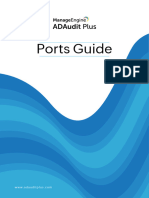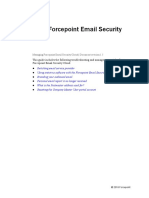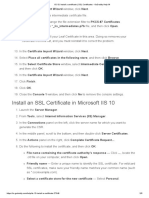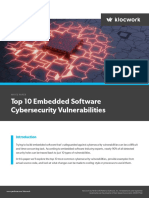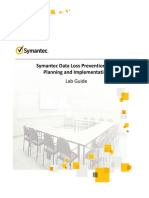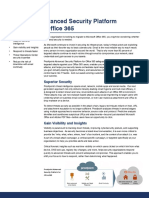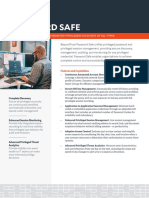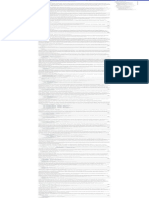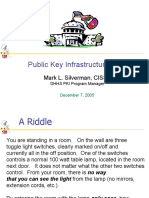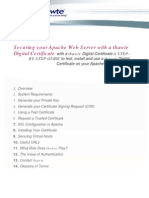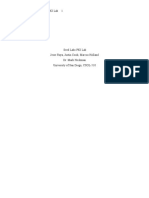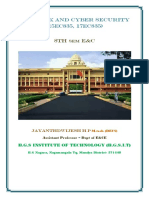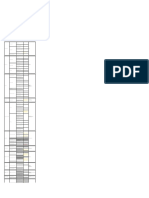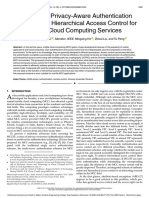0% found this document useful (0 votes)
2K views10 pagesAdaudit Plus SSL Configuration
1. This document provides a step-by-step guide to enabling SSL configuration in ADAudit Plus, including defining the SSL port, creating a keystore, generating a certificate signing request, adding signed certificates to the keystore, and binding the certificates to ADAudit Plus.
2. The steps include creating a keystore, generating a CSR, submitting it to a certifying authority, importing the signed certificates into the keystore using commands specific to certifying authorities like GoDaddy, Verisign, and Comodo.
3. The guide also provides commands for self-signed certificates and installing existing PFX/PKCS12 or wildcard certificates.
Uploaded by
edgf504Copyright
© © All Rights Reserved
We take content rights seriously. If you suspect this is your content, claim it here.
Available Formats
Download as PDF, TXT or read online on Scribd
0% found this document useful (0 votes)
2K views10 pagesAdaudit Plus SSL Configuration
1. This document provides a step-by-step guide to enabling SSL configuration in ADAudit Plus, including defining the SSL port, creating a keystore, generating a certificate signing request, adding signed certificates to the keystore, and binding the certificates to ADAudit Plus.
2. The steps include creating a keystore, generating a CSR, submitting it to a certifying authority, importing the signed certificates into the keystore using commands specific to certifying authorities like GoDaddy, Verisign, and Comodo.
3. The guide also provides commands for self-signed certificates and installing existing PFX/PKCS12 or wildcard certificates.
Uploaded by
edgf504Copyright
© © All Rights Reserved
We take content rights seriously. If you suspect this is your content, claim it here.
Available Formats
Download as PDF, TXT or read online on Scribd
/ 10