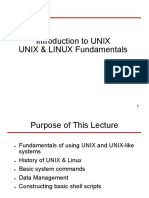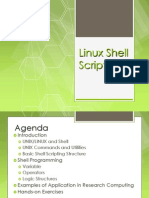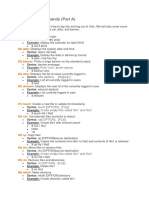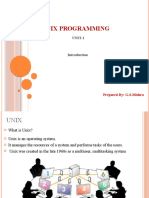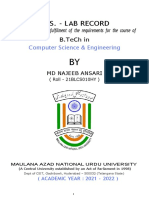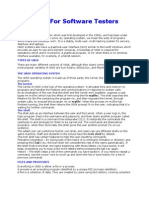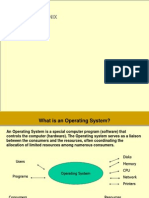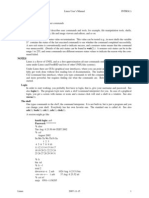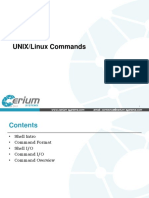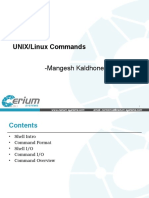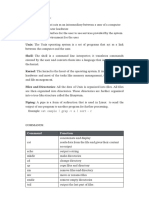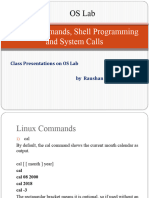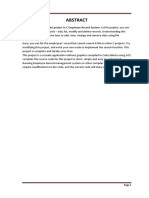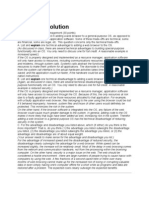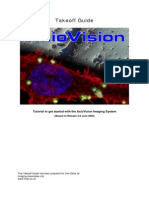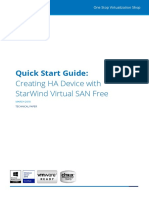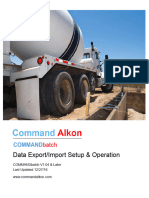UNIX
What is UNIX? Basic UNIX Commands Working with Directories Running Programs Editors The Shell Exercise
�What is UNIX?
Unix is a operating system A software development environment Built in late '60s, early '70s by Ken Thompson and Dennis Ritchie Originally written in assembler, later rewritten in C (allowing greater portability), a language invented by Ritchie.
�What is Operating Systems?
The operating system is the master controller of the computer The glue that holds together all the components of the system Including the administrators, programmers and users.
�UNIX Features
�Basic X Concepts
X Server runs on local machine
PC Apple Mac Exceed UNIX Workstation Included in OS Exodus
X Client runs on remote machine
Graphical Application
xterm file manager Modelling Package
�Basic X Concepts
�UNIX Internals (Simplified)
Kernel
System Internals
Shell
Command Interpreter Programming language
File System Process Management
�UNIX Structure
��UNIX Shells
C-Shell Bourne Shell Korn Shell T-Shell bash
�Parts of UNIX
The kernel The standard utility programs The system configuration files.
�The kernel
The kernel is the core of the Unix operating system. The kernel is a large program that is loaded into memory when the machine is turned on, and it controls the allocation of hardware resources from that point forward. The kernel knows what hardware resources are available (like the processor(s), the on-board memory, the disk drives, network interfaces, etc.), and it has the necessary programs to talk to all the devices connected to it.
�The standard utility programs
These programs include simple utilities like cp, which copies files, and complex utilities, like the shell that allows you to issue commands to the operating system.
�The system configuration files
The system configuration files are read by the kernel, and some of the standard utilities. The Unix kernel and the utilities are flexible programs, and certain aspects of their behavior can be controlled by changing the standard configuration files. One example of a system configuration file is the filesystem table "fstab" , which tells the kernel where to find all the files on the disk drives.
�Accessing a Unix System
�Session Startup
�Your Home Directory
�Interacting with the shell
�Entering shell commands
The basic form of a Unix command is: commandname [-options] [arguments] The command name is the name of the program you want the shell to execute. The command options, usually indicated by a dash, allow you to alter the behavior of the command. The arguments are the names of files, directories, or programs that the command needs to access.
�Entering shell commands contd
The square brackets ([ and ]) signify optional parts of the command that may be omitted. EXAMPLE: Type the command ls -l /tmp to get a long listing of the contents of the /tmp directory. In this example, "ls" is the command name, "-l" is an option that tells ls to create a long, detailed output, and "/tmp" is an argument naming the directory that ls is to list.
�Aborting a shell command
Most Unix systems will allow you to abort the current command by typing Control-C. To issue a Control-C abort, hold the control key down, and press the "c" key.
�Special characters in Unix
Unix recognizes certain special characters, called "meta characters," as command directives. The shell meta characters are recognized anywhere they appear in the command line, even if they are not surrounded by blank space. For that reason, it is safest to only use the characters A-Z, a-z, 0-9, and the period, dash, and underscore characters when naming files and directories on Unix.
�Special characters in Unix contd...
If your file or directory has a shell meta character in the name, you will find it difficult to use the name in a shell command. The shell meta characters include: \/<>!$%^&*|{}[]"'`~; Different shells may differ in the meta characters recognized.
�Rules of Unix
UNIX is case sensitive Commands are in lower case Backspace and Del Keys correct typing errors Ctrl U clears the command line Ctrl C Aborts a program or command Do Not use the arrow keys
�File System
All files are "flat": just a sequence of bytes File system is hierarchical
�File System
�File System
�File System
�Filenames
Filenames can comprise: a-z, A-Z alphabetic characters 0-9 digits .-_+ special characters mon+tue_01.06-03-96 Wildcards * means any character or sequence of characters
�Format of UNIX commands
command [option ...] [filename ...] eg: ls ls -l tutorial more tutorial
�List Directory
ls ls -l ls -a
-rw------ l
list directory list directory in long format list all (inc. hidden) files
course01 57 Oct 18 11:05 hello.c
Access Permissions
Number of bytes in file
Date and time last modified
�Displaying a Text File
more
filename
Spacebar next screenful Enter next line q quit ? list commands
�Copy, Rename and Remove
Copy a file cp oldfile newfile Rename a file mv oldname newname Remove a file rm afile
�Searching Files
grep string file string = word or phrase file = file or list of files
�Redirection
The output of a command usually goes to the screen Redirect the output to a file using > ls -l > dirlist
�Piping
Feeding the output of one command into the input of another command The symbol | is called a pipe command | command eg: ls -al | more
ls -la | grep Nov
�Manual Pages
man command man - k topic man - k topic | more
�Directories
pwd cd cd cd .. cd mydir cd /var/adm
print working directory change directory move to home directory move up one level move into a subdirectory move to an absolute directory
�Running programs
Two modes of operation foreground and background
Foreground Interact with program via keyboard/screen Background No connection with keyboard/screen Submit to backbround by Appending & EG: myprog > myfile &
The symbols >& redirect output and any errors to the file myfile
Another method of submitting programs to the background is via a batch processing system, such as Sun Grid Engine (as used on Titania)
�Foreground Program Control
Kill a program Ctrl C Stop a program Ctrl Z Note a stopped program still exists in the system
�Program control using ps and kill
ps Report process status
TIME 0:00 0:01 0:00 CMD sleep 2 -csh /bin/sh time.sh
ps -f -u username
UID PID PPID C STIME TTY username 24816 24585 0 16:23:04 pts/50 username 20169 19956 0 16:05:45 pts/50 username 24585 20169 0 16:35:07 pts/50
kill
kill 24585
Terminate process
Find its process ID (PID) using the ps command Kill the process using the kill command Sometimes kill on its own does not work so try
kill -KILL 24585
�T-Shell - Filename Completion
Complete a partially typed filename
Operation
Type enough characters to uniquely identify the name Press the Tab key (for C shell use Esc key) If the response is a bleep press Ctrl-d to list possible matches
Setup
Add the following to your .cshrc file set filec
�T-Shell -Repeating Previous Commands
Operation
history !! !n !str List previous commands re-run last command re-run the nth command last command starting with str
eg: Setup
!vi
Add the following to your .cshrc file set history=40
�T-Shell - Command Aliasing
Definitions
alias alias alias ll h dir ' ls -lF ' ' history 24 ' ' ls '
Setup
Add alias definitions to your .cshrc file