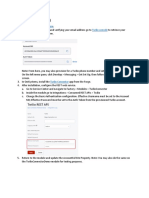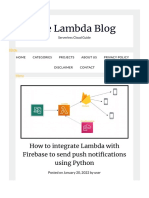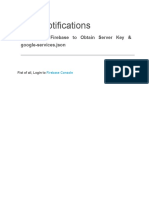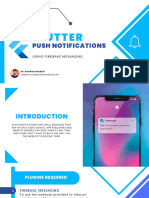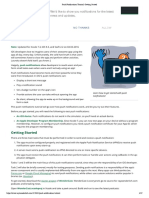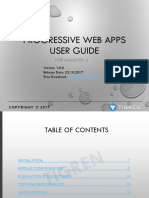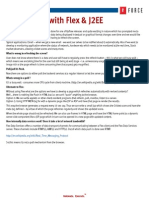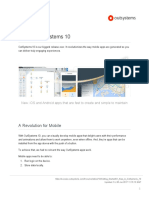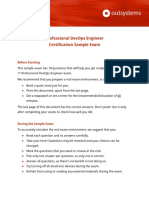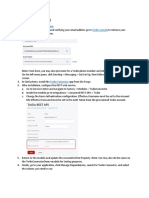0% found this document useful (0 votes)
101 views1 pagePusher Setup for OutSystems Users
To use Pusher for push notifications, create a Pusher account and channel, get app credentials from the dashboard, install the Reactive Pusher Client and Pusher APIs apps in OutSystems, add a Pusher_Listener widget providing the channel, event, key, cluster and event handlers, and test using the Pusher debug console or by triggering actions.
Uploaded by
Aeron Joseph SantosCopyright
© © All Rights Reserved
We take content rights seriously. If you suspect this is your content, claim it here.
Available Formats
Download as PDF, TXT or read online on Scribd
0% found this document useful (0 votes)
101 views1 pagePusher Setup for OutSystems Users
To use Pusher for push notifications, create a Pusher account and channel, get app credentials from the dashboard, install the Reactive Pusher Client and Pusher APIs apps in OutSystems, add a Pusher_Listener widget providing the channel, event, key, cluster and event handlers, and test using the Pusher debug console or by triggering actions.
Uploaded by
Aeron Joseph SantosCopyright
© © All Rights Reserved
We take content rights seriously. If you suspect this is your content, claim it here.
Available Formats
Download as PDF, TXT or read online on Scribd
/ 1