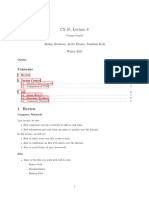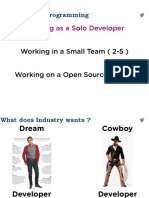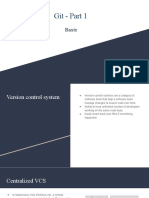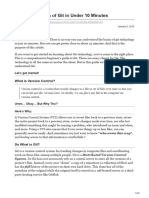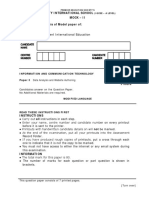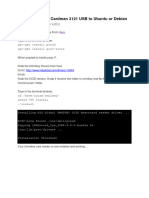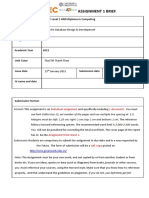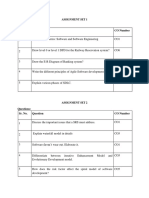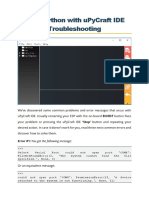0% found this document useful (0 votes)
48 views18 pagesGit Basic
This document provides an overview of basic git concepts and workflows. It describes why version control is useful, both for individual users and collaborative teams. It then defines key git terminology like repository and working tree. The rest of the document outlines typical git workflows for initializing a repository, adding and committing files, viewing changes, resolving conflicts, and working with remote repositories.
Uploaded by
Billy WayCopyright
© Attribution Non-Commercial (BY-NC)
We take content rights seriously. If you suspect this is your content, claim it here.
Available Formats
Download as PDF, TXT or read online on Scribd
0% found this document useful (0 votes)
48 views18 pagesGit Basic
This document provides an overview of basic git concepts and workflows. It describes why version control is useful, both for individual users and collaborative teams. It then defines key git terminology like repository and working tree. The rest of the document outlines typical git workflows for initializing a repository, adding and committing files, viewing changes, resolving conflicts, and working with remote repositories.
Uploaded by
Billy WayCopyright
© Attribution Non-Commercial (BY-NC)
We take content rights seriously. If you suspect this is your content, claim it here.
Available Formats
Download as PDF, TXT or read online on Scribd
/ 18