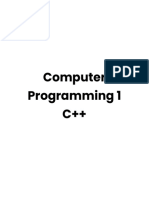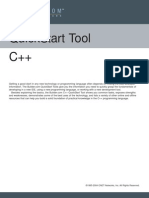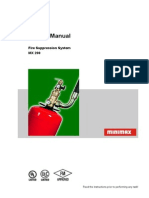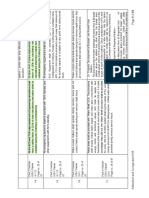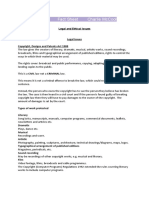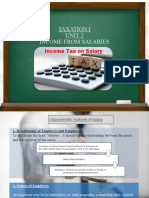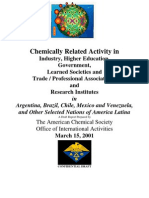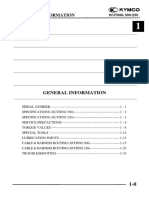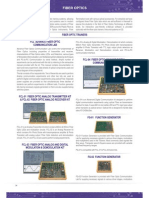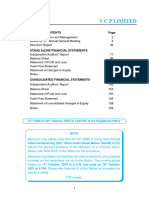0% found this document useful (0 votes)
132 views51 pagesIntroduction To C Part 1
1. The document provides instructions for logging into the training room terminals and using SCC OnDemand to access the shared computing cluster.
2. It explains how to start the Eclipse IDE, run the intro_to_cpp.sh script to set up files, and launch the Eclipse software.
3. The tutorial outline covers 4 parts: introduction to C++, using objects and standard template library, defining classes, and class inheritance and tools.
Uploaded by
nitin rakhCopyright
© © All Rights Reserved
We take content rights seriously. If you suspect this is your content, claim it here.
Available Formats
Download as PDF, TXT or read online on Scribd
0% found this document useful (0 votes)
132 views51 pagesIntroduction To C Part 1
1. The document provides instructions for logging into the training room terminals and using SCC OnDemand to access the shared computing cluster.
2. It explains how to start the Eclipse IDE, run the intro_to_cpp.sh script to set up files, and launch the Eclipse software.
3. The tutorial outline covers 4 parts: introduction to C++, using objects and standard template library, defining classes, and class inheritance and tools.
Uploaded by
nitin rakhCopyright
© © All Rights Reserved
We take content rights seriously. If you suspect this is your content, claim it here.
Available Formats
Download as PDF, TXT or read online on Scribd
/ 51